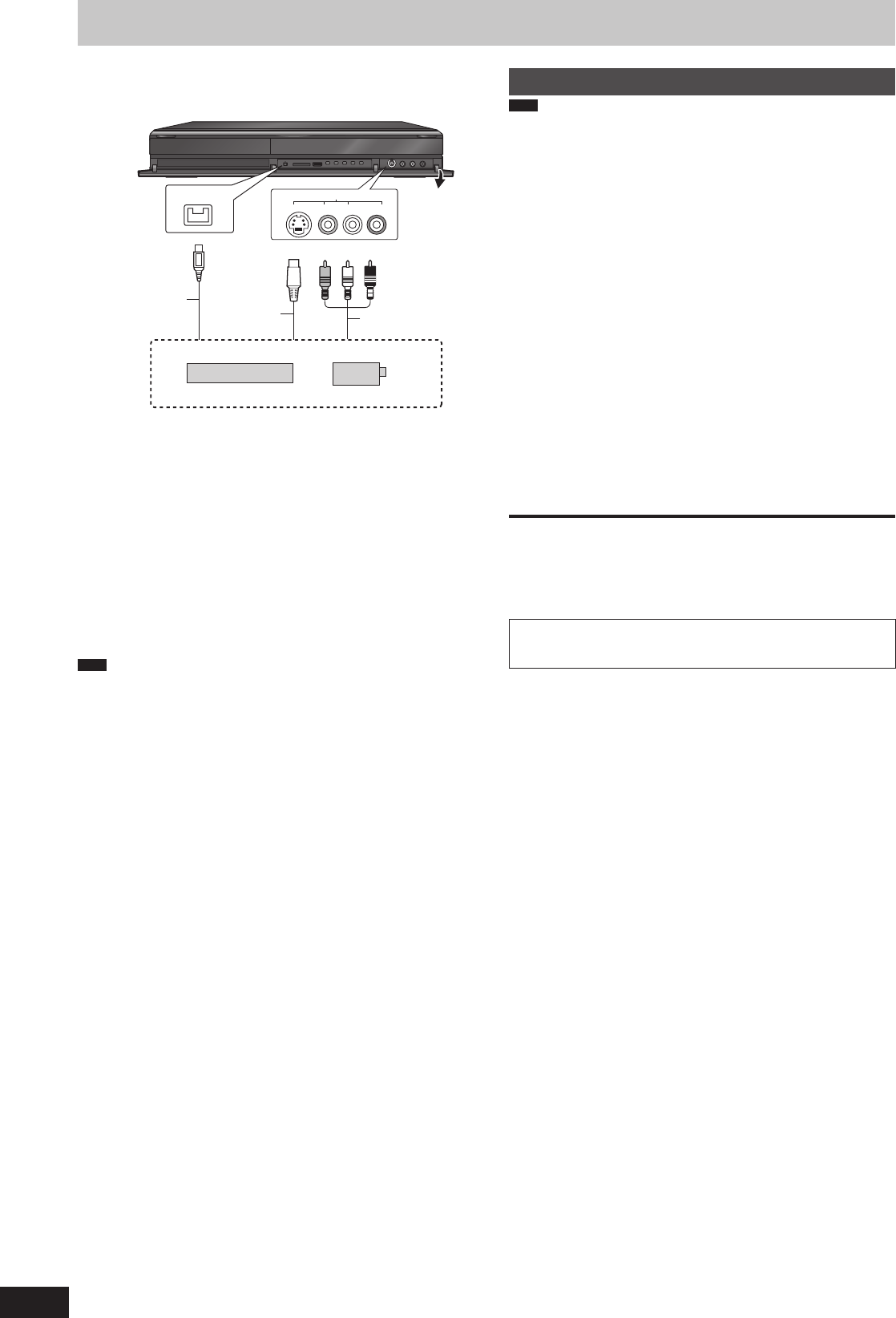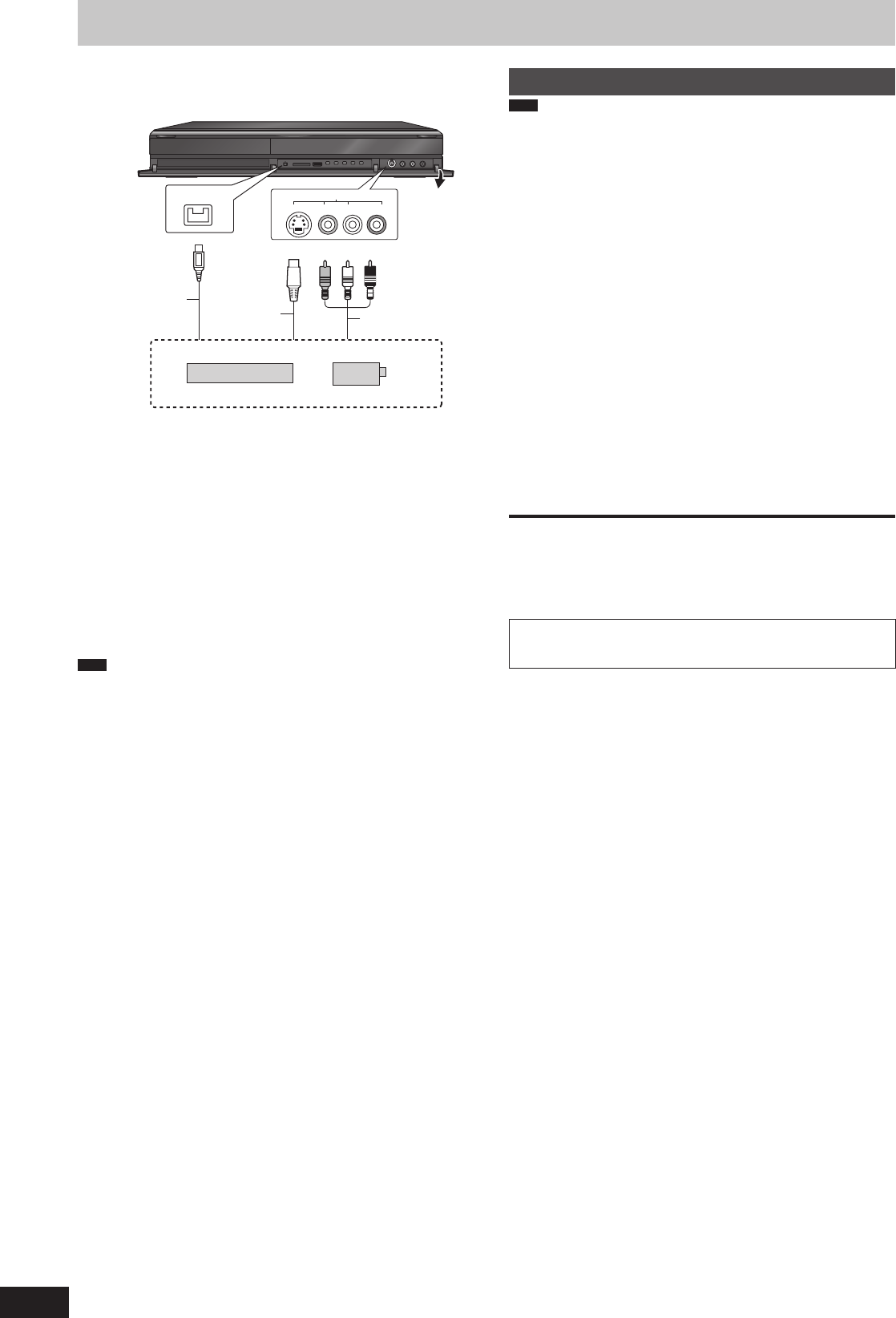
Copying from a video cassette recorder
e.g., Connecting to the AV2 or DV input terminals on the front
Turn off the unit and other video equipment before connecting.
DV IN
L/MONO - AUDIO- R
VIDEO
S VIDEO
AV2 IN
Connect to Audio/Video output terminals.
Other video equipment
DV cable
(IEEE 1394, 4-pin)
S Video
cable
Audio/Video
cable
This unit
If the audio output of the other equipment is monaural
Connect to L/MONO on the AV2 input terminals at the front.
The S VIDEO terminal achieves a more vivid picture than the
VIDEO terminal.
When recording from the unit’s DV terminal
Use only DV cable with ferrite core.
Select the type of audio recording from “Audio Mode for DV Input”
in the Setup menu (➡ 87).
When recording from DV equipment (e.g., digital video
camcorder), you can record audio/video recordings from DV tape
only.
When “Rec for High Speed Copy” (➡ 86) is set to “On” and you
make a copy, the copy will be made using the picture size selected
in “Aspect for Recording” (➡ 86) in the Setup menu.
Recording of 16:9 image such as wide broadcasting (➡ 28)
Note
If video is copied from another piece of equipment to this unit,
then the video quality will be degraded.
While copying from DV input or executing “Recording via AV2
input” (➡ 57)
– Copy will stop when timer recording starts.
– Chasing playback, simultaneous rec and play, switching of the
broadcast or input cannot be performed.
Manual recording
HDD
Preparation
Press [DRIVE SELECT] to select the HDD drive.
When recording bilingual programmes, select “M 1” or “M 2” on the
external equipment.
When the output signal from the external equipment is NTSC,
change “TV System” to “NTSC” in the Setup menu (➡ 88).
1 While stopped
Press [INPUT SELECT] to select the
input channel for the equipment you
have connected.
e.g., If you have connected to AV2 input terminals, select
“AV2”.
2 Press [REC MODE] to select the
recording mode.
DR, HG, HX, HE, HL, FR mode cannot be selected.
3 Start play on the other equipment.
4 When you want to start recording
Press [
*
REC].
Recording starts.
To skip unwanted parts
Press [
h
] to pause recording. (Press again to restart recording.)
To stop recording
Press [
g
].
Using Flexible Recording (➡ 32)
Almost all videos and DVD-Video on sale have been treated
to prevent illegal copying. Any software that has been
treated so, cannot be recorded using this unit.
DMR-XW450_GL_en.indb 56DMR-XW450_GL_en.indb 56 2009/04/08 午前 10:06:282009/04/08 午前 10:06:28