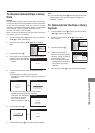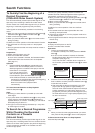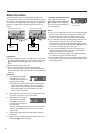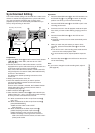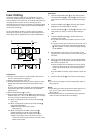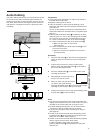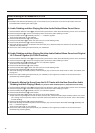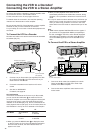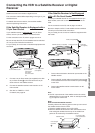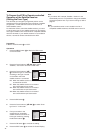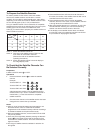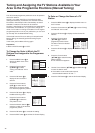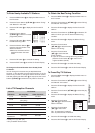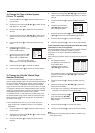39
Advanced Operations
One-Touch Editing
This editing function makes it very easy to perform repeated
assemble editing, insert editing or audio dubbing as the
connected source unit can also be controlled with this VCR’s
Shuttle Ring and Jog Dial.
Preparations
≥ First confirm that both recording and source units are
connected to a AC mains socket.
≥ Press the MENU button U and then use the Cursor buttons
(LMFE) R to select “Functions” followed by “Edit”, and
then set it to “ON”. (See page 54.)
If the source unit also has an “Edit” setting (either a switch
or a menu setting), be sure to set it to “OFF” on the source
unit.
≥ Connect the EDIT socket i on this VCR to a video movie
camera or a VCR using the Edit cable (VW-K5E), as shown
in the illustration.
If you want to edit from a Video-8/Hi8 video movie camera
or VCR equipped with a LANC socket, connect the LANC
type edit cable to the SYNC.EDIT socket j on this VCR.
Also refer to the operating instructions of the source unit.
≥ Display the VCR picture on the TV.
≥ Insert the cassette onto which you want to perform One-
Touch editing and make sure that its erasure prevention tab
is intact.
As soon as the cassette is inserted, the Cassette Number
Check starts. Wait a few moments until this check is
completed. (See page 15.)
≥ Insert the cassette, from which you want to perform editing,
into the source unit.
≥ Set the VCR/TV switch P to “VCR”.
≥ Press the INPUT SELECT button 3 to select the AV input
(external input) “A1”, “A2” or “A3” according to the socket(s)
to which you have connected the source unit.
A1: When connected to the AV1 21-pin Scart socket k
[AV1 (TV)]
A2: When connected to the AV2 21-pin Scart socket l
[AV2 (DECODER/EXT)]
≥ Make sure that “AV2” is set to “EXT”.
(See page 53.)
A3: When connected to the Video Input socket ]
[VIDEO IN (AV3)] and Audio Input sockets ^
[AUDIO IN (AV3)] on the front panel of this VCR
≥ When connecting a mono type movie camera or
VCR to this VCR’s front AV sockets, connect to the L
(white) audio socket.
Recording unit (this VCR)
Video movie
camera
Edit cable
(optional)
Other VCR
Front Rear
Operations
1 Press the Pause/Still button e on this VCR and then
use the Shuttle Ring f or Jog Dial g to search for the
tape position from which you want to start recording.
2 Press the REC/OTR button d on this VCR to put it in
the recording pause mode.
≥ This automatically puts the source unit in the still
playback mode.
≥ Instead of the REC/OTR button d, press the INSERT
button ` to perform insert editing, or the A.DUB
button _ for audio dubbing, or the INSERT ` and
A.DUB buttons _ simultaneously for AV insert editing.
3 Use the Shuttle Ring f or Jog Dial g on this VCR to
search for point in the picture from the source unit from
which you want to start recording.
4 Press the Pause/Still button e on this VCR to start
editing.
≥ Playback on the source unit starts automatically at the
same time.
5 When you reach the point in the picture from the source
unit where you want to finish recording, press the
Pause/Still button e on this VCR again.
≥ This VCR is now in the recording pause mode and the
source unit in the still playback mode.
≥ To edit another scene, repeat operation steps 3 to 5.
6 Press the Stop button 9 on this VCR to finish editing.
≥ After you have finished editing, disconnect the Edit
cable.
Hints:
≥ If you want to change the audio recording level, adjust it.
(See page 20.)
≥ If you connect the optional Editing Controller
(VW-EC500E/EC310E/EC300E) to the EDIT socket i,
such editing functions as assemble editing, insert editing
and audio dubbing can be performed more quickly and
efficiently between this VCR and another VCR or a movie
camera.
j
k
l
]
^
i