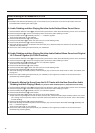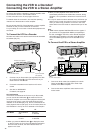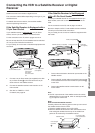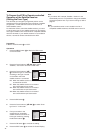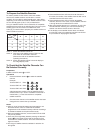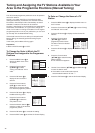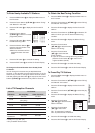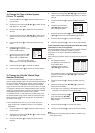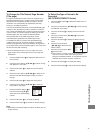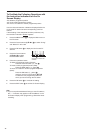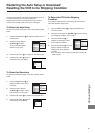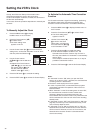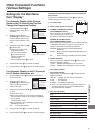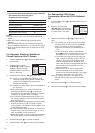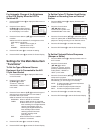46
4 Press the Cursor buttons (3421) R to select the TV
station whose subtitle Teletext page number you want to
change.
5 Press the OK button T to display the Manual Tuning
menu.
6 Press the Cursor buttons
(3421) R to select the
entry field for “Subtitles”.
7 Press the Numeric buttons 2 or the Cursor buttons
(34) R to select the correct Teletext page number.
8 Press the OK button T to conclude the setting.
9 Press the EXIT button S to exit the On Screen Display.
To Set the Subtitle Teletext Page Number When Recording
a Satellite TV or Pay-TV Programme:
The subtitle Teletext page number must be entered manually
every time before you record a satellite or pay-TV
programme, if you want to include the subtitles in the
recording.
After performing operation steps 1 to 3, perform the following
steps:
4 If the satellite receiver
(or decoder) is connected via
21-pin Scart cable:
Press the Cursor buttons
(3421) R to select AV2.
If the satellite receiver is connected via RF coaxial cable:
Press the Cursor buttons (3421) R to select the
desired TV station.
5 Press the OK button T to display the Manual Tuning
menu.
6 Press the Cursor buttons (3421) R to select the
entry field for “Subtitles”.
¡ This step is not necessary, if the satelllite receiver (or
decoder) is connected via 21-pin Scart cable.
7 Press the Numeric buttons 2 or
the Cursor buttons (3421)
R to select the correct Teletext
page number.
8 Press the OK button T to conclude the setting.
9 Press the EXIT button S to exit the On Screen Display.
To Change the Type of Video System
(Colour TV system)
1 Press the MENU button U to display the Main menu on
the TV screen.
2 Press the Cursor buttons (3421) R to select “Tuning”
and “Manual” in this order.
3 Press the OK button T to display the list of tuned TV
stations.
4 Press the Cursor buttons (3421) R to select the TV
station for which you want to change the type of video
system.
5 Press the OK button T to display the Manual Tuning
menu.
6 Press the Cursor buttons
(3421) R to select the entry
field for “Video system”.
7 Press the Cursor buttons (34)
R to change the type of video
system “PA L” or “MESECAM”.
PAL: For receiving PAL signals.
MESECAM: For receiving SECAM signals.
8 Press the OK button T to conclude the setting.
9 Press the EXIT button S to exit the On Screen Display.
Tuning
Pos : 5
Name : BR3
Channel : 18
Fine tuning : AUTO
Decoder : OFF
Video system : MESECAM
Subtitles : 150
Title page : 301
To Change the Subtitle Teletext Page
Number (Subtitles)
TV stations broadcast subtitles for certain programmes on
special subtitle Teletext pages. This VCR automatically selects
the correct subtitle Teletext page number of each terrestrial
TV station. However, TV stations may change this Teletext
page number for technical reasons. In such a case, you need
to change the setting for the subtitle Teletext page to the new
number as explained below, otherwise recording the subtitles
and displaying them on the screen is not possible.
If a satellite receiver or a decoder is connected to the VCR,
the subtitle Teletext page number must be entered manually
before recording a satellite TV programme, as explained at
the bottom of this page.
¡ From the Teletext service on your TV, make note of the
page number of the “Subtitles” service for the required
broadcaster.
1 Press the MENU button U to display the Main menu on
the TV screen.
2 Press the Cursor buttons (3421) R to select “Tuning”
and “Manual” in this order.
3 Press the OK button T to display the list of tuned TV
stations.
Tuning
Subtitles : 150
Title page : AUTO
Pos : 5
Name : BR3
Channel : 18
Fine tuning : AUTO
Decoder : OFF
Video system : PAL
Subtitles : 150
Title page : 301
Tuning
Tuning
Pos Name Ch
81
p p p p p p p p
82
p p p p p p p p
83
p p p p p p p p
84
p p p p p p p p
85
p p p p p p p p
86
p p p p p p p p
87
p p p p p p p p
88
p p p p p p p p
89
p p p p p p p p
90
p p p p p p p p
Pos Name Ch
91
p p p p p p p p
92
p p p p p p p p
93
p p p p p p p p
94
p p p p p p p p
95
p p p p p p p p
96
p p p p p p p p
97
p p p p p p p p
98
p p p p p p p p
99
p p p p p p p p
AV1
AV2
Note:
≥ Depending on broadcast signal conditions, subtitles may
not be got correctly.