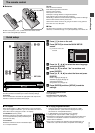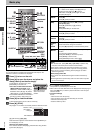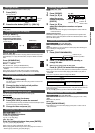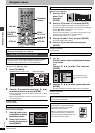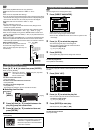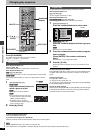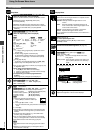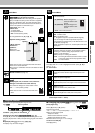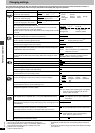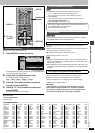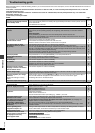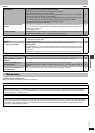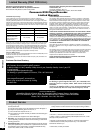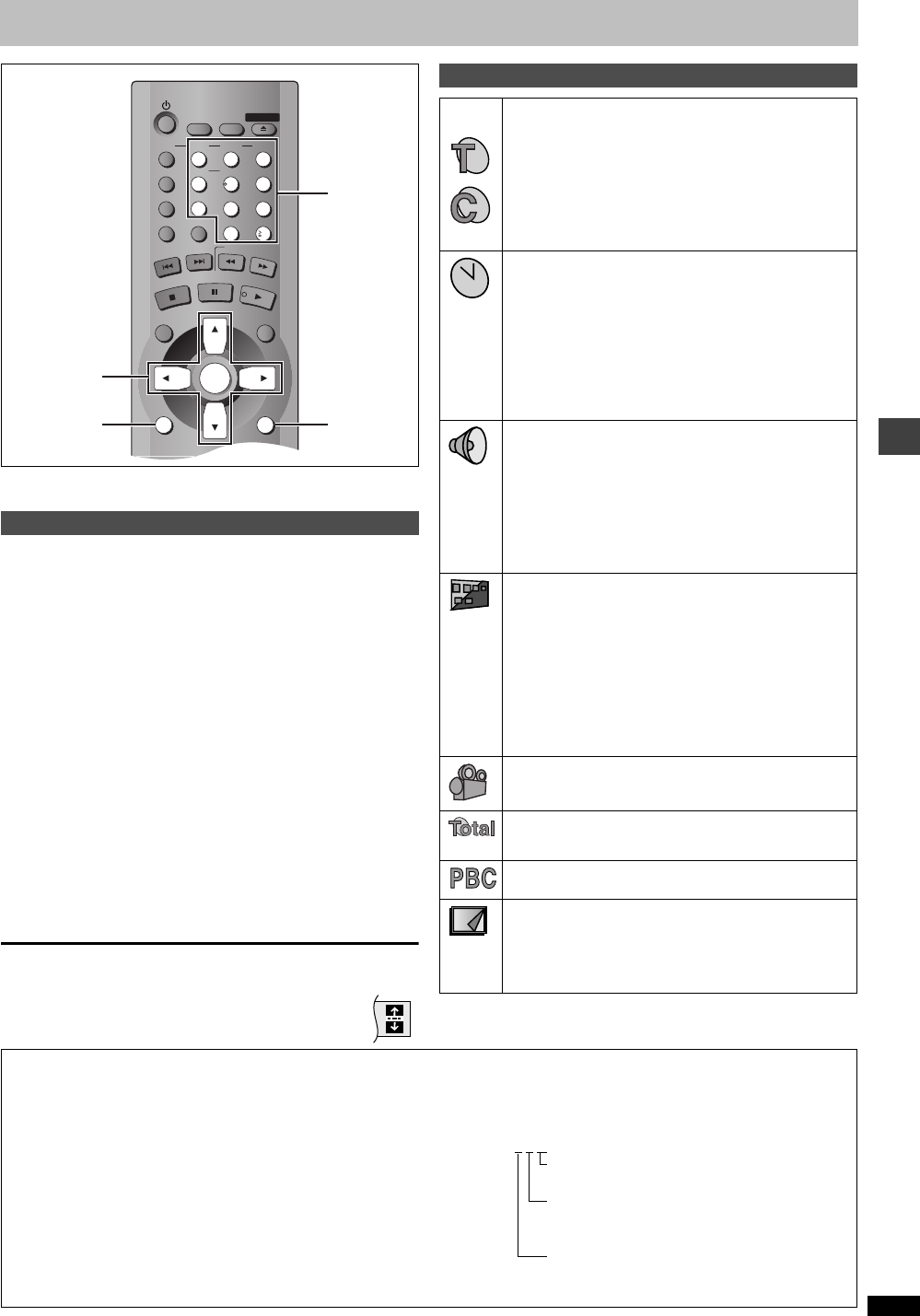
Advanced operations
RQT6726
15
Using On-Screen Menu Icons
On-Screen Menu Icons are menus that contain information about the disc
or unit and allow you to perform operations by changing this information.
1 Press [DISPLAY].
Each time you press the button:
Disc information (➜ right) )Progress indicator (➜ page 17)
ev
Original display(------------------- Unit information (➜ page 16–17)
2 [Unit\information\only]
While the leftmost icon is highlighted
Press [3, 4] to select the menu.
Each time you press the button:
Play Menu()Picture Menu()Audio Menu()Display Menu
^------------------------------------------------------------------------------------J
3 Press [2, 1] to select the item.
4 Press [3, 4] to select the setting.
≥Change items with “3” or “4” above and below with [3, 4] (press
[ENTER] if the setting doesn’t change).
≥Change numbered items with the numbered buttons and press
[ENTER].
≥Depending on the condition of the unit (playing, stopped, etc.) and the
type of software, there are some items that you cannot select or change.
≥Read the following explanations for other items.
To clear the menus
Press [RETURN] until the menus disappear.
∫ To change the position of the icons
1. Press [2, 1] to select the Bar Position icon.
2. Press [3, 4] to move the icons. (There are 5 positions.)
Common procedures
CANCEL
123
456
789
0
10
DISC1 DISC2 DISC3
DISC4 DISC5
SLEEP
DISC
SETUP
OPEN/CLOSE
SEQUENTIAL
FL SELECT
GROUP
DIRECT NAVIGATOR
TOP
MENU
DISPLAY
RETURN
MENU
ENTER
PLAY LIST
S
K
I
P
S
L
O
W
/
S
E
A
R
C
H
S
T
O
P
P
L
A
Y
P
A
U
S
E
DISPLAY RETURN
3, 4, 2, 1
ENTER
Numbered
buttons
Disc information
e.g.
[DVD-V]
[RAM]
PG: Program number PL: Play list number
[DVD-V]
T: Title number C: Chapter number
[VCD] [CD]
T: Track number
[DVD-A] [WMA] [MP3]
G: Group number T: Track number in group
[JPEG]
G: Group number P: Picture number in group
Time [RAM] [DVD-A] [DVD-V]
≥Press [3, 4] to show the elapsed play time or remaining
time for the program, play list, group, track or title (or
chapter during program and random play).
≥Select a position to start play by specifying a time with the
numbered buttons and press [ENTER].
Changing the time display [VCD] [CD]
Press [3, 4] to show the elapsed play time, remaining time
for the track, or remaining time for the disc.
Elapsed play time [VCD] (SVCD only) [WMA] [MP3]
For display only, cannot be changed.
Audio mode (➜ page 12, Soundtracks)
Soundtrack language
(See [A] below for language abbreviations.)
Audio signal type
(See [B] below for details.)
Karaoke vocal on/off (Karaoke DVD only) [DVD-V]
Solo: OFF or ON
Duet: OFF, V1 i V2, V1 or V2
Current bitrate [WMA] [MP3]
Current sampling frequency [WMA] [MP3]
Subtitle language (➜ page 12)
(See [A] below for language abbreviations.)
Subtitles on/off
ON()OFF
Track information on/off [CD] (CD text only) [WMA] [MP3]
ON()OFF
Picture information [JPEG]
Full: Group title, picture title, picture size, file size, date of
shooting, and camera model used
§
.
Date: Date of shooting only.
OFF: No display.
§
Actual displays depend on the camera and data.
Angle number (➜ page 12)
Track/picture number in disc [WMA] [MP3] [JPEG]
Total number of tracks/pictures on disc
[WMA] [MP3] [JPEG]
Menu play [VCD]
Indicates whether menu play (playback control) is on or off.
Still picture number [DVD-A]
Selected picture is shown during play.
Slideshow setting [JPEG]
ON()OFF
Slideshow timing [JPEG]
0–30 sec
[A] Audio/Subtitle language
ENG: English SVE: Swedish CHI: Chinese
FRA: French NOR: Norwegian KOR: Korean
DEU: German DAN: Danish MAL: Malay
ITA: Italian POR: Portuguese VIE: Vietnamese
ESP: Spanish RUS: Russian THA: Thai
NLD: Dutch JPN: Japanese ¢:Others
[B] Signal type/data
LPCM/PPCM/Î Digital/DTS/MPEG: Signal type
k (kHz): Sampling frequency
b (bit): Number of bits
ch (channel): Number of channels
Example: 3
/2 .1ch
.1: Low frequency effect
(not displayed if there is no signal)
0: No surround
1: Mono surround
2: Stereo surround (left/right)
1: Center
2: Front leftiFront right
3: Front leftiFront rightiCenter