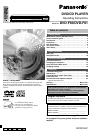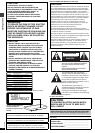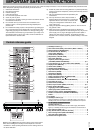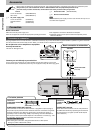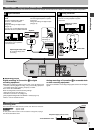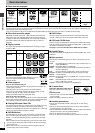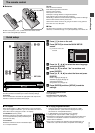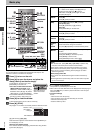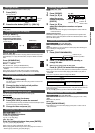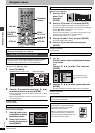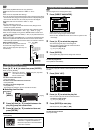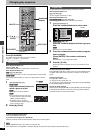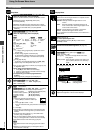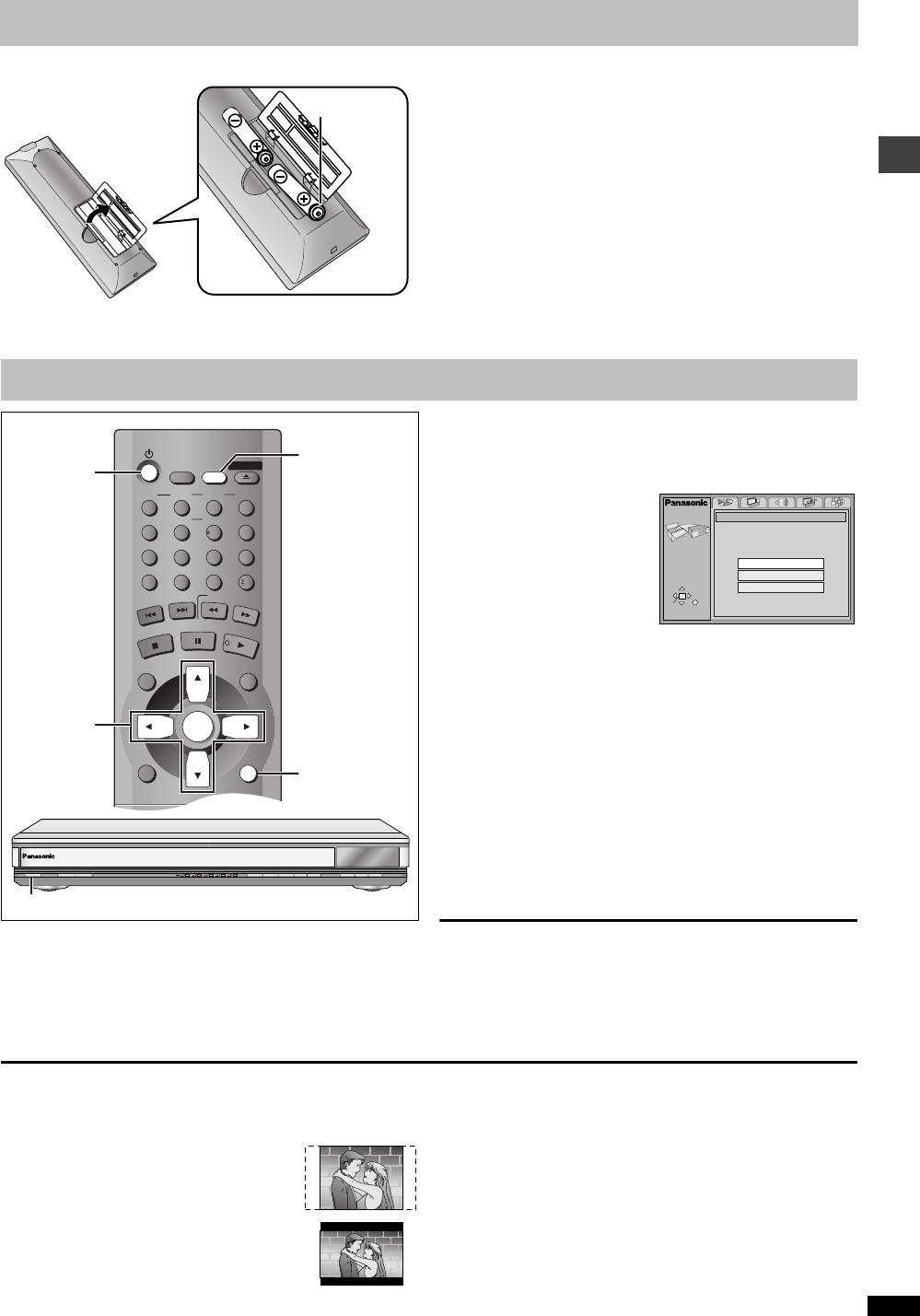
Getting started
RQT6726
7
The remote control
∫ Batteries
≥Insert so the poles (i and j) match those in the remote control.
≥Do not use rechargeable type batteries.
Do not:
≥mix old and new batteries.
≥use different types at the same time.
≥heat or expose to flame.
≥take apart or short circuit.
≥attempt to recharge alkaline or manganese batteries.
≥use batteries if the covering has been peeled off.
Mishandling of batteries can cause electrolyte leakage which can damage
items the fluid contacts and may cause a fire.
Remove if the remote control is not going to be used for a long period of
time. Store in a cool, dark place.
∫ Use
Aim at the sensor (➜ page 3, Control reference guide), avoiding
obstacles, at a maximum range of 7 m (23 feet) directly in front of the unit.
The QUICK SETUP screen appears when you press [SETUP] the first
time after purchase and assists you to make necessary settings.
Preparation
Turn on the television and select the appropriate video input on the
television to suit the connections for the player.
[1] Press [Í] to turn on the unit.
[2] Press [SETUP] to show the QUICK SETUP
screen.
e.g. Units for U.S.A. and
Canada
[3] Press [3, 4, 2, 1] to select the menu language
and press [ENTER].
[4] Press [3, 4] to select “Yes” to continue and
press [ENTER].
[5] Press [3, 4, 2, 1] to select the item and press
[ENTER].
≥Audio Language (➜ page 18)
≥Subtitle Language (➜ page 18)
≥TV Aspect (➜ below)
≥Progressive Out (➜ page 18)
[6] Press [ENTER] and then [SETUP] to end the
settings.
To return to the previous screen
Press [RETURN].
To access this screen again later
➜ page 18, Others—QUICK SETUP
∫ TV Aspect
Select “4:3” (regular) or “16:9” (widescreen) to suit your television.
If you have a regular 4:3 television, you can also select how video on
some discs is shown (➜ page 18, Video—TV Aspect).
≥4:3 Pan&Scan (Factory preset)
Widescreen software is expanded to fill the screen
of a 4:3 aspect television (unless prohibited by the
producer of the disc).
≥4:3 Letterbox
Widescreen software is shown in the letterbox style
on a 4:3 aspect television.
∫ To enjoy progressive video
1. Connect to the component video input terminals on a 480P
compatible television. (Video will not be displayed correctly if
connected to an incompatible television.)
2. In QUICK SETUP, set “Progressive Out” to “Enable”.
3. Change Video output mode to “480P” (➜ page 17).
≥All televisions manufactured by Panasonic and that have 480P input
connectors are compatible. Consult the manufacturer if you have
another brand of television.
≥If the unit is connected to the television through VIDEO OUT or S
VIDEO OUT, output will be interlace, irrespective of the settings.
R6, AA, UM-3
Quick setup
[1]
[3] • [4]
[5] • [6]
[2] • [6]
RETURN
POWER Í /I
CD SEQUENTIAL
DISC
DOUBLE RE-MASTER
;∫
1
:/65/9
DISC EXCHANGE DISC SKIP
<
OPEN/CLOSE
1
2 3 4 5
[1]
CANCEL
123
456
789
0
10
DISC1 DISC2 DISC3
DISC4 DISC5
SLEEP
DISC
SETUP
OPEN/CLOSE
SEQUENTIAL
FL SELECT
GROUP
DIRECT NAVIGATOR
TOP
MENU
DISPLAY
SUBTITLE
AUDIO
ANGLE/PAGE
QUICK REPLAY
RETURN
MENU
ENTER
PLAY LIST
S
K
I
P
S
L
O
W
/
S
E
A
R
C
H
S
T
O
P
P
L
A
Y
P
A
U
S
E
SELECT
SETUP
ENTER RETURN
QUICK SETUP
Select the menu language.
English
Français
Español