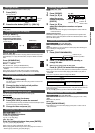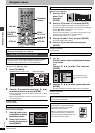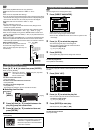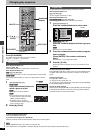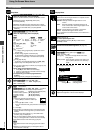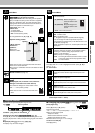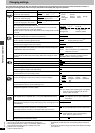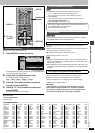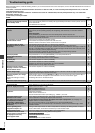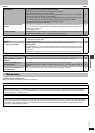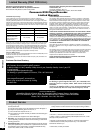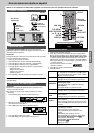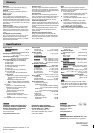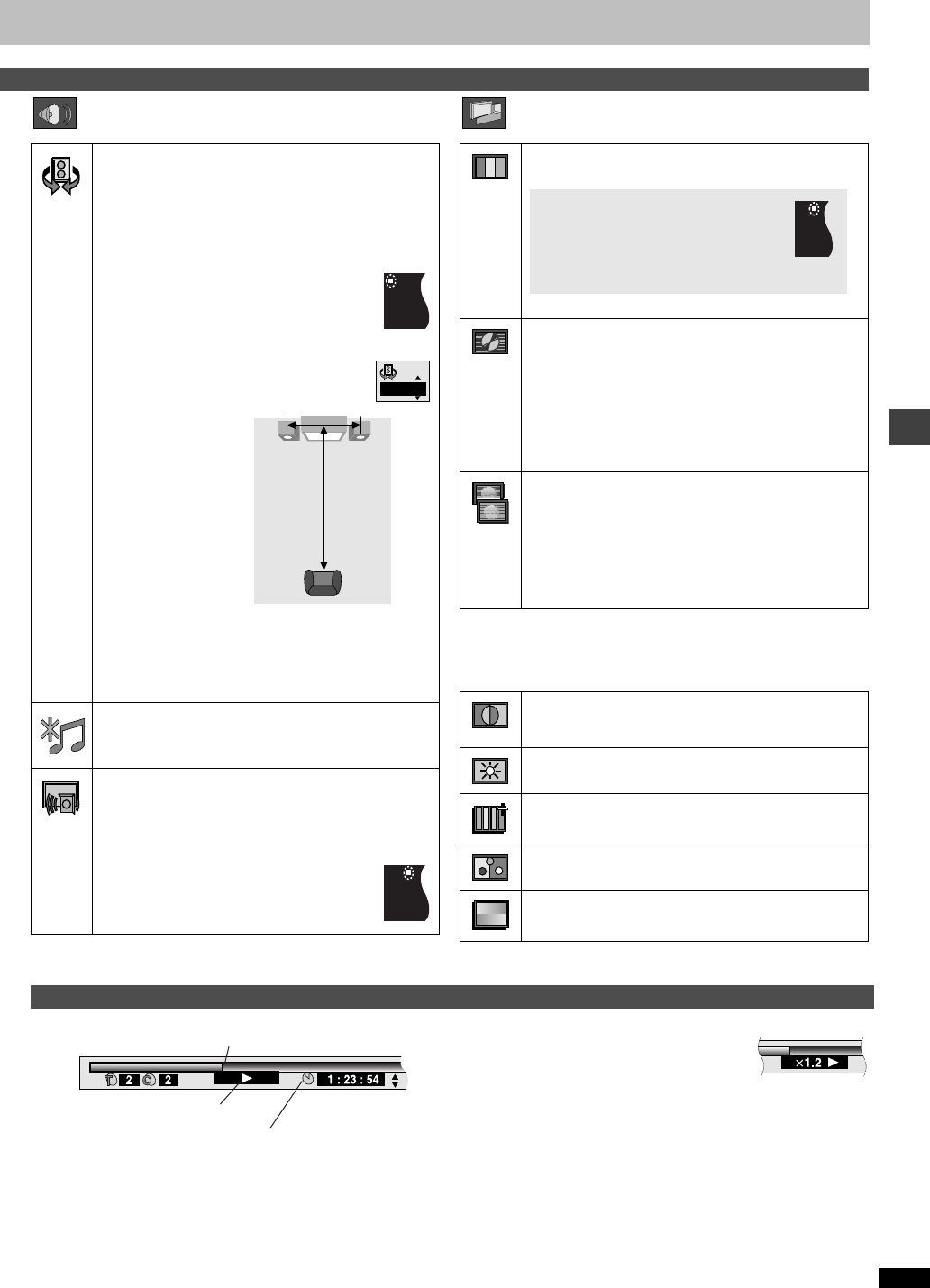
Advanced operations
RQT6726
17
Audio Menu Picture Menu
∫ User mode
Press [1] while “U1” or “U2” is highlighted and then press [3, 4] to
select “1” or “2”.
U1: User mode 1
U2: User mode 2
(Video output mode ➜ above)
Indicates how far you have played through an item.
Changing the time display [RAM] [DVD-A] [DVD-V] [VCD] [CD]
Press [3, 4] to show the elapsed play time or remaining time for the
program, play list, track or title (or chapter during program and random
play).
Elapsed play time [VCD] (SVCD only) [WMA] [MP3]
For display only, cannot be changed.
∫ Changing play speed [DVD-A] (Moving picture part) [DVD-V]
(Dolby Digital only)
Press [2] (slower) or [1] (faster).
There are five speeds:
a0.8 ,. a0.9 ,. a1.0 (normal speed) ,. a1.2 ,. a1.4
≥After you change the speed:
–Output is in stereo,
–Advanced surround does not work,
–Digital output switches to PCM.
≥Sound is stereo as long as “k1.0” is orange.
To return to normal play
Press [1] (PLAY).
Advanced surround (VSS)
[RAM] [DVD-V] [VCD] (2-channel or greater)
Enjoy a surround-like effect when using 2 front speakers
(SP) or headphones (HP) (connect the unit to equipment
that has a headphone jack). The effect broadens when
playing discs with surround effects and sound seems to
come from speakers on either side of you.
≥VSS mode: SP()HP
≥SP/HP level
1: Natural effect
2: Emphasized effect
OFF: Cancel (Factory preset)
To change SP/HP level: [1] ➜ [3, 4]
Optimum seating position
<When using the
television’s
speakers>
Distance A=
Television’s width
≥This does not work or has less effect with some discs.
≥Turn off if it causes distortion.
≥Do not use in combination with surround effects on other
equipment.
Double re-master (➜ page 13)
Dialogue enhancer
[DVD-V]
(Dolby Digital, DTS, 3-channel or over, where the
dialogue is recorded in the center channel)
This makes the dialogue in movies easier to hear.
ON (—) OFF (Factory preset)
≥This does not work or has less effect with some
discs.
A
SP 1
A
Speaker Speaker
3 to 4 times
distance A
Seating position
D
Picture mode
N: Normal mode
U1/U2: User mode (➜ below)
Video output mode
480I: Interlace video
480P: Progressive video
(¢: Progressive output not possible with PAL signals)
≥You can change the video output mode only when
“Progressive Out (Component)” in the SETUP menu is set
to “Enable” (➜ page 18).
≥When progressive output is on, closed captions will not be
displayed.
Transfer mode
Select the method of conversion for progressive output to
suit the type of material being played. (➜ back cover,
Glossary—Film and video)
Auto1 (normal): For viewing film material
Auto2:
For viewing film material (the same as Auto1, but able
to convert 30-frame-per-second progressive video)
Video: For video material
Contrast (j7 to i7)
Adjusts the contrast between light and dark parts of the
picture.
Brightness (0 to i15)
Adjusts the picture brightness.
Sharpness (j7 to i7)
Adjusts the sharpness of the edges of the horizontal lines.
Color (j7 to i7)
Adjusts the shade of the picture’s color.
Gamma (0 to i5)
Adjusts the brightness of dark parts of the picture.
C1 (Cinema1): Mellows images and
enhances detail in dark
scenes
C2 (Cinema2): Sharpens images and
enhances detail in dark
scenes
C
Progress indicator
e.g. [DVD-V]
Current position
Condition – play, pause, or slow/search