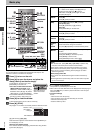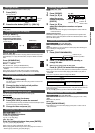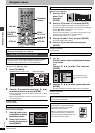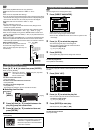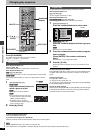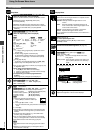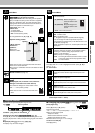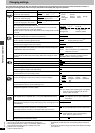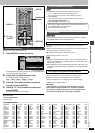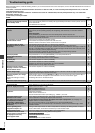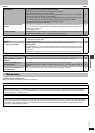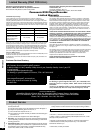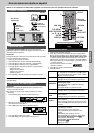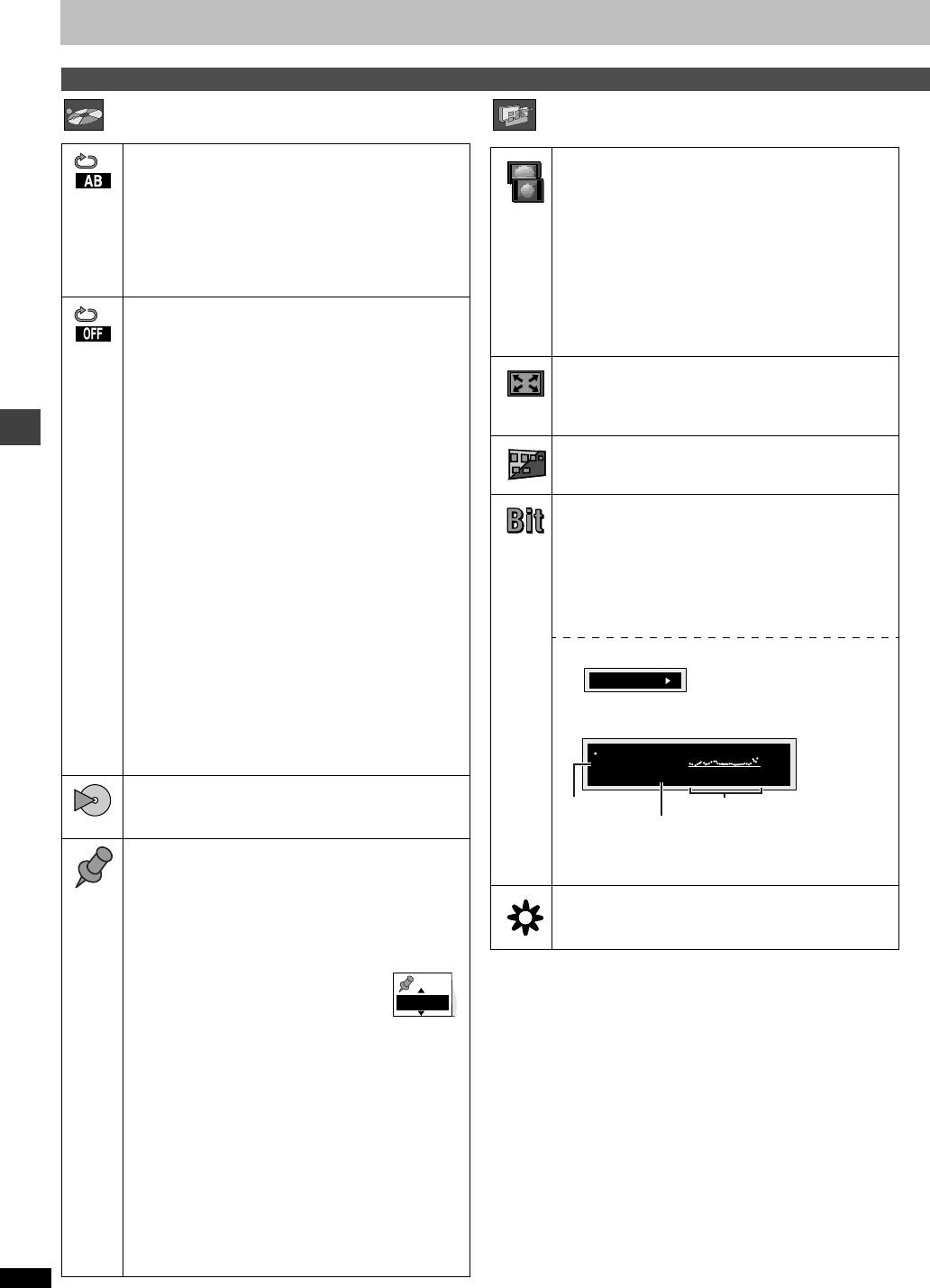
Advanced operations
RQT6726
16
Using On-Screen Menu Icons
Play Menu Display Menu
Unit information
A-B repeat [RAM] [DVD-A] [DVD-V] [VCD] [CD] [WMA] [MP3]
(When the elapsed play time is displayed)
Repeat a section between points A and B within an item.
[ENTER] (start point) ➜ [ENTER] (finish point)
To cancel: [ENTER]
≥Subtitles recorded around A and B may fail to appear.
≥The end of an item becomes point B when it is reached.
≥A-B repeat is canceled when you press [QUICK
REPLAY].
Repeat mode
[RAM] [DVD-A] [DVD-V] [VCD] [CD] [WMA] [MP3]
(When the elapsed play time is displayed)
[JPEG]
[RAM] [DVD-A] [DVD-V]
PG: Program
§1
S: Scene
§3
T: Track
§1
C: Chapter
§1
D: Disc
§2
PL: Playlist
§3
G: Group
§2
T: Title
§2
OFF OFF OFF
[VCD] [CD] [WMA] [MP3] [JPEG]
T: Track
§1
G: Group
D: Disc
§2 §4
OFF
S: Sequential
§5
OFF
§1
“1 (1 Step)” during program play: repeats the current
program item.
§2
“A (All)” during program and random play.
“S (Sequential)” appears instead of “A” if Sequential
mode is on to repeat play of all loaded discs (except
DVDs).
§3
During play list play
§4
“G (Group)” when Sequential mode is off [WMA] [MP3]
§5
Appears only when Sequential mode is on.
≥You can also repeat play of content (“C”) and group (“G”)
on HighMAT discs.
≥If the Video CD has playback control
1. Press [∫] to clear “PBC” from the display.
2. Press the numbered buttons to select a track to start play.
3. Select an item to repeat.
≥To repeat only your favorite programs/tracks/
chapters
Start program play (➜ page 14) and display “A”.
Play mode display
[RAM] [DVD-A] [DVD-V] [VCD] [CD] [WMA] [MP3]
---: Normal play PGM: Program play
RND: Random play
Marker
[RAM] : 999 positions
[DVD-A] [DVD-V] [VCD] [CD] [WMA] [MP3] [JPEG] : 5 positions
[ENTER] (The unit is now ready to accept markers.)
To mark a position: [ENTER] (at the desired point)
To mark another position: [2, 1] ➜ [ENTER]
To recall a marker: [2, 1] ➜ [ENTER]
To erase a marker: [2, 1] ➜ [CANCEL]
[RAM]
To mark the eleventh point and beyond
1. Press [2, 1] to select the marker pin
icon
2. Press [3, 4] to select “11–20”
≥You can select the next group when the current group
is full.
3. Press [1].
≥The markers are ordered by time. This means that the
marker numbers can change when you add and erase
markers.
≥If places have been marked (e.g., with a DVD video
recorder), they are displayed.
≥You can clear existing markers, but they are restored
when you change the disc or switch the unit to standby.
≥This feature doesn’t work while using a play list.
[Note]
≥This feature doesn’t work during program and random
play.
≥Markers you add clear when you change the disc or
switch the unit to standby.
1–10
4:3 Aspect
Select how to show images made for 4:3 aspect screens
on a 16:9 aspect television.
Normal: Laterally stretches images made for a 4:3
screen.
Auto: Expands suitable 4:3 letterbox images to fill
more of the screen. Other images appear in full
in the center of the screen.
Shrink: Images appear in the center of the screen.
Zoom: Expands all images to fill the screen.
If your television has a similar feature, use it instead for a
better effect.
Zoom (➜ page 13)
To select preset aspect ratio
Press [ENTER] and then [2, 1] to select. Press
[ENTER] to finish.
Subtitle Position/Subtitle Brightness (➜ page 12)
Bitrate Display on/off
[RAM] [DVD-A] (Moving picture part) [DVD-V] [VCD]
When you select “ON”:
During play: shows the average bitrate of the video
being played
While paused: shows the data volume of the frame and
type of picture (➜ back cover, Glossary—
I/P/B)
To change the bitrate display:
e [2, 1]
u
OSD Brightness (j3 to i3)
Adjust the brightness of the on-screen displays.
9.438 Mbps
Bitrate
Cur. 7.507 Mbps
Ave. 6.730 Mbps
5.0
Mbps
A record of bitrates for a
sampling period
Current bitrate
Average bitrate