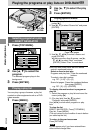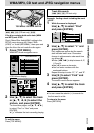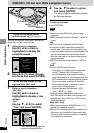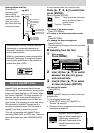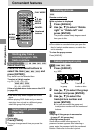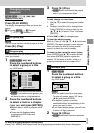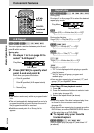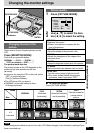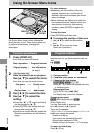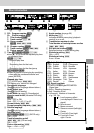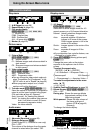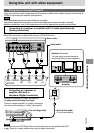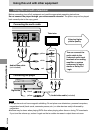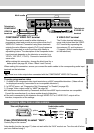[RAM] [DVD-A] [DVD-V] [VCD]
During play
Press [AUDIO].
[DVD-V]
The number changes each time you press the
button.
[DVD-A]
[RAM] [VCD]
Each time you press the button:
LR>L>R
^-------------}
≥You can also use this button to turn the vocals
on and off on karaoke discs. Read the disc’s
instructions for details.
≥Play restarts from the beginning of the
soundtrack when playing DVD-Audio and
DVD-RAM soundtracks that are accompanied
by still pictures.
≥Even if a second soundtrack isn’t recorded on
a DVD-Audio, two soundtrack numbers will
normally be shown when you press [AUDIO].
The soundtrack currently playing is number 1.
≥Refer to [B] on page 33 for audio signal type
details.
30
RQT6912
Basic Operations
Changing soundtracks,
subtitle languages and angles
Some discs have multiple soundtracks, subtitle
languages and camera angles, and you can
change these during play.
≥“–” or “––” is displayed instead of the language
number in circumstances such as when no
language is recorded on the disc.
[VCD] (SVCD only)
Soundtrack and subtitle numbers may change even
if corresponding soundtracks are not recorded.
3/2.1 ch
Digital
1 English
192k24b 2ch
LPCM
1
1
[DVD-A] (Moving picture part) [DVD-V]
[VCD] (SVCD only):
You can change the subtitle number and turn
the subtitles on and off.
[RAM]: You can turn the subtitles on and off.
During play
Press [SUBTITLE].
The number changes each time you press the
button.
≥In some cases, the subtitle language is not
changed to the selected one immediately.
≥If the subtitles overlap closed captions
recorded on discs, turn the subtitles off.
To clear/display the subtitles
1. Press [SUBTITLE].
2. Press [1]. ([DVD-A] [DVD-V] [VCD])
3. Press [3, 4] to select “ON” or “OFF”.
∫ Changing the position and
brightness of the subtitles
[DVD-A] [DVD-V]
1. While the subtitle icon is on the
screen, use [2, 1] to highlight
“Subtitle Position” or “Subtitle
Brightness”.
2. Use [3, 4] to adjust.
≥Adjust position between 0 and j60 in 2 unit
steps.
≥For brightness, select “Auto” so the brightness
adjusts automatically against the background,
or a level between 0 and j9.
1
English
ON
1
Increasing your enjoyment of movies
Soundtrack playing
Sound track selected
∫;1
123
456
S10
Í
SETUP
TOP MENU
DISPLAY
MENU
RETURN
A.SURROUND ANGLE
AUDIO
SUB
-TITLE
PLAY MODE DVD/SD/AUX
CANCEL
ANGLE
AUDIO
SUBTITLE
3421
ENTER
Soundtracks
Subtitles
[DVD-A] [DVD-V]
During play
Press [ANGLE].
The number changes each time you press the
button.
Angles
00
Subtitle Brightness
Subtitle Position