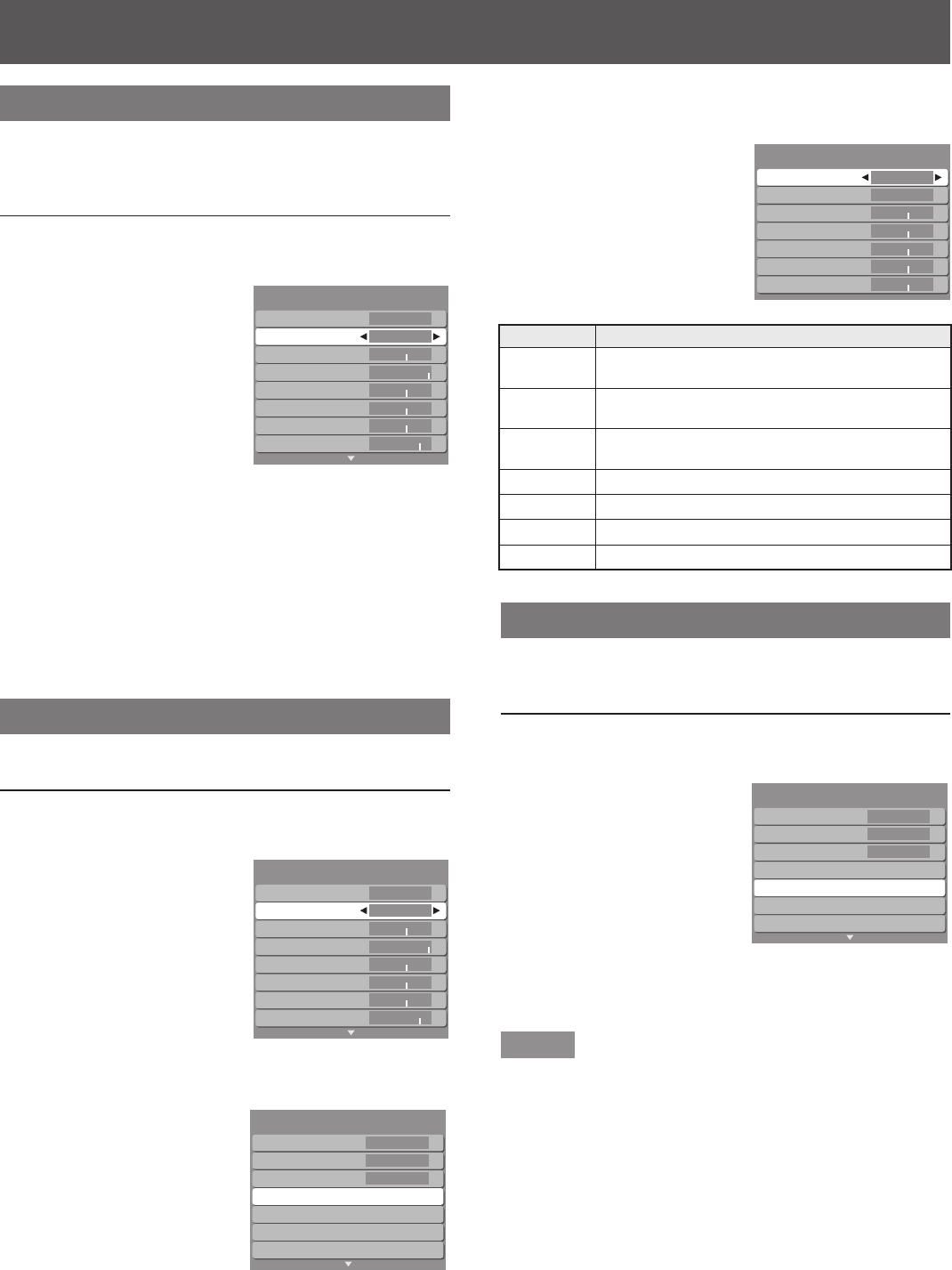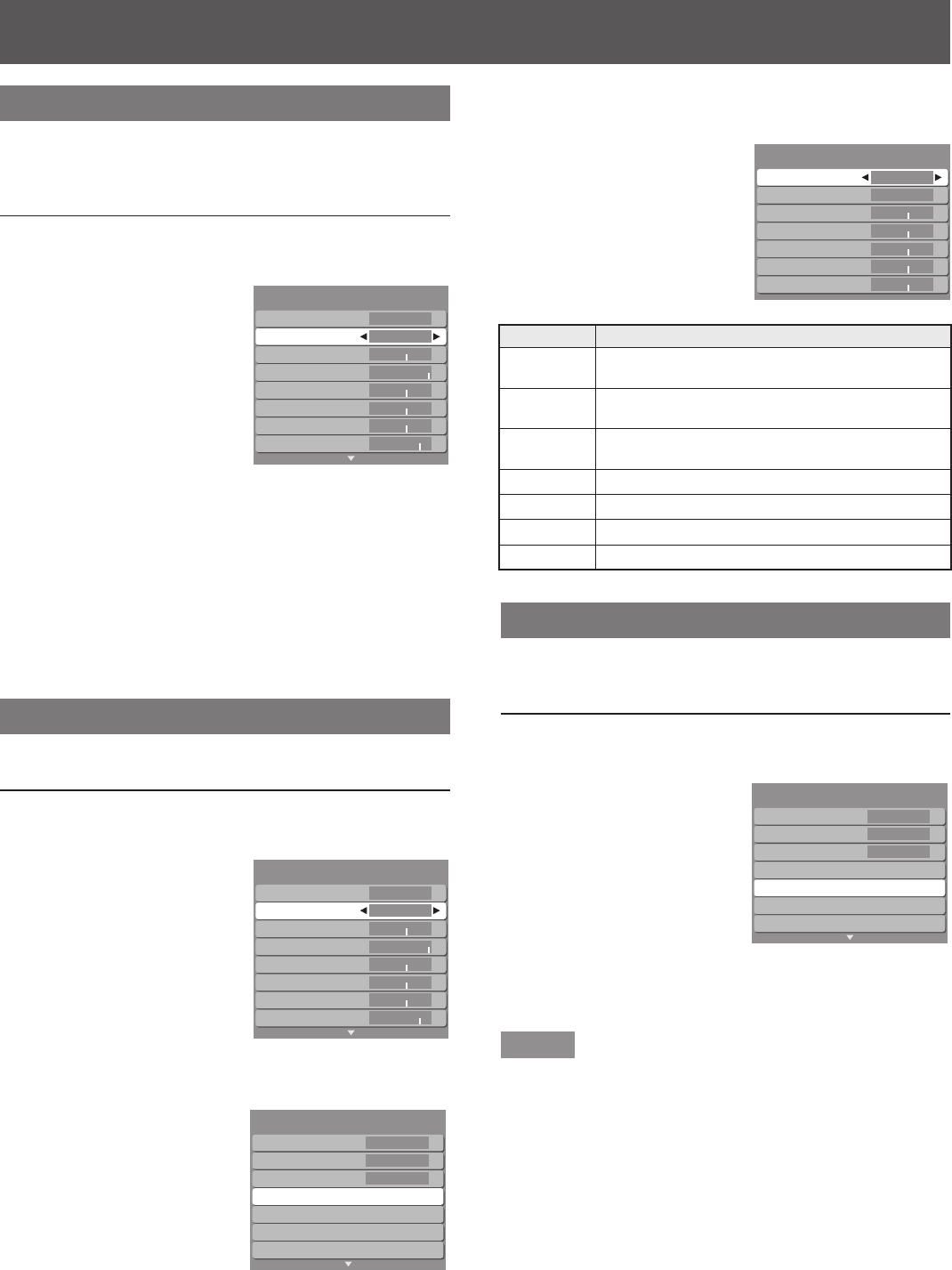
36
Picture Mode
Lets you choose one of four preset Picture Modes that
best suits the program that you are viewing. Selecting
this feature will also affect Color Temperature setting.
Procedure
1. Press ▲▼ to select “Picture mode”.
2. Press ◄► to select picture mode.
Vivid (default) - Provides enhanced picture contrast and
sharpness for viewing in a well-lit room.
Standard - Recommended for normal viewing conditions with
subdued room lighting.
Cinema - For watching movies in a darkened room. It
provides a soft, film-like picture.
Custom (Photo) - Customizes each item according to your
taste.
Photo is displayed in JPEG menu.
Pro Setting
Highly-detailed adjustments can be made.
Procedure
1. Press ▲▼ to select “Picture mode”.
2. Press ◄► to select “Custom”.
3. Press ▲▼ to select “Pro setting”.
4. Press OK to display the Pro setting menu.
•
•
•
•
Normal
Picture mode
Lamp
Picture
Brightness
Color
Tint
Sharpness
No
Vivid
0
+30
0
0
0
+17
Picture 1/2
Normal
Picture mode
Lamp
Picture
Brightness
Color
Tint
Sharpness
No
Vivid
0
+30
0
0
0
+17
Picture 1/2
Normal
Picture mode
Lamp
Picture
Brightness
Color
Tint
Sharpness
No
Custom
0
+30
0
0
0
+17
Picture TV 1/2
Normal
Picture mode
Lamp
Picture
Brightness
Color
Tint
Sharpness
No
Custom
0
+30
0
0
0
+17
Picture TV 1/2
Color temp.
Color mgmt.
AI picture
Pro setting
Zoom adjust
PC adjust
Other adjust
Warm
On
Off
Picture TV 2/2
Color temp.
Color mgmt.
AI picture
Pro setting
Zoom adjust
PC adjust
Other adjust
Warm
On
Off
Picture TV 2/2
Picture Adjustments (continued)
5. Press ▲▼ to select each item.
6. Press ◄► to adjust each item.
Zoom Adjust
Adjust the vertical image position and size.
It works when Aspect mode is Zoom.
Procedure
1. Press ▲▼ to select “Zoom adjust”.
2. Press OK to display the Zoom adjust menu.
3. Press ▲▼ to adjust the vertical position.
4. Press ◄► to adjust the vertical size.
Note
Press OK to reset the aspect ratio.•
Normal
AI brightness
Black extension
W/B high R
W/B high B
W/B low R
W/B low B
Set
Mid
0
0
0
0
0
Pro setting
Normal
AI brightness
Black extension
W/B high R
W/B high B
W/B low R
W/B low B
Set
Mid
0
0
0
0
0
Pro setting
Item Explanations
Normal
Resets all picture adjustments to factory default
settings.
AI
brightness
The median brightness level of the picture can be
set.
Black
extension
You can adjust the gray level of black for areas of
the screen that are darker than the median level.
W/B high R Adjusts the W/B high R (red).
W/B high B Adjusts the W/B high B (blue).
W/B low R Adjusts the W/B low R (red).
W/B low B Adjusts the W/B low B (blue).
Item Explanations
Normal
Resets all picture adjustments to factory default
settings.
AI
brightness
The median brightness level of the picture can be
set.
Black
extension
You can adjust the gray level of black for areas of
the screen that are darker than the median level.
W/B high R Adjusts the W/B high R (red).
W/B high B Adjusts the W/B high B (blue).
W/B low R Adjusts the W/B low R (red).
W/B low B Adjusts the W/B low B (blue).
Color temp.
Color mgmt.
AI picture
Pro setting
Zoom adjust
PC adjust
Other adjust
Warm
On
Off
Picture 2/2
Color temp.
Color mgmt.
AI picture
Pro setting
Zoom adjust
PC adjust
Other adjust
Warm
On
Off
Picture 2/2