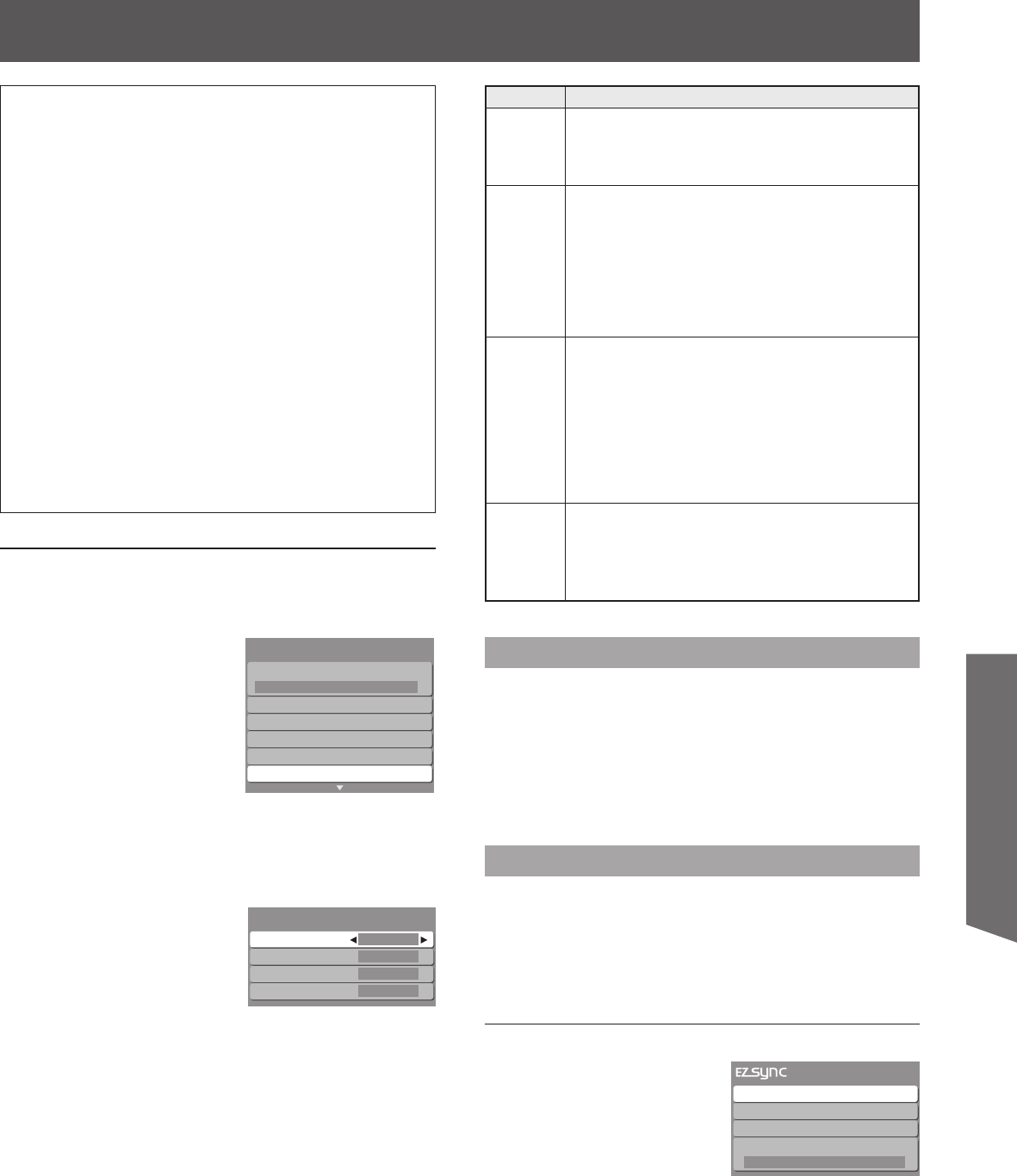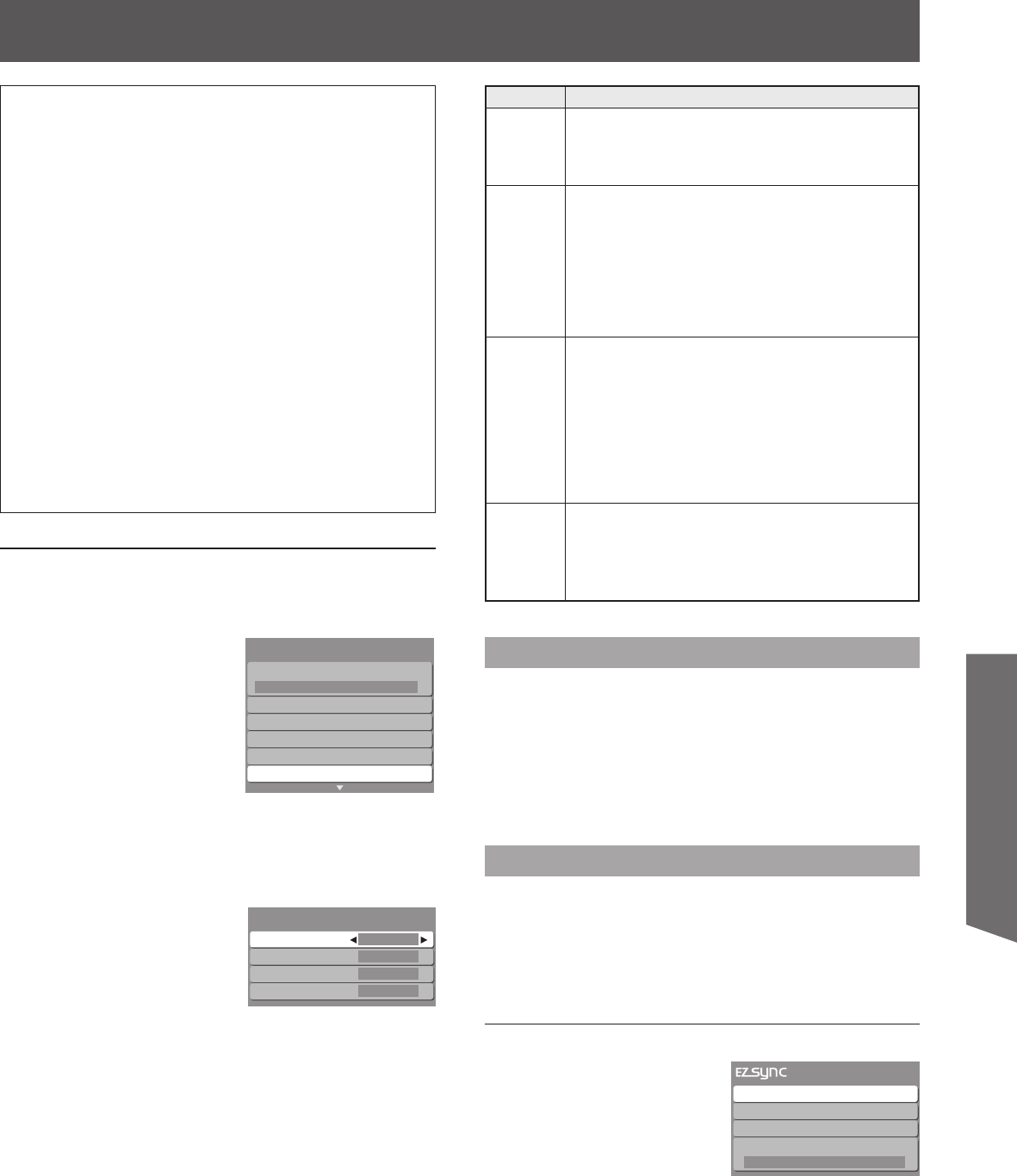
53
Advanced Op er a tion
Procedure
1. Press ▲▼ to select “EZ Sync setting”.
2. Press OK to display the EZ Sync setting
menu.
3. Press ▲▼ to select “EZ Sync”.
4. Press ◄► to select “On”.
Default setting is “On”. If no HDMI devices are connected
or standard HDMI (without “EZ Sync”) is used, set to “Off”.
5. Press ▲▼ to select each item.
6. Press ◄► to select the setting.
•
HDMI connections to some Panasonic equipment
allow you to interface automatically.
This function may not work normally depending on the
equipment condition.
The equipment can be operated by other equipment’s
remote controls with this function on even if this Projection
Display is in Standby mode.
Image or sound may not be available for the first few
seconds when the playback starts.
Image or sound may not be available for the first few
seconds when Input mode is switched.
Volume function will be displayed when adjusting the
volume of the equipment.
If you connect the same kind of equipment at once (for
example: one DIGA to HDMI 1 / another DIGA to HDMI 2),
EZ Sync™ is available for the terminal with the smaller
number.
If you connect the equipment that has “HDAVI Control 2”
function to the TV with HDMI cable, the sound from
DIGITAL AUDIO OUT terminal can be output as
multi-channel surround.
•
•
•
•
•
•
•
HDMI connections to some Panasonic equipment
allow you to interface automatically.
This function may not work normally depending on the
equipment condition.
The equipment can be operated by other equipment’s
remote controls with this function on even if this Projection
Display is in Standby mode.
Image or sound may not be available for the first few
seconds when the playback starts.
Image or sound may not be available for the first few
seconds when Input mode is switched.
Volume function will be displayed when adjusting the
volume of the equipment.
If you connect the same kind of equipment at once (for
example: one DIGA to HDMI 1 / another DIGA to HDMI 2),
EZ Sync™ is available for the terminal with the smaller
number.
If you connect the equipment that has “HDAVI Control 2”
function to the TV with HDMI cable, the sound from
DIGITAL AUDIO OUT terminal can be output as
multi-channel surround.
•
•
•
•
•
•
•
Surf mode
All
Language
Program channel
External devices
CC
EZ Sync setting
Setup
1/2
Surf mode
All
Language
Program channel
External devices
CC
EZ Sync setting
Setup
1/2
EZ Sync
Power off link
Power on link
Default speakers
On
Set
Set
TV
EZ Sync setting
EZ Sync
Power off link
Power on link
Default speakers
On
Set
Set
TV
EZ Sync setting
Automatic Input Switching
At the start of the DIGA, Player theater, or RAM theater
playback, this Projection Display’s input automatically
switches to the input based on the playback equipment.
For the RAM theater, the speakers automatically switch to the
theater system.
If using the DIGA operation, this Projection Display’s input
automatically switches to the DIGA and DIGA menu is
displayed.
Speaker control
You can select Home theater, or TV speakers for audio
output.
Control theater speakers with this Projection Display’s
remote control.
This function is available only when Panasonic Amplifier
or Player theater is connected.
Procedure
1. Press EZ Sync to display the EZ Sync menu.
•
Item Explanations
EZ Sync
Controls equipment connected to HDMI terminal.
(p. 52-53)
“Power off link”, “Power on link”, and “Default
speakers” cannot be selected if “Off” is set.
•
Power off
link
When “Set” is selected and this Projection Display
is turned off, all connected EZ Sync compatible
equipment is also automatically turned off.
DIGA (Panasonic DVD Recorder) will not turn off if
it is still in rec mode.
Caution:
This Projection Display remains on even if the EZ
Sync compatible equipment is turned off.
•
•
Power on
link
When “Set” is selected, this Projection Display
is turned on automatically and switches to the
appropriate HDMI input whenever EZ Sync
compatible equipment is initially turned on and Play
mode is selected.
While the power lamp is blinking, the picture
cannot be seen.
Power on link will not work until lamp cooling is
completed when power is turned off.
•
•
Default
speakers
“TV” is the default setting. To set the Home theater
system as default speakers, change the default
speakers setting from “TV” to “Theater”. Sound will
be output from the Home Theater whenever this
Projection Display is powered on.
Item Explanations
EZ Sync
Controls equipment connected to HDMI terminal.
(p. 52-53)
“Power off link”, “Power on link”, and “Default
speakers” cannot be selected if “Off” is set.
•
Power off
link
When “Set” is selected and this Projection Display
is turned off, all connected EZ Sync compatible
equipment is also automatically turned off.
DIGA (Panasonic DVD Recorder) will not turn off if
it is still in rec mode.
Caution:
This Projection Display remains on even if the EZ
Sync compatible equipment is turned off.
•
•
Power on
link
When “Set” is selected, this Projection Display
is turned on automatically and switches to the
appropriate HDMI input whenever EZ Sync
compatible equipment is initially turned on and Play
mode is selected.
While the power lamp is blinking, the picture
cannot be seen.
Power on link will not work until lamp cooling is
completed when power is turned off.
•
•
Default
speakers
“TV” is the default setting. To set the Home theater
system as default speakers, change the default
speakers setting from “TV” to “Theater”. Sound will
be output from the Home Theater whenever this
Projection Display is powered on.
DVD recorder
Home theater
HD camcorder
Speaker output
TV
DVD recorder
Home theater
HD camcorder
Speaker output
TV