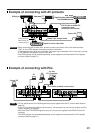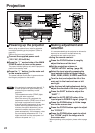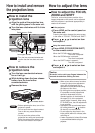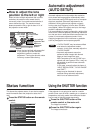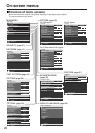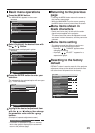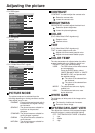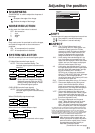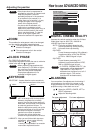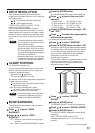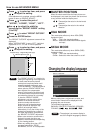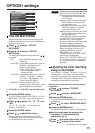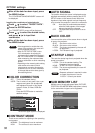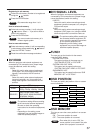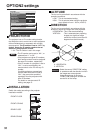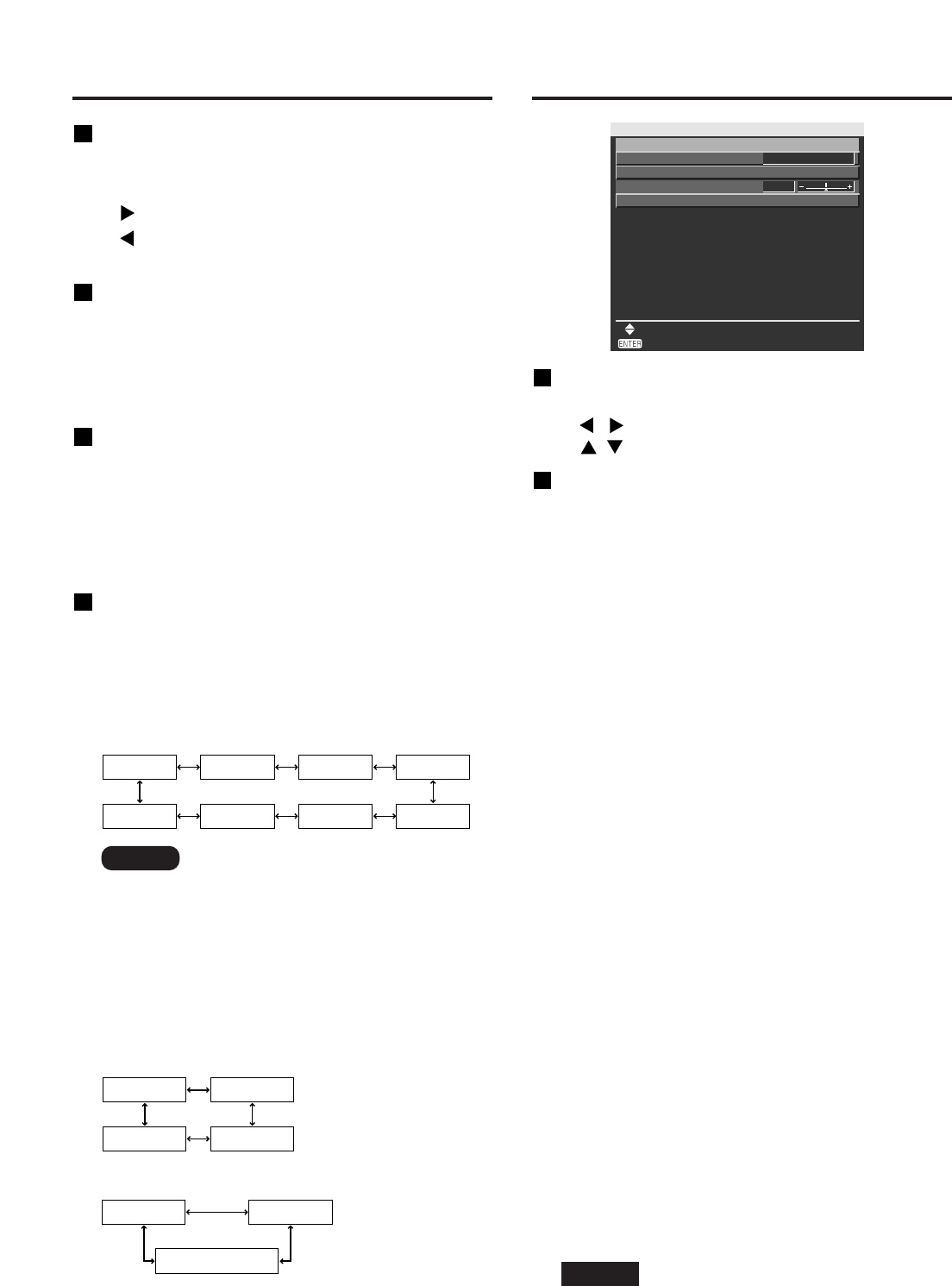
31
Adjusting the position
POSITION
SHIFT
ASPECT
ZOOM
CLOCK PHASE
KEYSTONE
MENU SELECT
4:3
+16
SUB MENU
SHIFT
The position where the images are displayed can be moved here.
: The position is moved horizontally.
: The position is moved vertically.
ASPECT
AUTO : (For S-Video/Video signals only)
At this setting, when S1 video signals*
1
are
identified as being input to the S-Video
connector or video ID signals are identified
as being input to the video connector, the
images are displayed after automatically
being converted to the 16:9 aspect ratio.
16:9 :
At this setting, when standard signals*
2
are
input, the images are converted to the 16:9
aspect ratio and displayed. When wide-screen
signals
*
3
are input, the images are displayed
with their inherent aspect ratio intact.
4:3 :
At this setting, when standard signals*
2
are input,
the images are displayed with their inherent aspect
ratio intact. When wide-screen signals*
3
are input,
they are converted by the PT-D5700U/PT-
D5700UL to the 4:3 aspect ratio and displayed.
With the PT-DW5100U/PT-DW5100UL, the images
are reduced in size and displayed without
converting their aspect ratio so that they will fit onto
a screen with a 4:3 aspect ratio.
S4:3 :
Select this setting when using a 16:9 screen.
H FIT :
Pictures are displayed using all the panel
pixels in the horizontal direction. When a
signal has an aspect ratio taller than that of
the panel pixel*
4
, the image will be displayed
with the top and bottom portions cut off.
V FIT :
Pictures are displayed using all the panel
pixels in the vertical direction. When a signal
has an aspect ratio wider than that of the
panel pixel*
4
, the image will be displayed with
the left and right sides cut off.
HV FIT
:
The image is displayed on all the panel
pixels*
4
. When the aspect ratio of the input
signal is different from that of the panel
pixel*
4
, the signal is transformed to the aspect
ratio of the panel pixel*
4
and then displayed.
*
1
S1 video signals are 16:9 video signals to which is added the detection signal
output from the video deck or other unit which supports the wide-screen format.
*
2
Here, the standard signal means 4:3 or 5:4 input signals.
*
3
Here, the wide-screen signals means 16:9, 15:9 or 15:10 input signals.
*
4
Panel pixel aspect ratio is 4:3 in the case of PT-D5700U/PT-
D5700UL and 15:9 for PT-DW5100U/PT-DW5100UL.
•
If you choose an aspect ratio that does not
match the source video’s aspect ratio, you
will see a picture with an aspect ratio not the
same as that of the original picture. Choose
the appropriate aspect ratio carefully to
match that of the original picture.
Attention
SHARPNESS
“SHARPNESS” is used to adjust the crispness of
the image.
: Sharpens the edge of the image.
: Softens the edge of the image.
NOISE REDUCTION
In this mode, the video noise is reduced.
OFF : No correction
1 : Low
2 : Middle
3 : High
AI
Gray scale control is exercised to suit the images,
and optimal images with a clear contrast are
projected.
ON : AI compensation is enabled.
OFF : AI compensation is disabled.
SYSTEM SELECTOR
Set this according to the connected signal system.
(S-Video/Video terminal input signal)
AUTO : This is the standard setting. The
received signal system is automatically
identified.
(RGB1/RGB2 terminal input signals)
AUTO : This is the standard setting. The
received signal system is automatically
identified.
When VGA60/480p signals are input
When other than VGA60/480p are input
For the signals which are supported, refer to page
62.
AUTO
YCBCR
VGA60
480pRGB
AUTO
YPBPR (YCBCR)
RGB
AUTO
PAL60
NTSC
SECAM
NTSC4.43
PAL-N
PAL
PAL-M
• When signal deterioration or other
factors prevent images from being
displayed correctly with the “AUTO”
setting, change the setting to match
the connected signal system.
Note
(Continued on the next page)