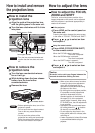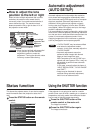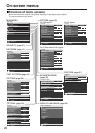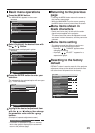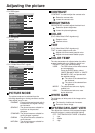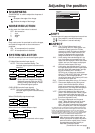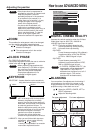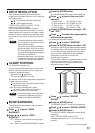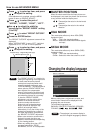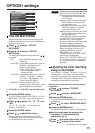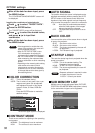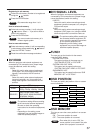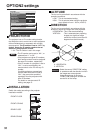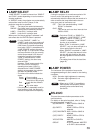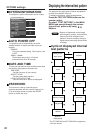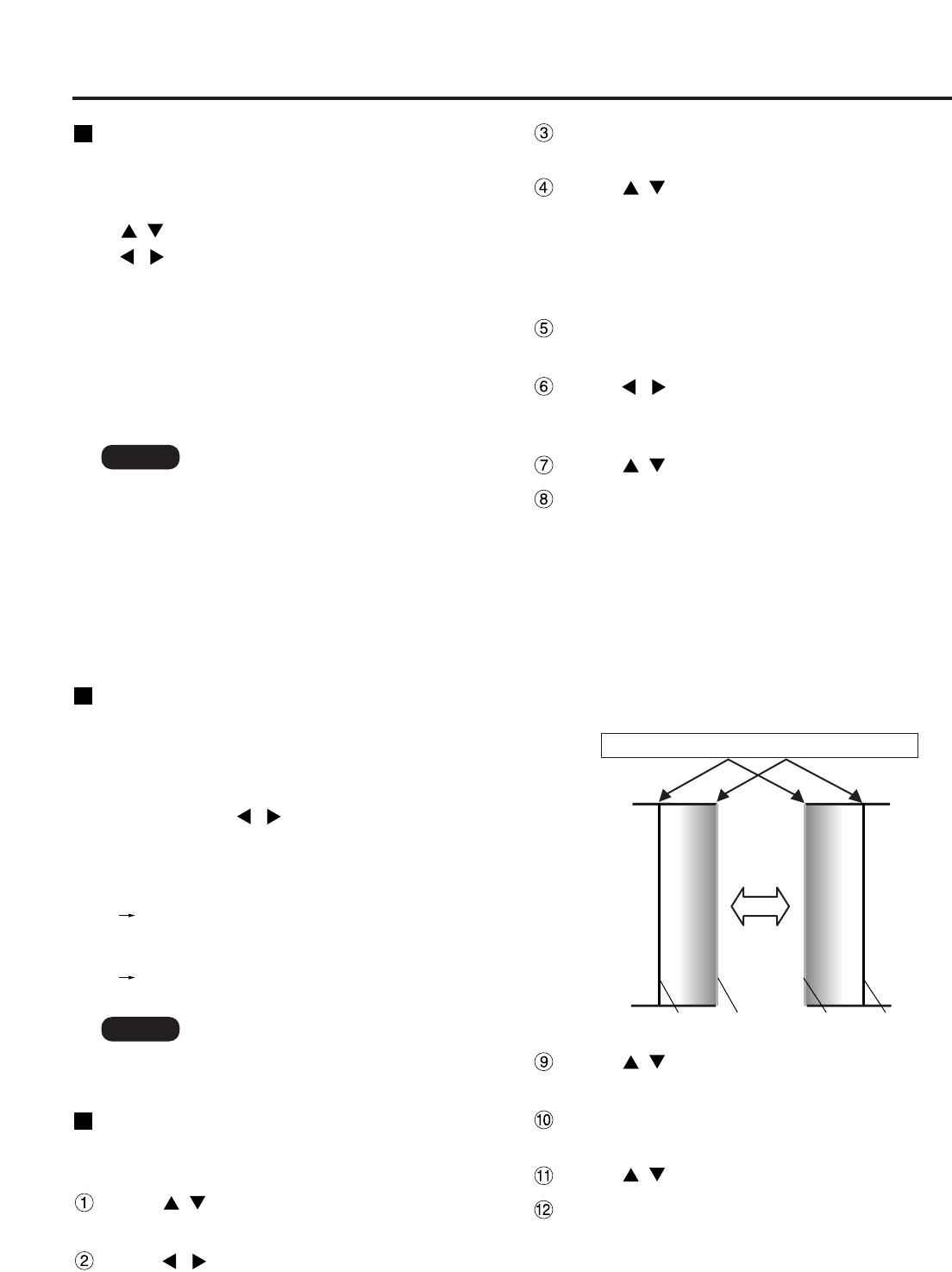
33
INPUT RESOLUTION
Input resolution adjustment achieves the best
image when the screen flickers or halo is observed
around the contour.
: These select the items listed below.
: These select the value.
“TOTAL DOTS”, “DISPLAY DOTS”, “TOTAL
LINES” and “DISPLAY LINES”
Each item automatically displays a value in
response to the type of the input signal. If vertical
stripes appear on the screen or the image is partly
missing, increase or decrease the displayed value
while observing the screen to achieve the optimal
value.
CLAMP POSITION
(For RGB/YP
B
P
R
signals only)
Use the clamp position adjustment to achieve the
optimal value when dark areas of the image are
crushed or displayed in green.
Adjust with the buttons.
The value changes from 0 to 255.
The optimal value for the clamp position adjustment
• If dark areas are crushed:
The optimal value is the point where the dark
area is best improved.
• If the dark areas are displayed in green:
The optimal value is the point where the
green area becomes dark and clear.
EDGE BLENDING
This projector has the function to hide the seams
for multi-screens.
Press to select “EDGE
BLENDING”.
Press to switch “EDGE
BLENDING”.
OFF : When the multi-screens are not going to
be used.
ON : When using “EDGE BLENDING” function.
Press to select “BRIGHT
ADJUST”.
Press the ENTER button.
The “BRIGHT ADJUST” screen will be displayed.
Press to select “BRIGHT INSIDE”.
Press the ENTER button.
The “BRIGHT INSIDE” adjustment screen will be
displayed.
When “INTERLOCKED” is set to “OFF”,
individual adjustment of “R”, “G” and “B” will be
possible.
Press the ENTER button.
The “EDGE BLENDING” screen will be displayed.
Press to specify the area to be
adjusted.
• To joint the top : set “UPPER” to “ON”.
• To joint the bottom : set “LOWER” to “ON”.
• To joint the left : set “LEFT” to “ON”.
• To joint the right : set “RIGHT” to “ON”.
Press the ENTER button to toggle “ON”
and “OFF”.
Press to adjust the compensation
width and start position.
<To display the adjustment Marker>
Press to select “MARKER”.
Press the ENTER button to select “ON”.
A marker for adjusting the picture position appears.
The optimal point is the position where the red line
of one frame overlaps the green line of the other
frame. However, depending on the installation
environment or the lens to be used, dot-
misalignment may occur.
The correction widths of the jointed frames must be
the same value all the time. The optimal joint
cannot be achieved if the jointed frames have
different correction widths.
• The abovementioned vertical stripes
will not appear on the screen when all
white signals are input.
•
The picture may be distorted during the
adjusting operation, but this is not a fault.
• The input resolution can be adjusted
only when RGB signal input is applied
with RGB1 and RGB2 IN.
• Automatic adjustment is not available
if signals having a dot clock frequency
of more than 150 MHz are supplied.
Note
• The clamp position can be adjusted
only when the RGB signal input is
applied with RGB1 and RGB2 IN.
Note
The optimal point is where these lines overlap.
Red line Red lineGreen line Green line
(Continued on the next page)