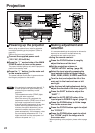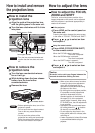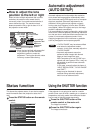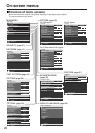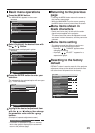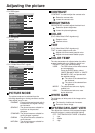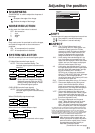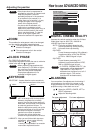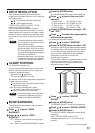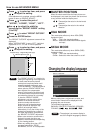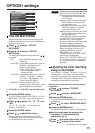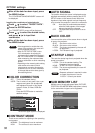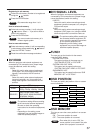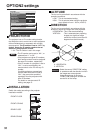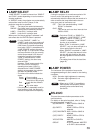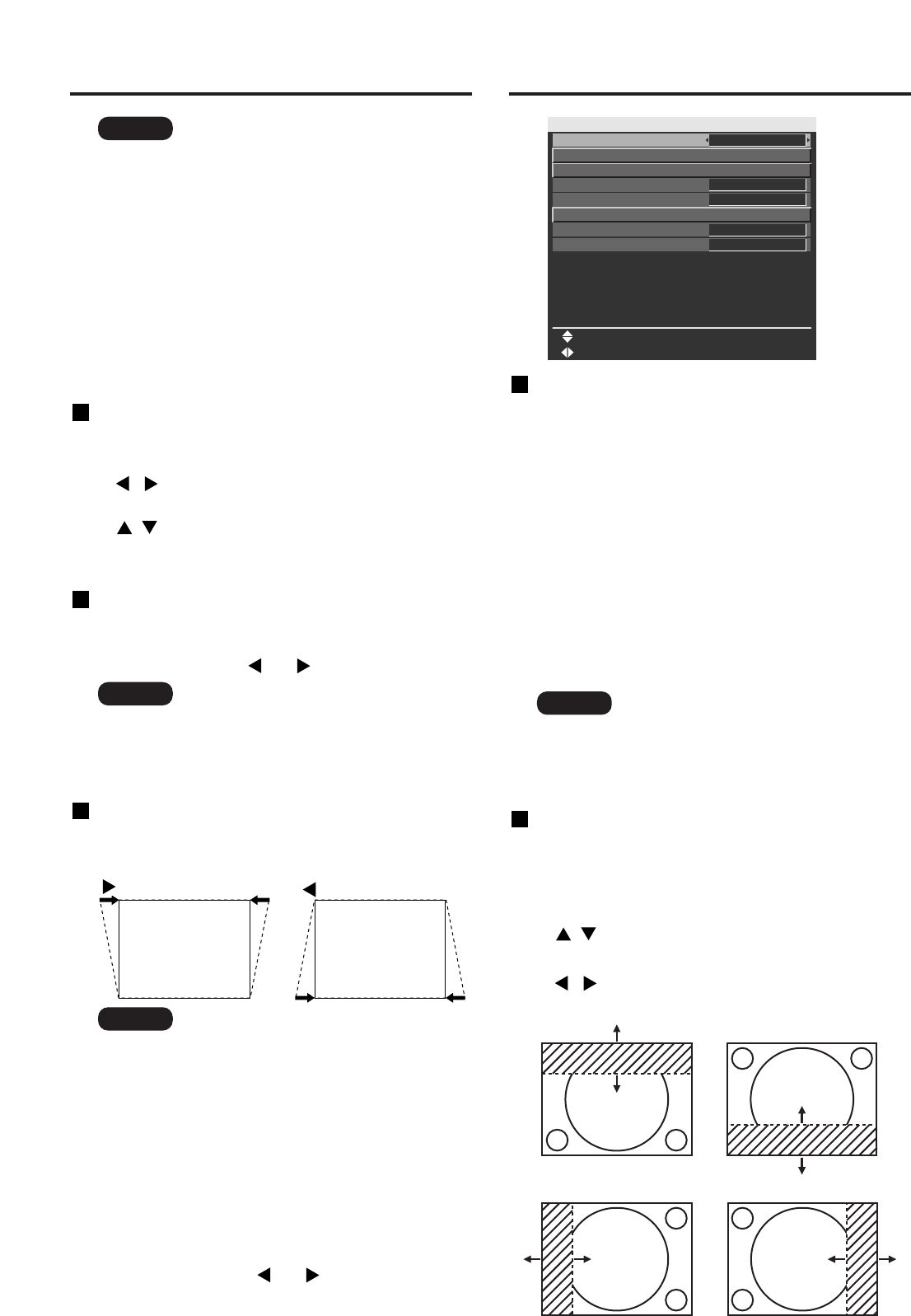
32
Adjusting the position
• If the picture size is compressed or
enlarged by using the 16:9 aspect ratio
when the projector is used for
profitable purpose or in the presence
of an audience (for example, in a
coffee shop or at a hotel etc.), it may
infringe the rights of the copyright
owner of the original picture.
•
If a picture with the standard (4:3)
aspect ratio is projected at a wide
aspect ratio, parts of the picture may run
over the screen bounds or the overall
picture may be distorted. To view the
picture at its original aspect ratio,
choose the standard 4:3 aspect ratio.
Note
KEYSTONE
KEYSTONE :
Keystone distortion can be corrected only
along either horizontal bound of the picture.
ZOOM
This enables the enlargement ratio to be changed
and the resulting enlarged image displayed.
: The enlargement ratio in the horizontal
direction is changed.
: The enlargement ratio in the vertical
direction is changed.
CLOCK PHASE
(For RGB/YPBPR signals only)
Clock phase adjustment allows the user to minimize
visible noise with the or button.
•
Keystone distortion can be corrected to
±30 ° of the angle of tilt for the projector.
However, the greater the correction
amount, the more the picture quality will
deteriorate, and the harder it will become
to achieve a good level of focus. To
obtain the best picture quality, set up the
projector and screen in such a way that
the amount of keystone correction
required is as minimal as possible.
•
The picture size will also change when
correction of keystone distortion is carried out.
Note
• When projecting signals whose dot
clock frequency is 150 MHz or higher,
the noise may not disappear even
when the clock phase is adjusted.
• Clock phase adjustment is not
available for digital signals.
Note
button:
button:
LINEARITY : After you are finished with keystone
adjustment, adjust vertical linearity
with the or button.
Linearity is not adjustable if no correction
was made to keystone distortion.
How to use ADVANCED MENU
ADVANCED MENU
DIGITAL CINEMA REALITY
BLANKING
INPUT RESOLUTION
CLAMP POSITION
EDGE BLENDING
RASTER POSITION
XGA MODE
SXGA MODE
CHANGE
MENU SELECT
AUTO
1
OFF
SXGA
XGA
DIGITAL CINEMA REALITY
Increase the vertical resolution when the S-Video/
Video signal input or 480i, 576i, 1080/60i or
1080/50i signal input is applied.
AUTO : Performs automatic detection and
cinema processing. (factory default)
OFF : Unforced cinema processing
25p FIXED:
Forced cinema processing (2:2 pulldown)
is performed when a PAL and SECAM,
or 576i or 1080/50i signal is input.
30p FIXED:
Forced cinema processing (2:2
pulldown) is performed when a NTSC,
480i or 1080/60i signal is input.
BLANKING
You can perform fine adjustments for blanking if
noise appears at the ends of the screen or the
image protrudes out of the screen during image
projection using a video deck and so on.
: Select the UPPER, LOWER, LEFT or
RIGHT adjustment.
: Adjust the blanking width.
For lower adjustment For upper adjustment
For right adjustmentFor left adjustment
• In “DIGITAL CINEMA REALITY”, the
image quality will be deteriorated if
“30p FIXED” or “25p FIXED” is
selected when the signal is not a 2:2
pulldown signal. (The vertical
resolution will be deteriorated.)
Note