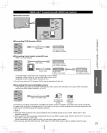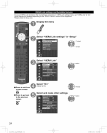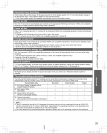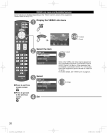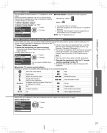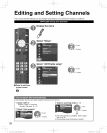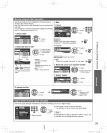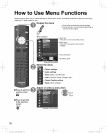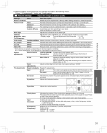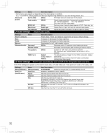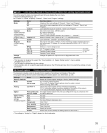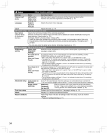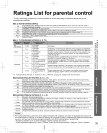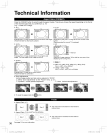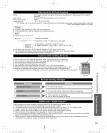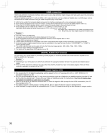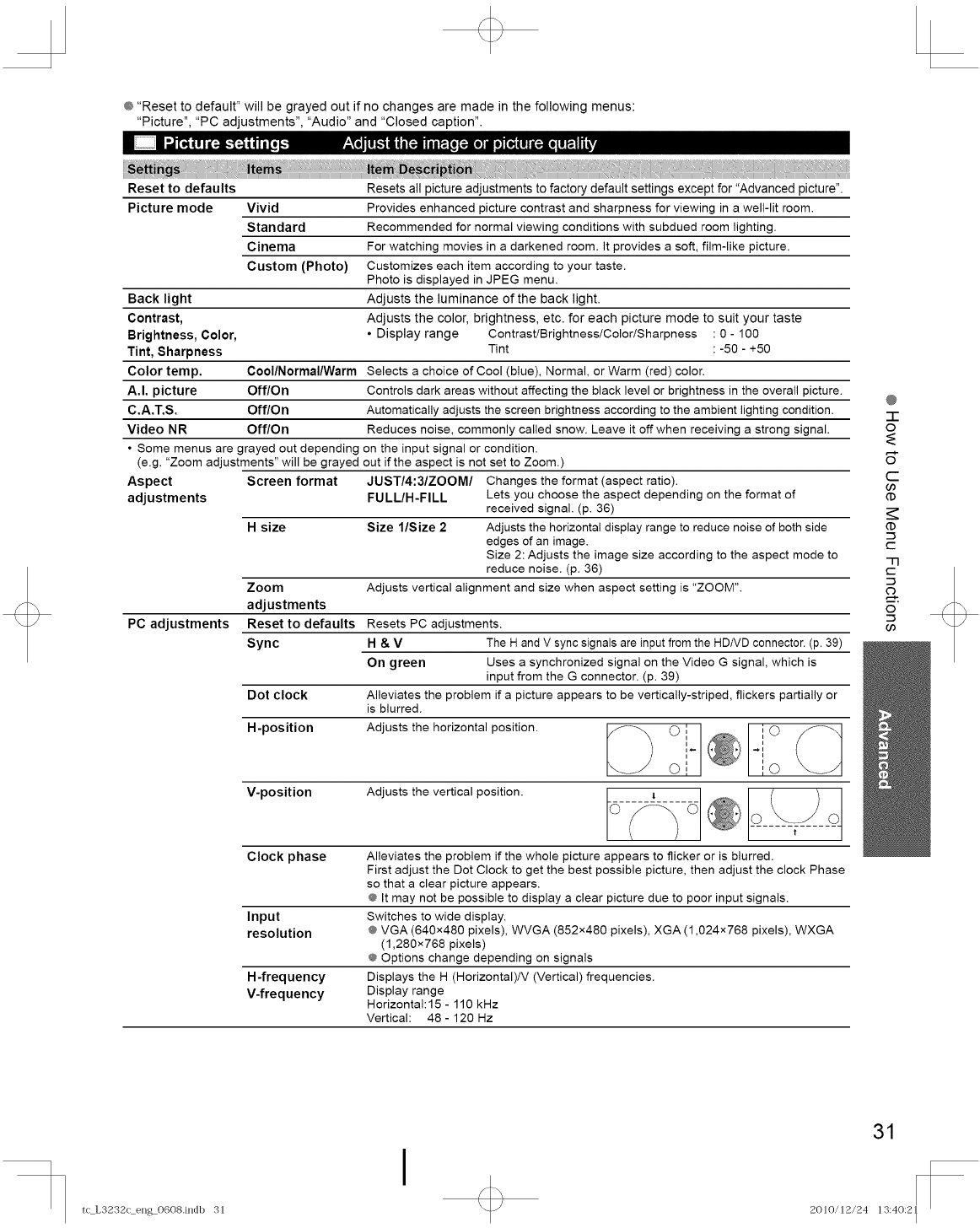
@ "Reset to default" will be grayed out if no changes are made in the following menus:
"Picture", "PC adjustments", "Audio" and "Closed caption".
t::i (,, i(ill, "--_Jl! l,,,,lnllilll;-)NIIi_[o [;-](o] ilNo][_ (!l(;-](l l! _! I"hL_
Reset to defaults Resets all picture adjustments to factory default settings except for "Advanced picture".
Picture mode Vivid Provides enhanced picture contrast and sharpness for viewing in a well-lit room.
Standard Recommended for normal viewing conditions with subdued room lighting.
Cinema For watching movies in a darkened room. It provides a soft, film-like picture.
Custom (Photo} Customizes each item according to your taste.
Photo is displayed in JPEG menu.
Back light Adjusts the luminance of the back light.
Contrast, Adjusts the color, brightness, etc. for each picture mode to suit your taste
Brightness, Color, • Display range Contrast/Brightness/Color/Sharpness : 0 - 100
Tint, Sharpness Tint : -50 - +50
Color temp. Cool/Normal/Warm Selects a choice of Cool (blue), Normal, or Warm (red) color.
A.I. picture Off/On Controls dark areas without affecting the black level or brightness in the overall picture.
C.A.T.S. Off/On Automatically adjusts the screen brightness according to the ambient lighting condition.
Video NR Off/On Reduces noise, commonly called snow. Leave it off when receiving a strong signal.
• Some menus are grayed out depending on the input signal or condition.
(e.g. "Zoom adjustments" will be grayed out if the aspect is not set to Zoom.)
Aspect Screen format JUSTI4:31ZOOMI Changes the format (aspect ratio).
adjustments FULL/H-FILL Lets you choose the aspect depending on the format of
received signal. (p. 36)
H size Size l/Size 2 Adjusts the horizontal display range to reduce noise of both side
edges of an image.
Size 2: Adjusts the image size according to the aspect mode to
reduce noise. (p. 36)
Zoom Adjusts vertical alignment and size when aspect setting is "ZOOM".
adjustments
PC adjustments Reset to defaults Resets PC adjustments.
Sync H & V The H and V sync signals are input from the HD/VD connector. (p. 39)
On green Uses a synchronized signal on the Video G signal, which is
input from the G connector. (p. 39)
Alleviates the problem if a picture appears to be vertically-striped, flickers partially or
is blurred.
Dot clock
H-position Adjusts the horizontal position.
". @ - IO
° I ,,
o o
V-position
Adjusts the vertical position.
Clock phase
Input
resolution
H-frequency
V-frequency
Alleviates the problem if the whole picture appears to flicker or is blurred.
First adjust the Dot Clock to get the best possible picture, then adjust the clock Phase
so that a clear picture appears.
@ It may not be possible to display a clear picture due to poor input signals.
Switches to wide display.
@VGA (640x480 pixels), WVGA (852x480 pixels), XGA (1,024x768 pixels), WXGA
(1,280x768 pixels)
@ Options change depending on signals
Displays the H (Horizontal)IV (Vertical) frequencies.
Display range
Horizontal:15 - 110 kHz
Vertical: 48- 120 Hz
@
-F
O
O
C
00
(D
(D
r-
-I"1
r-
"m
o
o
00
I
31
t(_L3232(_en_O608.indl) 31 2010/12/24 13:40:2
I