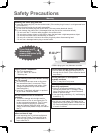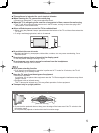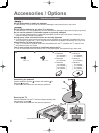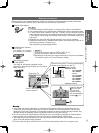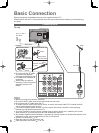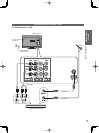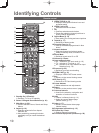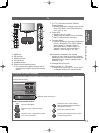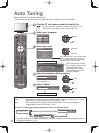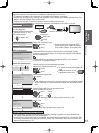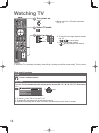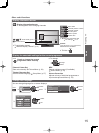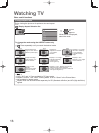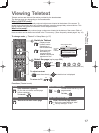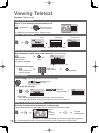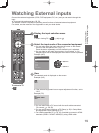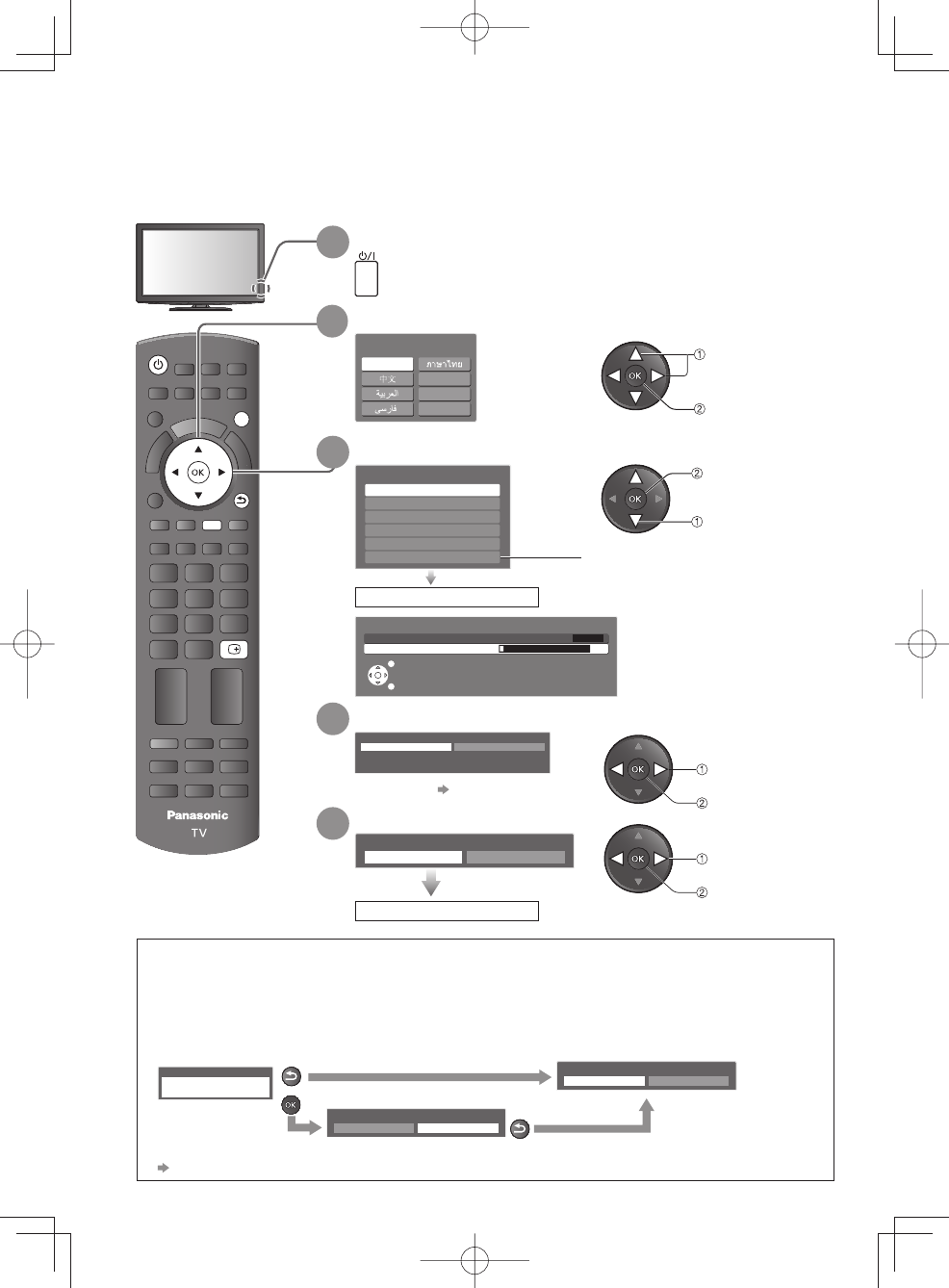
PROGRAMME
REC
POWER
MUTE
TEXT
F.P. INDEX
HOLD
RG B
OPTION
MENU
SURROUND
ASPECT
TV
PC
AV
INPUT
POWER
RETURN
EXIT
Y
RECALL
12
Auto Tuning
Search and store TV channels automatically.
These steps are not necessary if the setup has been completed by your local dealer.
5
Select “Home”
Please select your viewing environment.
Home Shop
∗
select
set
select
set
Auto Tuning is complete
∗Viewing environment mode
Home : Recommended mode for viewing at home. Select “Home” for optimal picture / power
consumption. “Viewing Mode” is set as “Normal” (p. 24).
Shop : Demonstration mode to explain main features of this TV (for in-store display).
“Viewing Mode” is set as “Dynamic” (p. 24).
To return to viewing environment selection mode if you selected “Shop”
Shop
You have selected shop mode
Automatic Demo
Off On
RETURN
Please select your viewing environment.
Home Shop
RETURN
To change viewing environment mode later on, reset all settings by accessing Shipping Condition.
“Shipping Condition” (p. 35)
For details
p. 13
2
Select your language
Auto Tuning will start to search
for TV channels and store them.
The sorted channel order
depends upon the TV signal,
the broadcasting system and
reception conditions.
3
Select your area
Channel Plan
Hong Kong
CIS/E.Europe
China
Asia/W.Europe
NZ/Indonesia
CATV/Other
select
access
When selecting CATV / Other, press the OK
button, and then select the Channel Plan
from Indian CATV, South Africa, American
System, American CATV or Japan.
Auto Tuning starts
Chinese
OSD Language
English
Chinese
Français
Indonesia
Ting Vit
Auto Tuning
2
0211nacS
CH4
EXIT
RETURN
set
select
1
Plug the TV into mains socket and switch On
You can now use the remote control to turn On the TV or
switch the TV to standby mode. (Power LED: On)
4
Setup the wireless LAN connection
Start wireless LAN connection setup?
Please connect the wireless LAN adaptor to a USB terminal.
Yes No