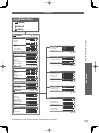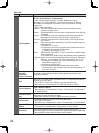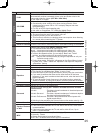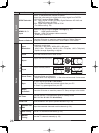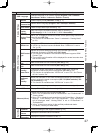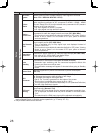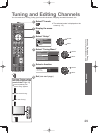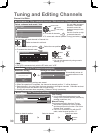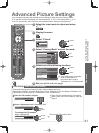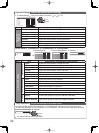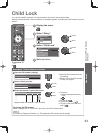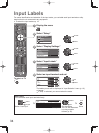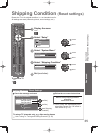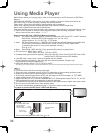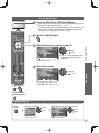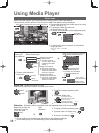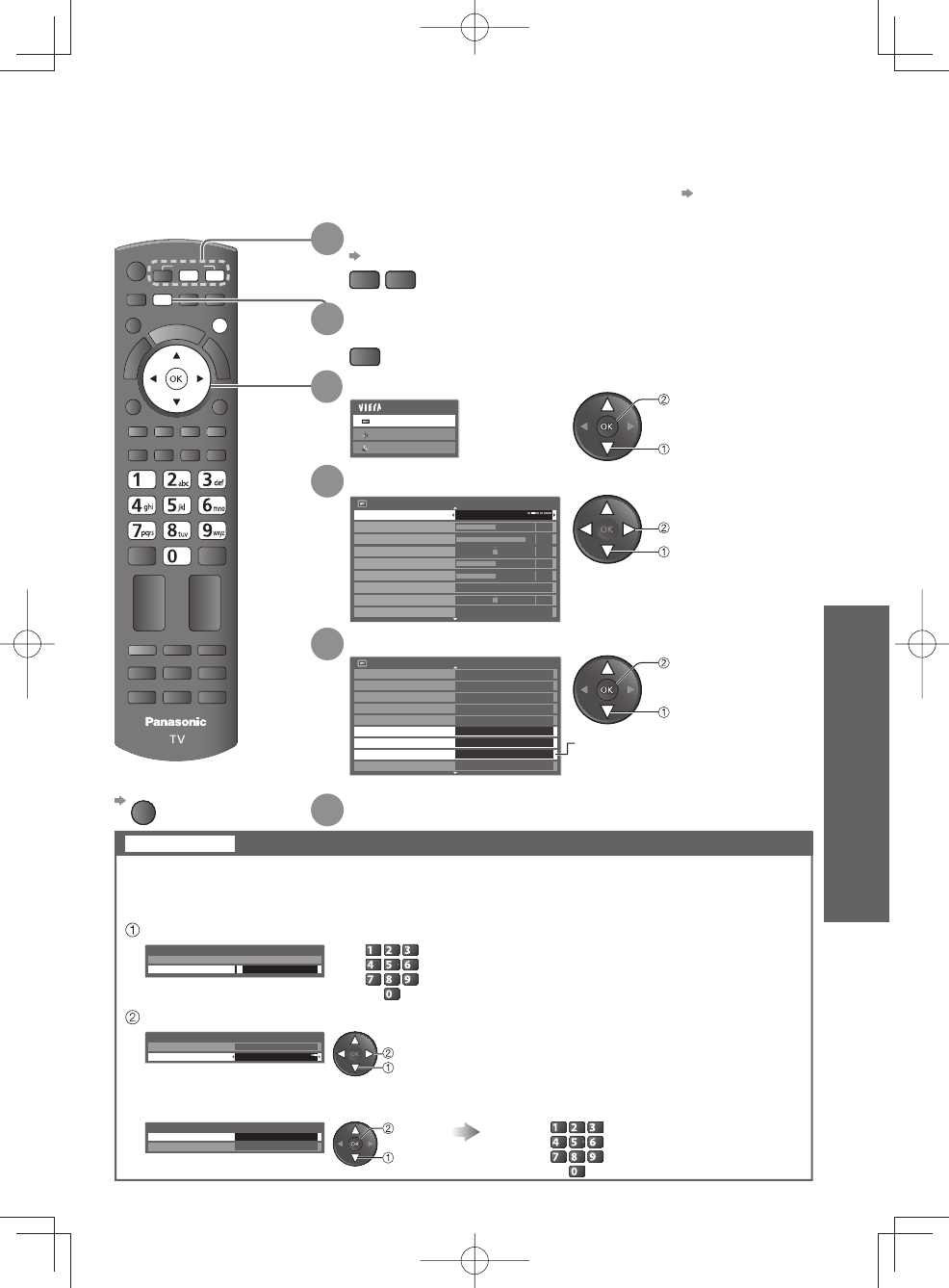
Advanced
MUTE
OPTION
SURROUND
POWER
ASPECT
RECALL
HOLD
INDEX
F. P.
TEXT
PC
POWER
PROGRAMME
REC
RETURN
R BG Y
MENU
INPUT
TV
AV
EXIT
31
Tuning and Editing Channels
Advanced Picture Settings
Advanced Picture Settings
You can adjust and setup the detailed picture settings for each input and Viewing Mode.
To use this function completely, set “Advance(isfccc)” to “On” in the Setup Menu.
p. 27
For PC input mode, some functions are available without setting “Advance(isfccc)”.
To return to TV
EXIT
2
Display the menu
MENU
6
Set (see below and next page)
access
select
3
Select “Picture”
Main Menu
Picture
Sound
Setup
access
select
5
Select one of the following functions
Picture Menu
2/2
Off
Off
On
P-NR
3D-COMB
Panel
Advanced Settings
Reset to Defaults
Eco Mode
Off
Reversal Film Effect
On
Access
Lock Settings
Access
Copy Adjustment
Access
Reset
1
Select the input mode to adjust and setup
p. 19
TV
AV
Advanced Settings can be locked for each Viewing Mode and input.
Additionally, Backlight, Contrast, Brightness, Colour, Sharpness, Tint, and Reset to Defaults in the
Picture Menu can be locked for “Professional1” and “Professional2”.
Lock Settings
Lock the picture setting
abc def
jkl
ghi
mno
tuvpqrs
wxyz
select
set
Enter the PIN number (4 digits)
Select “Adjustment Lock” and set to “On”
To change the PIN number
Select “Change PIN”
Enter the PIN number twice at first setting.
Make a note of the PIN number in case you
forget it.
Enter a new PIN number twice
Lock Settings-PIN Entry
Please enter new PIN
PIN * * * *
Lock Settings
Change PIN
Adjustment Lock On
Lock Settings
Change PIN Access
Adjustment Lock On
select
access
abc def
jkl
ghi
mno
tuvpqrs
wxyz
4
Select “Viewing Mode” and set the mode
Picture Menu
1/2
Viewing Mode
Normal
Contrast
Brightness
Colour
Sharpness
Colour Balance
Channel Colour Set
Normal
Vivid Colour
On
0
90
Backlight
50
50
50
0
set
select
“Copy Adjustment” is available
when “Viewing Mode” in
the Picture Menu is set to
“Professional1” or “Professional2”