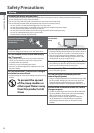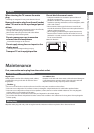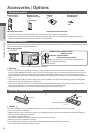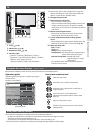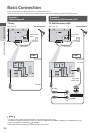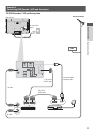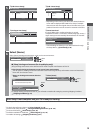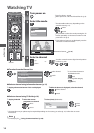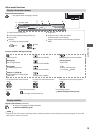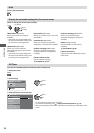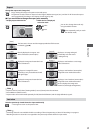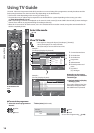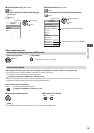Auto Setup
Quick Start Guide
12
Auto Setup
Search and store TV channels automatically.
t
These steps are not necessary if the setup has been completed by your local dealer.
t
Please complete connections (p.10, 11) and settings (if necessary) of the connected equipment before starting Auto Setup.
For details of settings for the connected equipment, read the manual of the equipment.
TV
1
Plug the TV into mains socket and switch On
t
Takes a few seconds to be displayed
t
If the red LED shows on the TV, press the Standby On / Off switch on
the remote control for about 1 second.
2
Select the language
Menüsprache
Deutsch Dansk Polski Srpski
English Svenska čeština Hrvatski
Français Norsk Magyar Slovenščina
Italiano Suomi Slovenčina Latviešu
Español Türkçe Български eesti keel
Português Еλληνικά Română Lietuvių
Nederlands
select
set
3
Select your country
Country
Germany Denmark Poland
Austria Sweden Czech
France Norway Hungary
Italy Finland Slovakia
Spain Luxembourg Slovenia
Portugal Belgium
EstoniaSwitzerland Netherlands
LithuaniaMalta Turkey
OthersAndorra Greece
Croatia
select
set
t
Depending on the country you select,
select your Region or store the Child Lock-
PIN number (“0000” cannot be stored) by
following the on screen instructions.
4
Select the mode you want to tune
D
A
TV Signal Selection
DVB-C
DVB-T
Analogue
Start Auto Setup
tune / skip tuning
select
: tune (search for the available channels)
: skip tuning
5
Select [Start Auto Setup]
D
A
TV Signal Selection
DVB-C
DVB-T
Analogue
Start Auto Setup
access
select
t
Auto Setup will start to search for TV channels and store them.
The stored channels and sorted channel order vary depending on the country, area,
broadcasting system and conditions of signal reception.
Auto Setup screen varies depending on the country you select.
1 [DVB-C Network Settings]
t
Depending on the country you select, select your cable provider beforehand by
following the on screen instructions.
DVB-C Network Settings
Frequency
Auto
Network ID
Start Auto Setup
Auto
access
select
[Start Auto Setup]
jkl
ghi
mno
tuvpqrs
wxyz
abc def
Normally set [Frequency] and [Network ID] to [Auto].
If [Auto] is not displayed or if necessary, enter [Frequency] and [Network ID] specified by
your cable provider with numeric buttons.