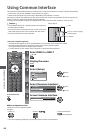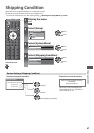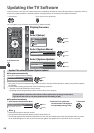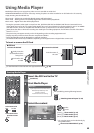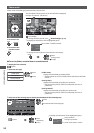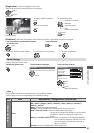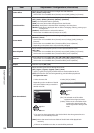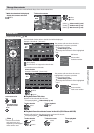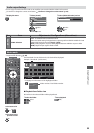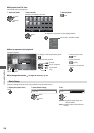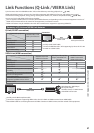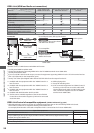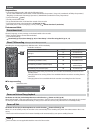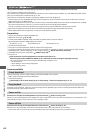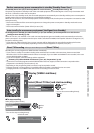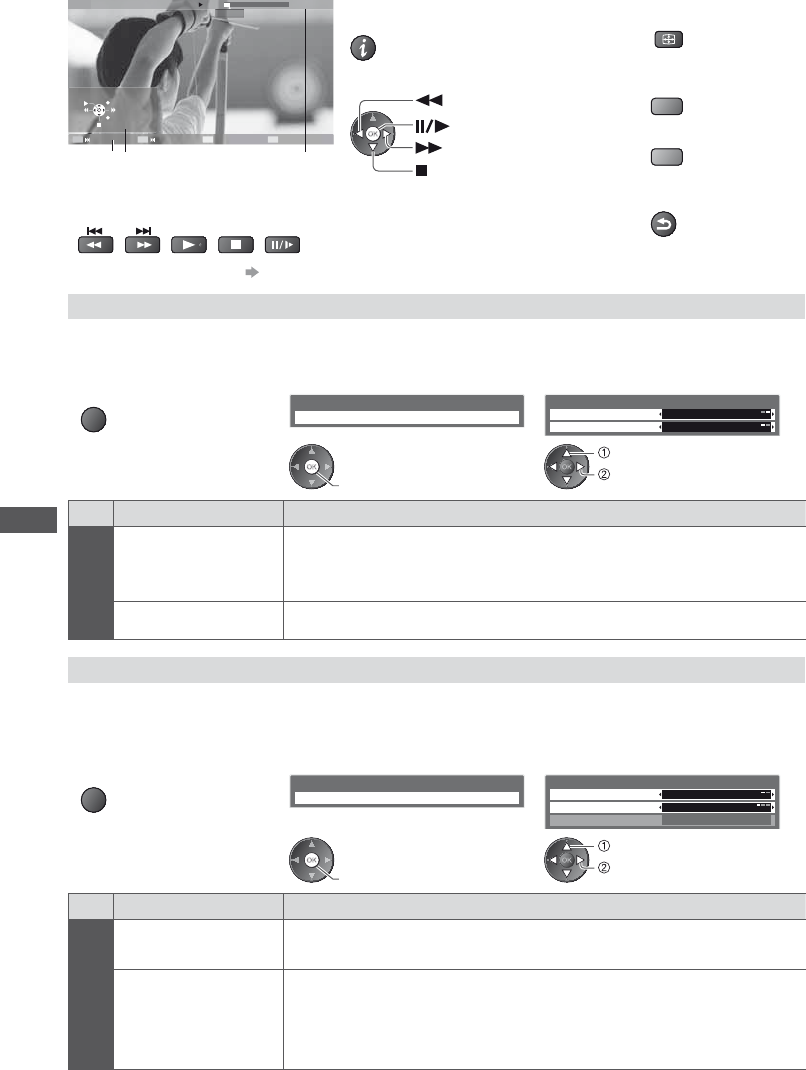
Using Media Player
54
Ŷ How to operate in the playback
Example : Playback
SD
EXIT
RETURN
19/02/2010 00:15:39
00:02:05
11:21
Operation guide
Information banner
t
To display / hide the operation guide and
information banner
t
To operate the playback
Rewind
Pause / Playback
Fast forward
Stop
t
To change aspect
ASPECT
t
To the previous title /
scene
(red)
t
To the next title / scene
(green)
t
To return to thumbnail
RETURN
t
You can also use the following buttons.
Set the code of the remote control to “73” (p.24)
Ŷ To change the content
“Change the contents” (p.53)
Video Setup
Setup the settings for Video mode.
1 Display the option menu
in the thumbnail view
2 Select [Video Setup] 3 Select the items and set
OPTION
Option Menu
Video Setup
Video Setup Menu
Video Preview
Repeat Off
On
access
set
select
Menu
Item Adjustments / Configurations (alternatives)
Video Setup
Video Preview
Sets to start the preview of the title or scene in the thumbnail view [Off] / [On]
t
Image may not be displayed for an instant in the thumbnail view. Set the preview [Off]
to resolve this.
Repeat Playback repeat within the title [Off] / [On]
Confirm or change the current status
You can confirm or change the current status of the content.
t
Menu items and selectable options vary depending on the content.
1 Display the option menu
during playback
2 Select [Video Setup] 3 Select the items and set
OPTION
Option Menu
Video Setup
Off
Video Setup Menu
Multi Audio
Aspect Change
Repeat
Aspect1
Stereo
access
set
select
Menu
Item Adjustments / Configurations (alternatives)
Video Setup
Multi Audio
Allows you to select between selectable sound tracks (if available)
t
It may take several seconds to change the sound.
Aspect Change
[Aspect1] : Displays the content full-screen
[Aspect2] : Displays the content square
[Original] : Displays the content original size
t
You can also change the aspect using the ASPECT button.
t
Aspect change may not work depending on the content.