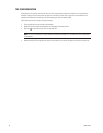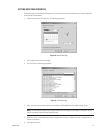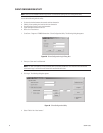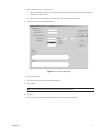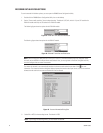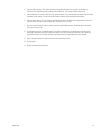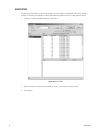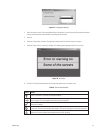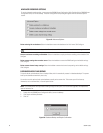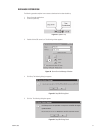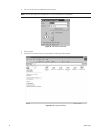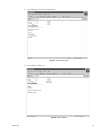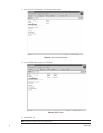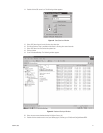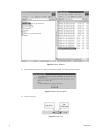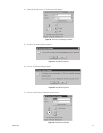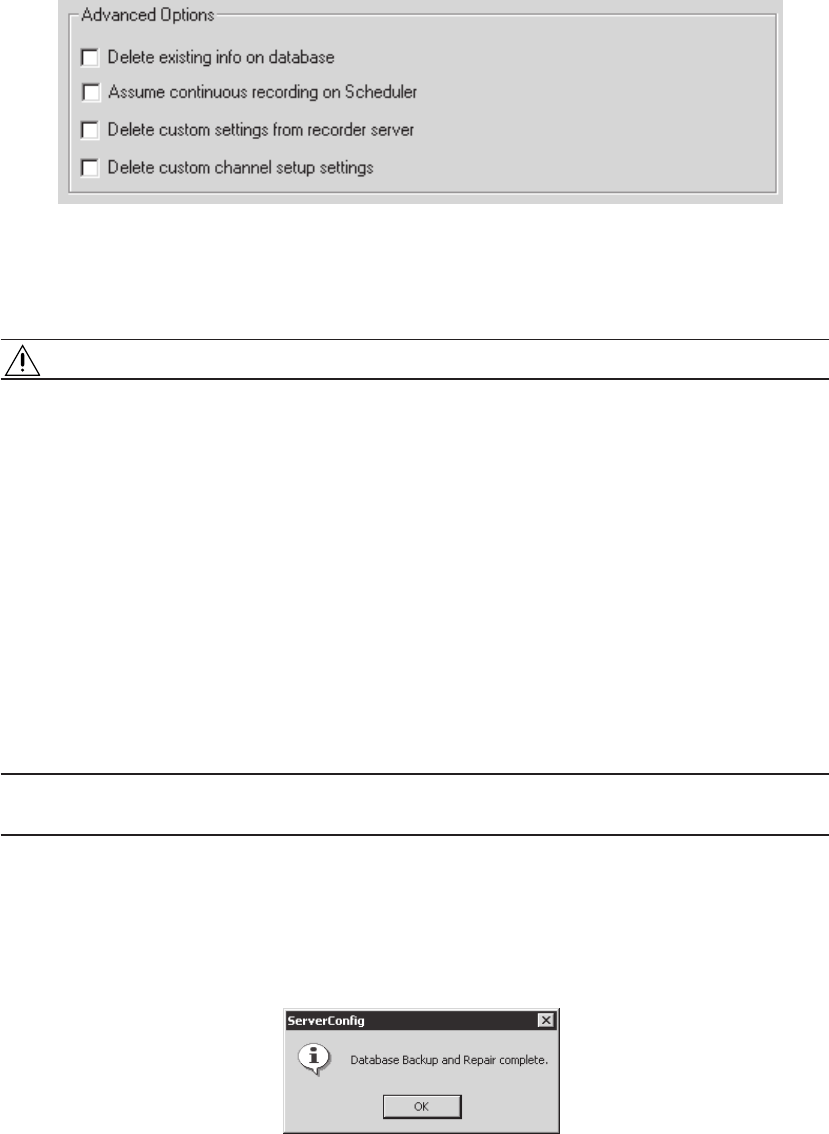
36 C636M-F (3/09)
ADVANCED RECORDER OPTIONS
To set the advanced recorder options, you must open the DX9000 Server Configuration Utility. Double-click the DX9000 Server
Configuration Utility icon on the desktop. The Server Configuration Utility dialog box appears with the Advanced Options
section.
Figure 30. Database Backup and Repair Confirmation
Figure 29. Advanced Options
Delete existing info on database: Select the checkbox to restore the database to its initial state. Click Configure.
WARNING: All information about video files and events will be deleted. You cannot undo these changes.
Assume continuous recording on Scheduler: Select the checkbox to employ continuous recording on the scheduler. Click
Configure.
Delete custom settings from recorder server: Select the checkbox to restore the DVMD settings to the default settings.
Click Configure.
Delete custom channel setup settings: Select the checkbox to restore the channel setup settings to the default settings.
Click Configure.
DATABASE BACKUP AND REPAIR
This option backs up the database files to a backup folder, which it automatically creates in e:\databasebackups\. The system
backs up the database automatically once a day.
You can also use this option to back up the database manually to the current time. This ensures you will not lose any
information, such as camera titles, in case of system failure.
NOTE: You should perform this option before making changes to the system, such as software upgrades, disk replacement,
repair of hardware, etc.
1. Double-click the DX9000 Server Configuration Utility icon on the desktop.
2. Click Repair and Backup Database.
3. Click OK.