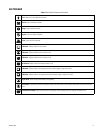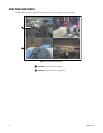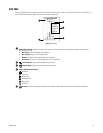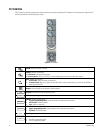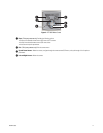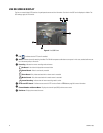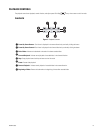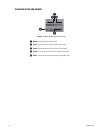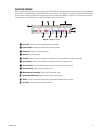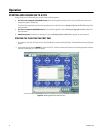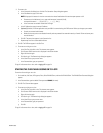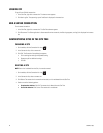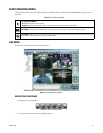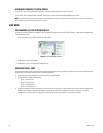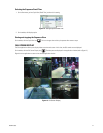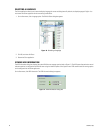C4632M (11/09) 21
PLAYBACK TIMELINE
Use the timeline to select the date and time to begin playback. Time periods containing recorded video are represented as color-coded segments
of the timeline. The timeline includes a horizontal pointer that shows the time in 1-hour segments. The pointer is positioned within the timeline
by using the hour, minute, and seconds boxes to select playback time in 24-hour period. While in Live mode, you can drag the timeline pointer
into the timeline. The scroll bar allows you to position the timeline within a 24-hour period.
Figure 9. Playback Timeline
ì
Select All: Allows all channels to be played back simultaneously.
î
Camera Number: Displays the selected camera name and number.
ï
Remote Site: Displays the selected site name.
ñ
Date Box: Opens the calendar.
ó
Time Box: Allows you to select the playback or search time in a 24-hour period (hour, minute, and seconds).
r
Increase Detail: Allows you to expand the time scale to view smaller increments of time.
s
Decrease Detail: Allows you to decrease the time scale to view larger increments of time.
t
Alarm Recording: Displays alarm event video in red.
u
Motion Detection Recording: Displays motion event video in blue.
~í
Normal/Instant Recording: Displays normal and instant video in green.
~â
Pointer: Provides a visible time indicator within the recorded data displayed in the timeline.
~ä
Scroll Bar: Allows you to scroll through the timeline.