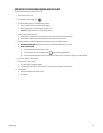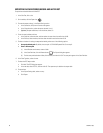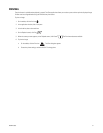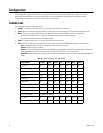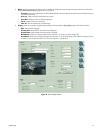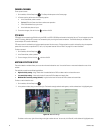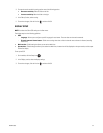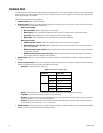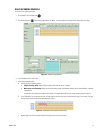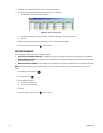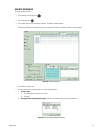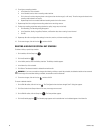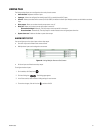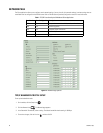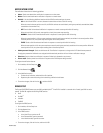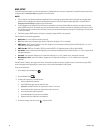C4632M (11/09) 57
DAILY RECORDING SCHEDULE
To create a daily recording schedule:
1. On the toolbar, click the Setup icon .
2. Click the Schedule icon . The Schedule page appears. By default, all daily schedules are configured for motion/alarm recording.
Figure 41. Schedule Page Options
3. In the Schedule section, select a day.
4. In the recording mode section:
a. Perform one of the following options:
• Single recording mode: Select a single recording mode: Normal, Alarm, or Motion.
• Multi-event recording mode: Select two or three recording modes Alarm/Motion, Normal/Alarm, Normal/Motion, or Normal/
Alarm/Motion.
For example, click the Normal and Alarm check boxes, to configure Normal/Alarm multi-event recording (refer to Figure 41).
b. In the CAM section, click a camera time cell, and then drag the pointer to the right to select the time range (1 to 24 hours). The cells
change color based on the recording mode selected in step 4a.
Figure 42. Scheduled for Normal/Alarm Recording
c. Repeat steps 4a and 4b to schedule additional recording modes for the first camera.