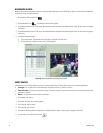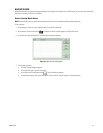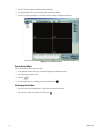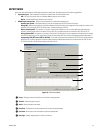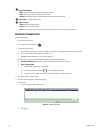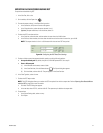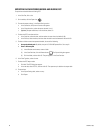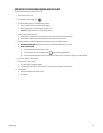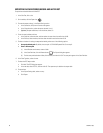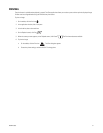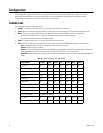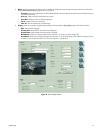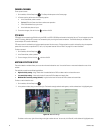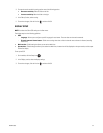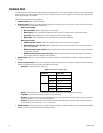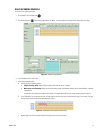50 C4632M (11/09)
EXPORTING DATA RECORDED BEFORE AND AFTER DST
To export data recorded before and after DST:
1. In the Site Tree, click a site.
2. On the toolbar, click the Export icon .
3. To enter the export settings, in the Export Setting section:
a. In the Server box, verify that the correct site appears.
b. In the Channel section, select the export channels (1 to 4).
c. (Optional) To export audio data, in the Audio box, select On.
4. To set the start/end date and time:
a. In the Start box, select the date, and then select the start time to be earlier than 01:00.
b. In the End box, select the date, and then select the end time to be later than 01:59.
5. To select a location for storing the exported schedule, perform one of the following options:
• Accept the default path: By default, the save path is C:\DX4100 Exported files. Go to step 6.
• Enter a different path:
(1) In the Windows environment, create a folder.
(2) In the Save Path box, click the Browse button . The Export dialog box appears.
(3) Find the save path destination folder, click the folder, and then click OK. The save path appears in the Save Path box.
6. In the Data Type box, select a format.
7. To select the DST export mode:
a. Click Add. The DST dialog box appears.
b. In the text box, select DST On, and then click OK. The export entry is added to the export table.
8. To export data:
a. In the Export Setting table, select an entry.
b. Click Export.