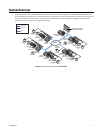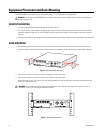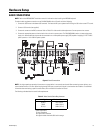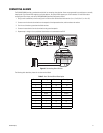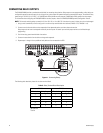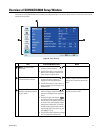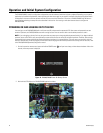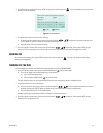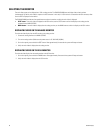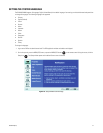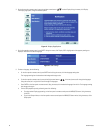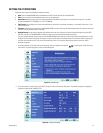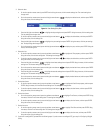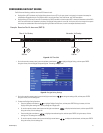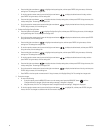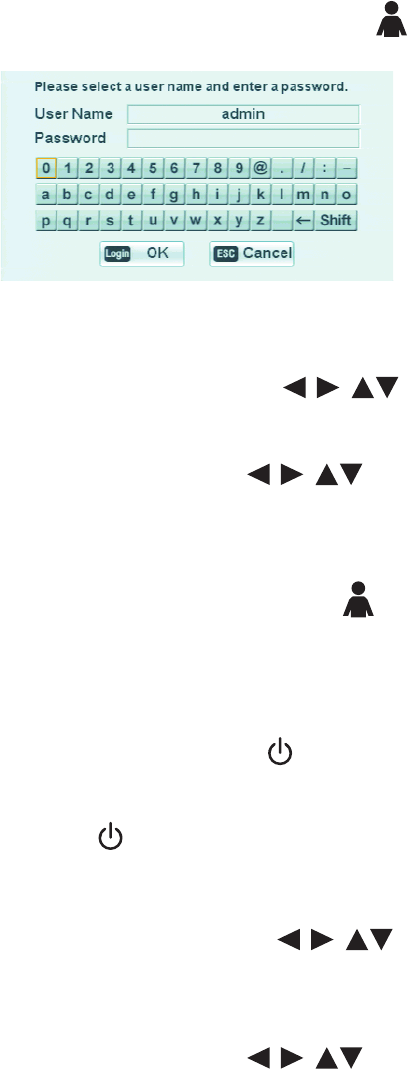
C2673M-D (8/10) 25
3. On the front panel or remote control, press LOGIN. Using the mouse, click the Login icon . The Login dialog box opens. Use the virtual
keyboard to enter the password.
Figure 15. Virtual Keyboard
4. To enter the default password, do one of the following:
• On the front panel or remote control, press any of the arrow buttons to select the first password character. Press
ENTER. Repeat this process to select the remaining password characters.
• Using the mouse, click each password character.
5. On the front panel or remote control, press any of the arrow buttons to select OK, and then press ENTER. Using the
mouse, click OK. The system logs you on and the Login icon turns blue, indicating you have successfully logged on to the DVR.
LOGGING OFF
On the front panel or remote control, press LOGIN. Using the mouse, click the Login icon . The Login icon changes from blue to black,
indicating you are logged off.
TURNING OFF THE DVR
You must be logged on to the DVR with administrator level permission to turn off the DX4500/DX4600.
1. On the front panel or remote control, press and hold the POWER button until you hear a beep.
• If you are not logged in at the Administrator level, do the following:
(1) Log in at the Administrator level.
(2) Press and hold the POWER button until you hear a beep.
The Login dialog box opens. You have approximately 20 seconds to enter the password, before the dialog box closes.
2. To enter the password, do one of the following:
• On the front panel or remote control, press any of the arrow buttons to select the password character on the virtual
keyboard, and then press ENTER. Repeat this process until you have entered every character of the password.
• Click each password character on the virtual keyboard.
Asterisks representing each password character are displayed in the Password entry box.
3. On the front panel or remote control, press any of the arrow buttons to select OK, and then press ENTER. Using the
mouse, click OK. The system turns off.