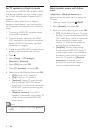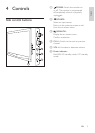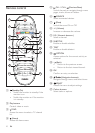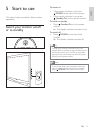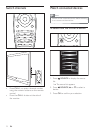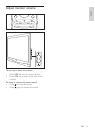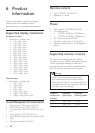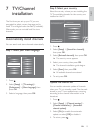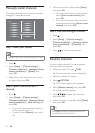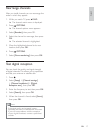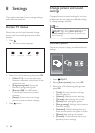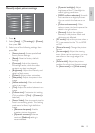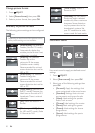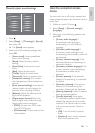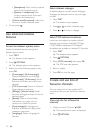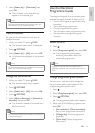16 EN
3. When the channel is found, select [Done],
then press OK.
To store the channel as a new number,
select [Store as new channel], then
press OK.
To store the channel as the previously
selected channel, select [Store current
channel], then press OK.
1. Press .
2. Select [Setup] > [Channel settings] >
[Channel installation] >
antenna installation] > [Fine-tune], then
press OK.
3. Press
to fine-tune the channel.
Rename channels
You can rename channels. The name appears
when you select the channel.
1. While you watch TV, press
FIND.
» The channel matrix menu is displayed.
2. Select the channel to rename.
3. Press OPTIONS.
» The channel options menu appears.
4. Select [Rename channel], then press OK.
» A text input box appears
5. Press
to select each character,
then press OK.
6. When the name is complete, select [Done],
then press OK.
Tip
Press [Aa] to change an uppercase letter to a
lowercase letter and vice versa.
Manually install channels
This section describes how to search and store
analogue TV channels manually.
Automatic channel update
Channel update message
Digital: Reception test
Symbol rate mode
Symbol rate
Analogue: Manual antenna i...
Installation mode
Language
Channel installation
Child lock
Analogue: Manual antenna i...
Note
Skip this step if your system settings are correct.
1. Press .
2. Select [Setup] > [Channel settings] >
[Channel installation] >
antenna installation] > [System], then
press OK.
3. Select the correct system for your country
or region, then press OK.
channels
1. Press .
2. Select [Setup] > [Channel settings] >
[Channel installation] >
antenna installation] > [Find channel], then
press OK.
If you know the three-digit frequency
of the channel, enter it.
To search, select [Search], then press
OK.