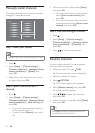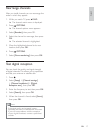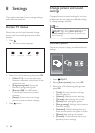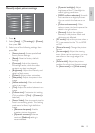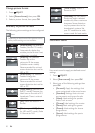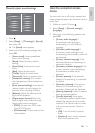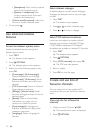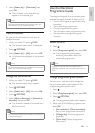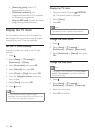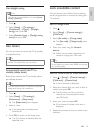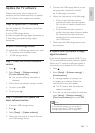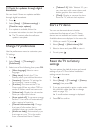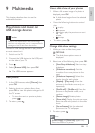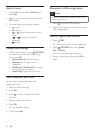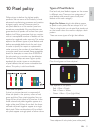24 EN
Search TV
programmes by genre.
List
programme reminders. Only available
for upcoming programmes.
Update the latest
programme guide information.
Display the TV clock
You can display a clock on the TV screen. The
clock displays the current time using time data
received from your TV service operator.
Set the TV clock manually
In some countries, you need to set TV clock
manually.
1. Press
.
2. Select [Setup] > [TV settings] >
[Preferences] > [Clock].
3. Select [Auto clock], then press OK.
4. Select [Manual], then press OK.
5. Select [Time] or [Date], then press OK.
6. Press the Navigation buttons to set the
time or date.
7. Select [Done], then press OK.
8. Press
to exit.
Note
If your selected country supports digital
broadcast, the clock displays the time data from
your TV service operator as priority.
Display the TV clock
1. While you watch TV, press OPTIONS.
» The options menu is displayed.
2. Select [Clock].
3. Press OK.
Note
To disable the clock, repeat the procedure.
Change the clock mode
1. Press .
2. Select [Setup] > [TV settings] >
[Preferences] > [Clock] > [Auto clock].
3. Select [Automatic] or [Manual], then press
OK.
Change the time zone
Note
This option is only available if you select [Auto
clock] > [Automatic] (in countries with clock
transmission data).
1. Press .
2. Select [Setup] > [TV settings] >
[Preferences] > [Clock] > [Time zone].
3. Select your time zone.
4. Press OK to confirm.