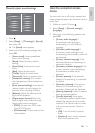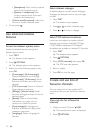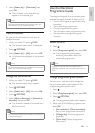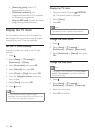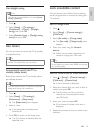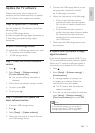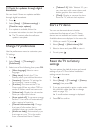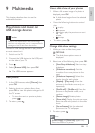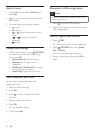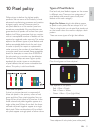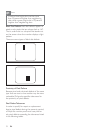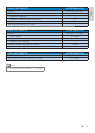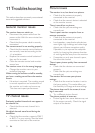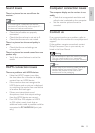30 EN
Listen to music
1. In the USB browser, select [Music], then
press OK.
2. Select a music track or album, then press
OK to play.
3. To control play, press the play buttons:
to play.
to pause.
or to play the previous or next
track.
or to search forward or
backward.
to stop.
Change music settings
While you play music, press OPTIONS
to access one of the following settings,
then press OK.
Stop music play.
Play a song once or
repeatedly.
/ Play songs
in sequence or at random.
View a slideshow with music
You can view a picture slide show with
background music.
1. Select an album of songs.
2. Press OK.
3. Press
to return to the USB content
browser.
4. Select an album of pictures.
5. Press OK.
» The slideshow begins.
6. To exit, press
.
Disconnect a USB storage device
Caution
Follow this procedure to avoid damage to your
USB storage device.
1. Press to exit the USB browser.
2. Wait for five seconds, then disconnect the
USB storage device.
Listen to digital radio channels
1. Press FIND.
» The channel matrix menu is displayed.
2. Press
OPTIONS, then select [Select
list] > [Radio].
» The radio channel grid appears.
3. Select a radio channel and press OK to
listen.