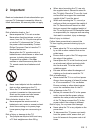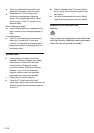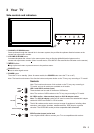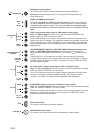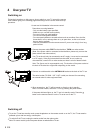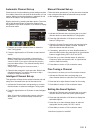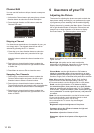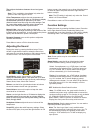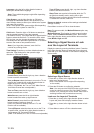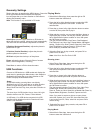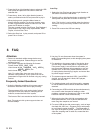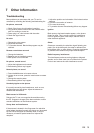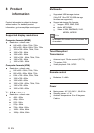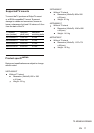Skipping a Channel
Channel Edit
You can use this function to skip a channel or swap two
channels.
1. Activate the Channel menu and p
the Channel Edit option.
2. Press the right direction or OK button to enter the
Channel Edit menu.
ress the up or down
direction button to select
Channel Edit
Current Channel
Target Channel.
Skip
Swap
1
1
Yes
?
Picture Mode: use the direction or OK
through the picture preset settings:
Standard, Bright, Soft or ,
Scale: use the direction or OK
through the picture size: 4:3, Full, ,
Wide Screen,
Brightness:
Contrast:
:
Sharpness:
right
right
button to
display the selectable options, then press the up or down
direction button to scroll
Personal and press OK to confirm.
button to display
the selectable options, then press the up or down direction
button to scroll Subtitle
and Nature, (Note: some options may
be not selectable for certain signal sources.) and press OK
to confirm.
adjusts the brightness of the picture.
adjusts the difference between the light and
dark areas of the picture.
adjusts the richness of color.
adjusts the crispness of the edges in the
picture.
Original
Saturation
Note: You are recommended to use the full screen mode.
Do not use the display mode with black bands on both
sides of the picture (such as 4:3) for long
time, otherwise the TV screen may be damaged
permanently.
Note: When selecting Standard, Bright, Soft, the Back
Light will restore to the defaulted setting in factory. You
are recommended to use the Bright mode for vivid palette.
If a channel was stored twice or its reception is poor, you
can simply skip it. The skipped channels can not be
selected by pressing the CH +/- buttons.
1. select the
Current Channel option and press the left or right
Press the up or down direction button to
10 EN
direction button to select the channel number to be
skipped.
2. Press the up or down direction button to select
direction button
to select Yes.
3.
the
Skip option and press the left or right
Press Menu to return or Exit to close the menu.
Swapping Two Channels
1. select the
Current Channel option and press the left or right
the
Target Channel option and press the left or right
the
SWAP option and press the left, right
Press the up or down direction button to
direction button to select a channel number.
2. Press the up or down direction button to select
direction
button to select the channel number to be swapped.
3. Press the up or down direction button to select
direction or OK
button to SWAP.
Adjusting the Picture
The menus for adjusting the picture are used to obtain the
best picture setting according to your preference, the type
of programme you are watching and the ambient lighting.
Display the menu by pressing the Menu button. Press the
left or right direction button to select the Picture icon and
press the or down direction or OK button to display
the Picture menu. The Picture options are as below:
Back Light:
up
this option can be used to adjust the
brightness of the backlight, depending on room lighting.
Use the left or right direction button to adjust.
80
Standard
Full
50
50
50
50
0
Normal
Off
Off
BackLight
Picture Mode
Scale
Brightness
Contrast
Saturation
Sharpness
Color Temperature
Natural Light
Dyanmic Contrast
Tint
Picture
Note: Some options may not be available for certain
signal sources.
5 Use more of your TV