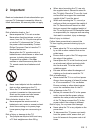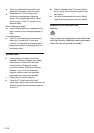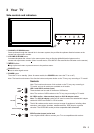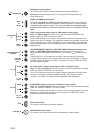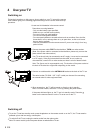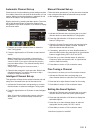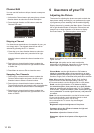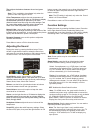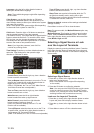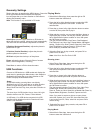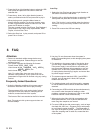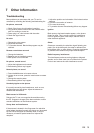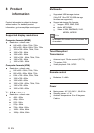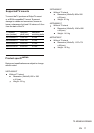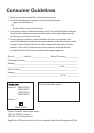Setting
Smart Switch
Startup Setting
Language
Color System
Child Lock
Time Setting
Restore to Default
Off
Default
English
Auto
Sound
Sound Mode
Balance
Scene
Headphone Volume
Sound EQ
Smart Volume
Stereo
0
Off
51
DeskTop Mode
Adjusting the Sound
Display the menu by pressing the Menu button. Press
the left or right direction button to select the Sound icon
and press the or down direction or OK button to display
the Sound menu. The Sound options are as below:
Sound Mode: use the direction or OK
through the sound preset settings:
Balance: use the direction button to balance
the sound between the left and right speakers.
Smart Volume: turns on this option to keep the same
sound level for all channels.
Scene: use the direction or OK
through
Headphone Volume: adjusts the sound volume of the
headphones.
up
right
Stereo, Music, News, Movie and Personal.
left or right
right
Sound EQ: adjusts the audio frequency settings. Select
the Sound EQ option, then press the right direction or OK
button to
display the selectable options, then press the up or down
direction button to scroll
button to display the
selectable options, then press the up or down direction
button to scroll the scene preset setting: DeskTop
Mode, HangUp Mode.
:
Color Temperature: adjusts the color temperature of
the picture. use the direction or OK
through
.
Natural Light : turns on this option to adjust the
brightness of the backlight according to the content of the
inputted signal automatically, so as to optimize the picture
quality and decrease the power consumption.
: turns on this option to adjust the
contrast automatically.
Tint adjusts the balance between the red and green
levels.
button to display
the selectable options, then press the up or down
direction button to scroll the color settings: Cool
for a more blue palette of picture colors; Normal; and
Warm for a more red palette of picture colors
Dynamic Contrast
right
Press Menu to return or Exit to close the menu.
Smart Switch
Display
: press the left or right direction button
to select a desired setting: Switch, Display and Off.
Switch: if an equipment, e.g. a DVD player, has been
connected to the sockets on the TV set and turned on,
e.g. AV1 sockets, the TV set will switch to that signal
source automatically (AV1 for this example).
: if an equipment, e.g. a DVD player, has been
connected to the sockets on the TV set and turned on,
e.g. AV1 sockets, the TV set will display a prompt
message on the screen. You can select OK to switch to
that signal source (AV1 for this example) or Exit to
ignore the prompt.
OFF: disables the Smart Switch function.
When SMART SWITCH function is selected as Switch/
Display,then front panel Source key shall not work.
Startup Setting: Sets the startup picture. You can set the
captured picture as open picture.
Note: For HDMI source, the smart switch function is
available only when using a HDMI cable to connect the
equipment which turned on.This function is only available
for HDMI,AV,YPbPr,PC,and not for USB and F.
Function Settings
Display the menu by pressing the Menu button. Press the
left or right direction button to select the Setting icon
and press the up or down direction or OK button to display
the Setting menu. The Setting options are as below:
Note: Some options may be not available for certain
signal sources.
Note: Tint is available to be adjusted only when the
system of the video signal is NTSC.
button to enter, then press the up or down direction button
to select an option and press the left or right direction
button to adjust.
Note: The EQ setting is adjusted, only when the Sound
Mode is in Personal Mode.
Press Menu to return or Exit to close the menu.
Note: The User Logo1 item is only available when
capturing a picture and if selecting User Logo1, the TV
will automatically display the captured picture when
turning on. If Off selected, the TV Will not display any
open picture.
EN 11
R