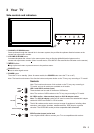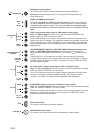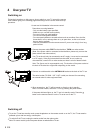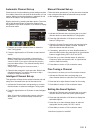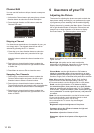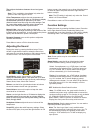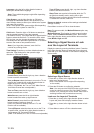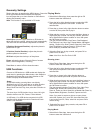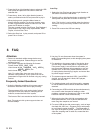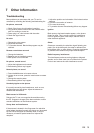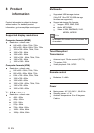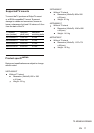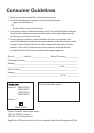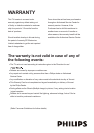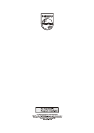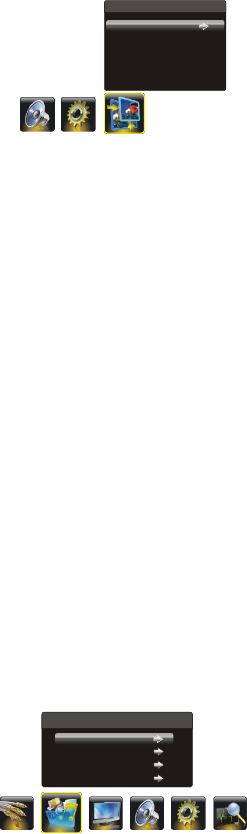
Connect a USB device to a USB socket and display the
main menu by pressing the Menu button, then select the
Multimedia and press the up or down direction or OK
button to display the Multimedia menu.
Notes:
In USB disk catalog, pressing Menu can display
Multimedia and you can press the up or down direction
button to toggle among Movie Show, Photo Show ,
Music Show and Auto Play, then press the OK button to
confirm.
The short keys of USB include: the up, down, left, right
direction buttons and OK, Freeze, Format buttons.
In USB state, if no USB device connected, the USB
interface will be displayed, and the Freeze and Scale
button is not available.
USB Functions
Geometry Settings
Display the menu by pressing the MENU button. Press the
left or right direction button to select the Geometry
icon and press the or down direction or OK button to
display the Geometry menu.
Auto Adjust: press the direction or OK button to
adjust the picture's position, phase and clock automatically.
The menu will auto exit after the adjustment is finished..
H Position (Horizontal Position): adjusts the picture's
position left or right.
V Position (Vertical Position): adjusts the picture's
position upward or downward.
AD Clock: adjusts the clock sync of the picture.
Phase: adjusts the picture if there is flicker of screen
letters, color misalignment, or blurring.
up
right
Press Menu to return or Exit to close the menu.
Playing Movie:
1. Select Movie Show item, then press the right or OK
button to enter the USB device.
2. Press the left or right direction button to select the USB
disk symbol and press the OK button to enter the
selected disk.
3. Press the up, down, left or right direction button to select
a movie file, then press OK to play it.
4. When playing a movie, you can press the Menu button to
display the play console. For the play console, press the
left or right direction button to select an icon, then press
the OK button to confirm.
The play console includes:
5. Select the Stop icon in play console, and press OK or
press Exit or to return.
Showing photo:
1. Select Photo Show item, then press the right or OK
button to enter the USB device.
2. Press the left or right direction button to select the USB
disk symbol and press the OK button to enter the
selected disk.
3. Press the up, down, left or right direction button to
select your desired picture file and press OK to show.
4. When showing pictures, you can press the Menu button to
display the play console. For the play console, press the
left or right direction button to select an icon, then press
the OK button to confirm.
The play console includes:
Note: If you want to capture a picture as open picture,
select the Capture icon, press OK, then select the User
Logo1 and press OK, if else, select No and press OK to
cancel saving.
5. Select the Stop icon in play console, and press OK or
press Exit or to return.
Playing Music:
1. Select Music Show item, then press the right or OK
button to enter the USB device.
Play/Pause, Fast Backward,
Fast Forward, Last, Next, Stop, Repeat Mode, AB Repeat
setting, Playlist, Info, Slow Forward, Step play, Goto Time,
Scale, Brightness, Contrast, Zoom in, Zoom out and
Move View(only available after Zoom in).
Play/Pause, Prev, Next, Stop,
Rotate Right, Rotate Left, Music(on/off), Musiclist,
Zoom in, Zoom out, Move View(only available after Zoom in),
Repeat Mode, Brightness, Contrast, Capture and Info.
Note: This function is only available in PC mode.
Geometry
Auto Adjust
H Position
V Position
AD Clock
Phase
50
50
0
60
Multimedia
Movie Show
Photo Show
Music Show
Auto Play
EN 13
Note:
Use Virus free Pen Drive /USB.