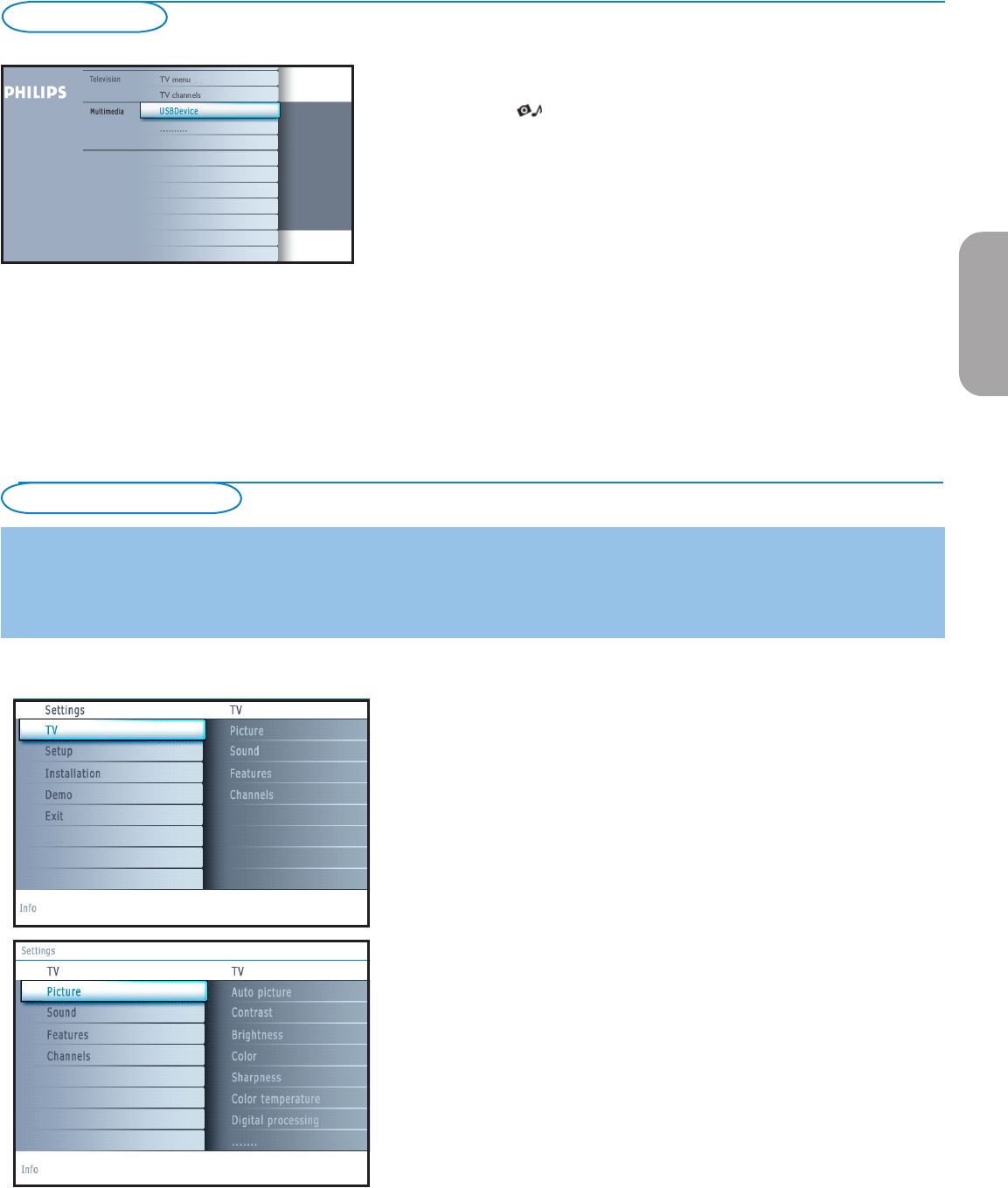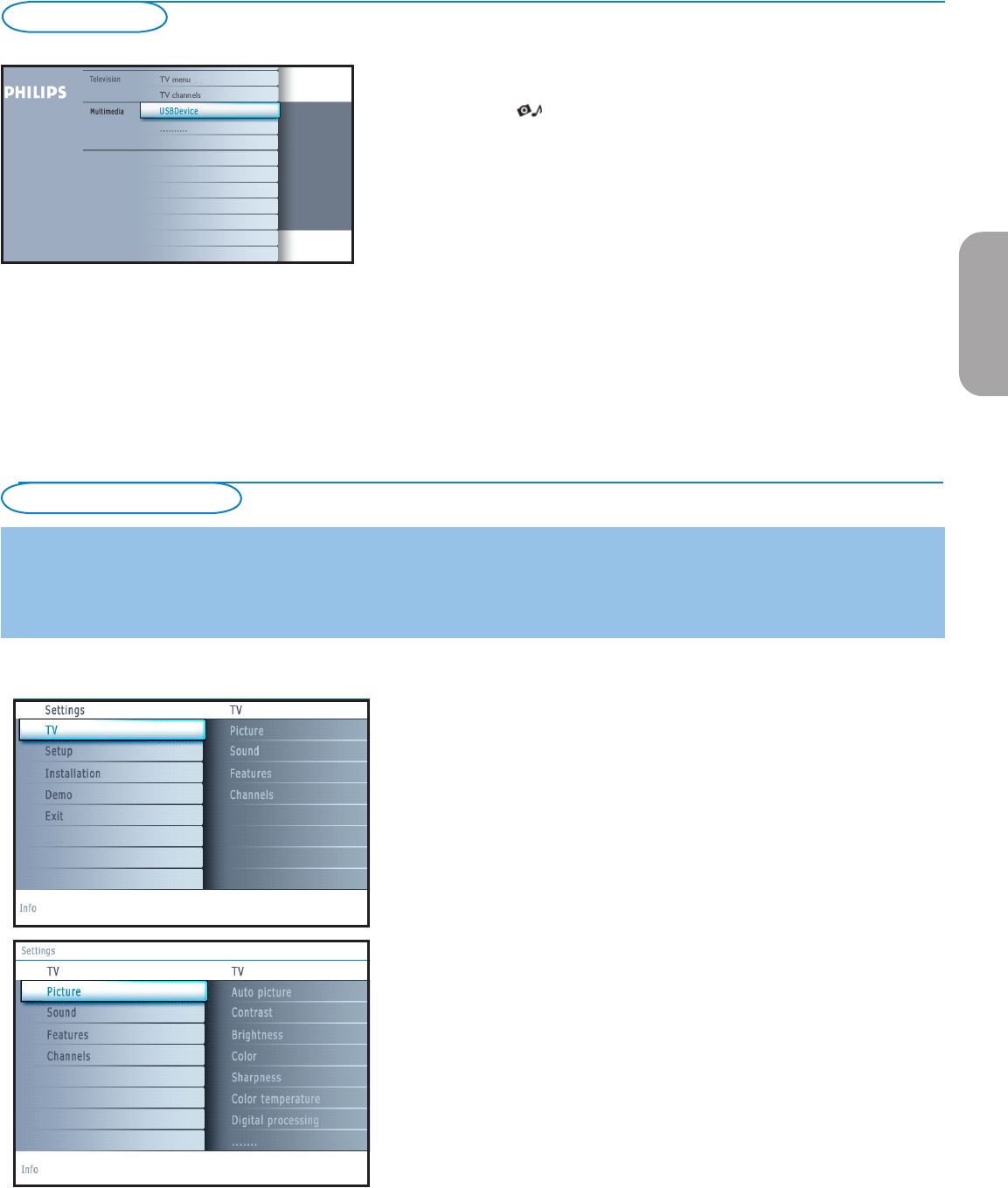
7
How to navigate through the Settings menus
The Settings menu allows you to access and change settings and preferences.
• Press the MENU button on the remote control to summon the Settings
menu.
- On the left panel the highlight can be set on a menu item with the cursor
up/down.
The right panel shows the content of the highlighted menu item in the left
panel.
Note: Sometimes not all the menu items are visible on the screen. Use the cursor
down to reveal all items.
- Use the cursor right to enter the right panel.
The content of the right panel is moved to the left panel and the right
panel shows the content of the newly highlighted item in the left panel.
Note: In some cases it is important that the picture can be watched while
adjusting the settings. This means that when the highlight is on the right side
panel, the other menu items hide away. When the cursor left is pressed again,
the hidden menu items re-appear and the highlight moves to the left panel.
• Press the cursor left to go one menu level up again.
- Press the OK button on the highlighted item to activate and to dismiss the
menu.
- Press the MENU button again to exit the Settings menu.
Note: The menu is also dismissed by pressing one of the color buttons (if present)
referring to certain actions which may be executed.
Introduction
A lot of guiding instructions, help texts and messages will be displayed on your TV when using the menus or when trying to execute an action.
Please, follow the instructions and read the help text which are being displayed on the specific item highlighted.
The color buttons refer to different actions which may be executed depending on the activated device. Press the corresponding color button
on the remote control to perform the required action.
To use the menus
The My Content menu (and the underlying Multimedia browser) is intended to
contain all content, services, applications you are interested to consume.
& Press the button to activate.
é Press the cursor up/down to move the highlight up and down in the list of
menu items.
“ Press the cursor right to go deeper into the structure.
• Television:
TV channels leading to the list of TV channels; the left panel will contain
the analog channel numbers, the one-part channel numbers and the major
channel numbers in case of two-part digital channels. The right panel
will contain the available subchannels associated with the major channel
that is currently highlighted on the left panel. If there are no subchannels
associated with the currently selected channel in the left panel, the right
panel will remain empty.
• Multimedia
Contains the locally connected devices on which content (pictures, audio
files) is stored. See Multimedia browser, p. 22.
My Content
EnglishFrançaiseEspañol