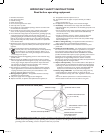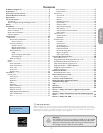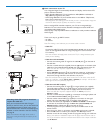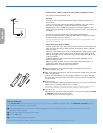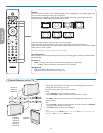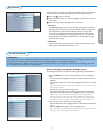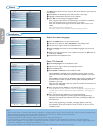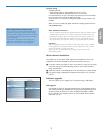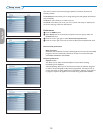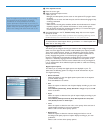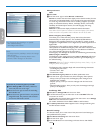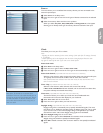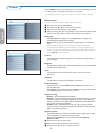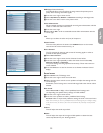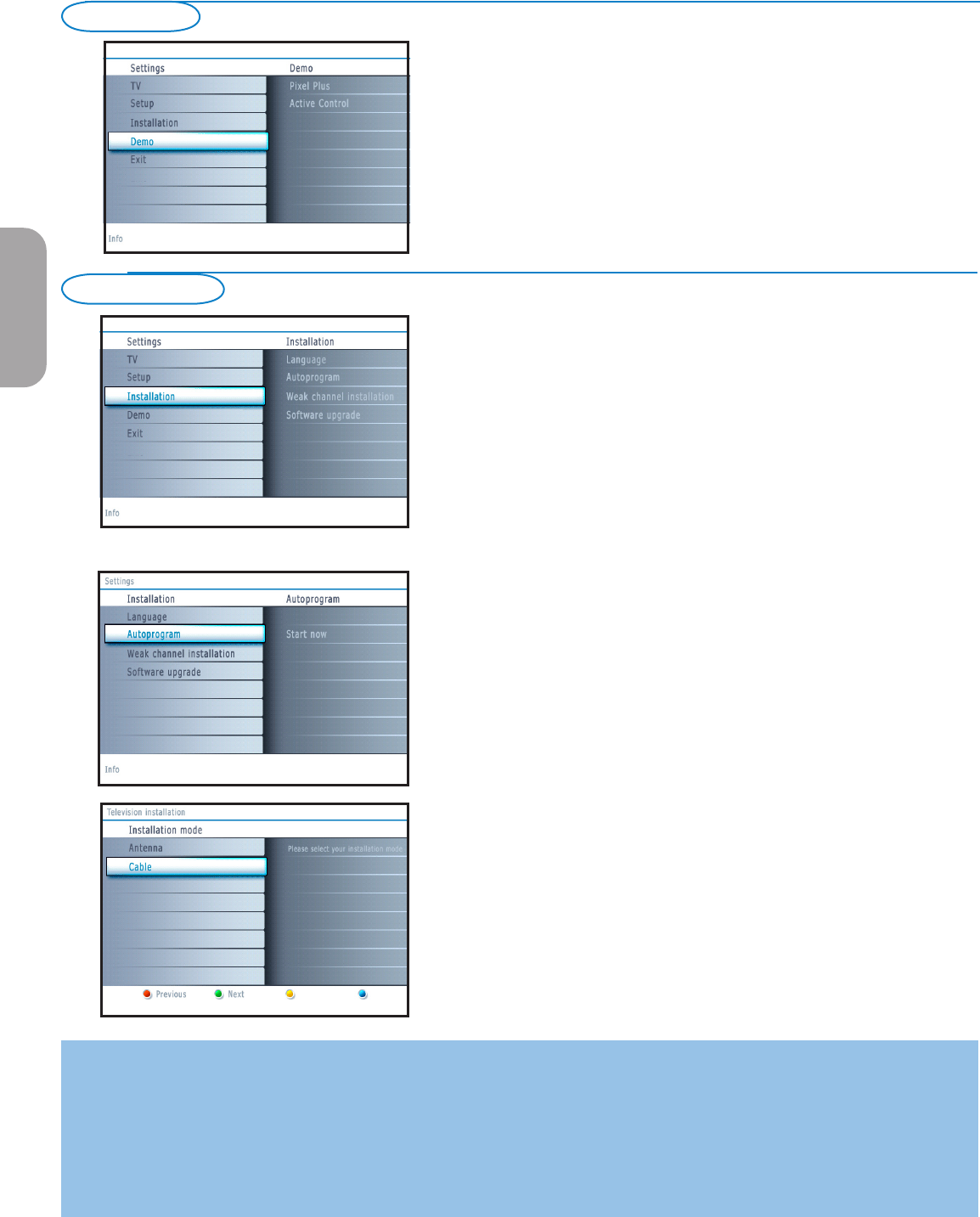
8
Notes:
• When you have locked TV channels while initiating autoprogram, a message appears asking to enter your PIN code in order to complete autoprogramming.
• When interrupted, the updated channel information is retained as well as the not yet updated old channel information.
• Background autoprogramming occurs only when the TV is turned on.
• Channel information of an ATSC channel is updated only for the ATSC channel currently tuned.
• If an NTSC channel is tuned, then in Background Autoprogramming the TV shall scan all the possible ATSC frequencies and update information.
• Weak channel installation : This allows you to manually tune weak ATSC channels in order to adjust the antenna and thus optimize signal quality for that
channel. (See Installation menu, Weak channel installation, p. 9.)
• Once you have searched for the available Antenna as well as the Cable TV channels, they are stored in the memory.
& Select Autoprogram in the Installation menu.
é Use the cursor right to enter the Autoprogram menu.
“ Press the OK button.
‘ Select Cable or Antenna in the Installation mode.
When Antenna is selected, the TV will detect antenna signals and will
search for antenna TV (NTSC and ATSC) channels available in your local
area.
When Cable is selected, the TV will detect cable company supplied signals
and will search for cable TV (NTSC, ATSC, QAM modulated) channels
available in your area.
Make sure that registration with your cable TV provider and connection of
equipment are completed.
( Press the green button “Next” on the remote control.
Note: All channels must be unlocked in order to autoprogram. If requested, enter
your PIN code to unlock all channels. See Menu preferences in the Settings, TV
menu, p. 14.
§ Press the green button “Start” to start autoprogramming.
The menu screen disappears and the progress of autoprogramming is
displayed. The progress bar indicates the number of analog and digital TV
channels found.
When Autoprogramming is complete, a message appears confirming
the completion. Press the red button "Finish" and the TV returns to the
Installation menu.
& Press the MENU button on the remote control.
é Use the cursor down to select Installation in the Settings menu.
“ Use the cursor right to enter the Installation menu.
‘ Select Language and enter the list of available languages with the cursor
right.
( Select your language with the cursor up/down and press the OK button to
confirm you selection.
§ Proceed with the Installation menu.
Store TV channels
Select the menu language
Installation
The Demo menu allows the user to get an idea of the features that are part of
the television.
& Select Demo in the Settings menu and press the cursor right.
é Highlight a desired demo with the cursor up/down.
“ Press OK to start playing the highlighted demo.
Press the green color button to automatically run all demos in sequence.
Press the red color button to stop the auto run function.
Press the red color button again to exit the demo and to return to TV
mode.
Note: The selected demo is played once.
The demos require no user interaction except for starting the demo.
Demo
EnglishFrançaiseEspañol