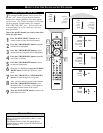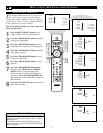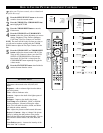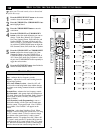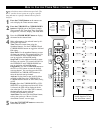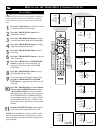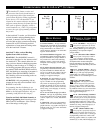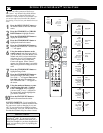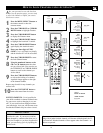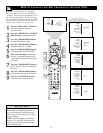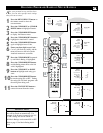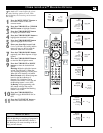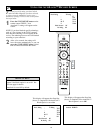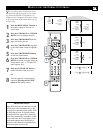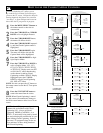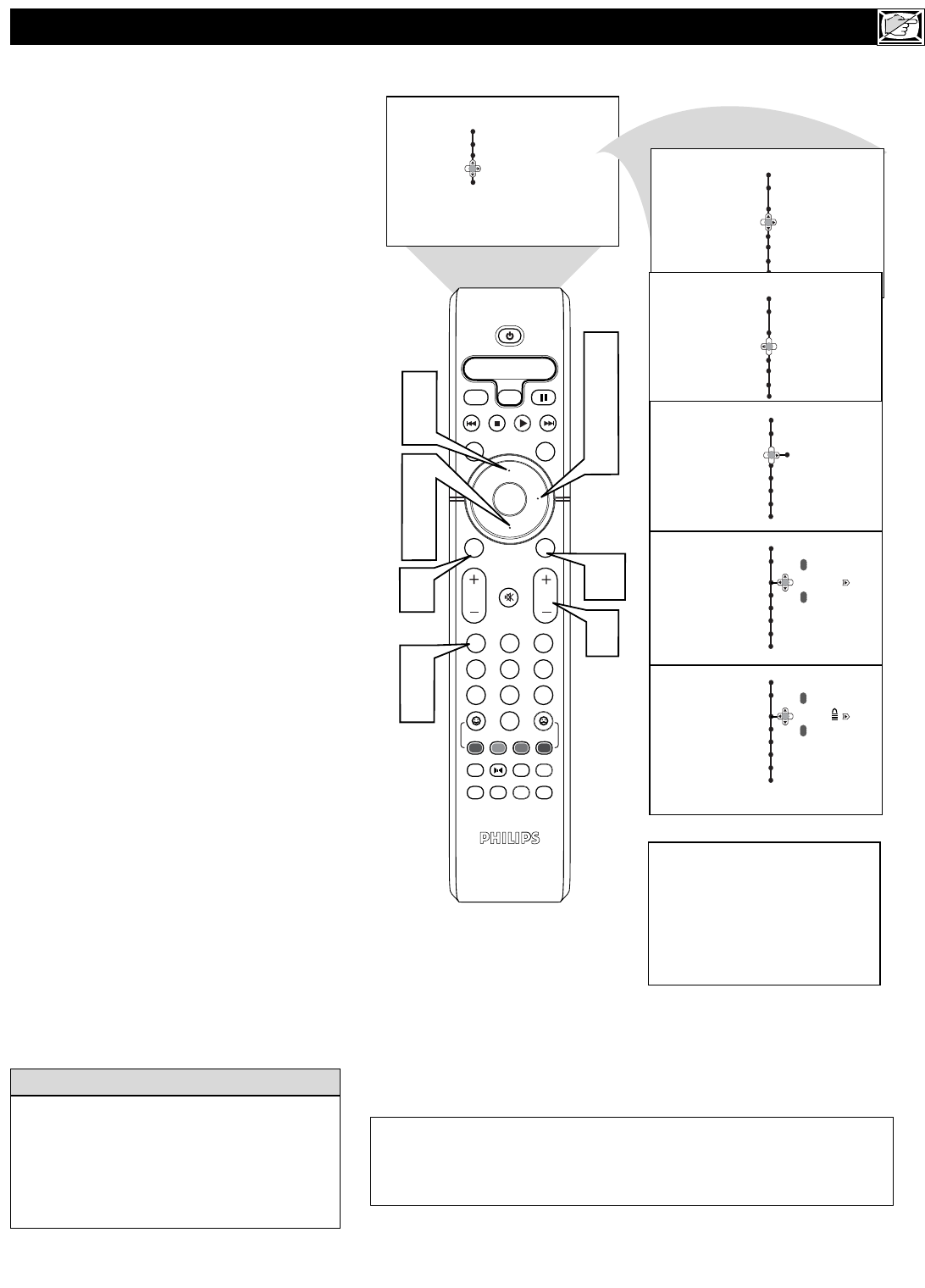
15
HOW TO
LOCK
CHANNELS USING AUTOLOCK™
Remember that 0711 is the default
AutoLock
TM
code. If your access code has
been changed by someone other than you (a
child, for example) or you have forgotten the
code, you can always get in by inputting the
default code.
HELPFUL HINT
Channel 3
BLOCKED BY AUTOLOCK
CHANNEL BLOCKING
Access Code
- - - -
Menu
Picture Timer
Sound Auto Lock
Features
Install
OK
1
2
3
4
5
6
7
8
0
9
Select
SLEEP
ACTIVE
CONTROL
CC
AV
CLOCK
MENU
EXIT
PICTURE
SOUND
STATUS
SELECT
PIC SIZE
MAIN
FREEZE
QuadraSurf
TM
PROGRAM
LIST
TV/VCR
REC
SAP
A/CH
SATVCR AMPACCDVD
VOL CH
MUTE
Power
3
5
2
4
7
1
9
6
8
10
Menu
Features
Timer Access Code
Auto Lock – – – –
Menu
Features
Timer Access Code
Auto Lock x x x x
Correct
Menu
Features
Lock Channel
Change Code
Clear All
Movie Rating
TV Rating
- - - -
Menu
Features
Lock Channel
Change Code
Clear All
Movie Rating
TV Rating
3
- - - -
Menu
Features
Lock Channel
Change Code
Clear All
Movie Rating
TV Rating
3
2
Close Caption
Rotation
Wide Screen
Rotation
Wide Screen
Rotation
Wide Screen
8
Closed Caption
Closed Caption
3
8
8
A
fter your personal access code has been
set (see the previous page), you are ready
to select the channels or inputs you want to
block out or censor.
1
Press the MENU/SELECT button on
the remote control to show the
onscreen menu.
2
Press the CURSOR UP or CURSOR
DOWN button to highlight Features.
3
Press the CURSOR RIGHT button
to display the Features menu.
4
Press the CURSOR DOWN button
to highlight the AutoLock™ control.
5
Press the CURSOR RIGHT button
again display the AutoLock menu.
6
Enter your four-digit ACCESS
CODE. Correct will flash very briefly
and the AutoLock™ will be accessible.
7
Press the CURSOR RIGHT to enter
the Lock Channel menu.
8
Using the numbered buttons or the
CH+ or CH- buttons enter the chan-
nel you wish to lock. You can also use
the CURSOR UP or CURSOR DOWN
buttons to scroll to the channel you
wish to block.
9
Press the CURSOR RIGHT buttons
to activate the locking of a channel.
A padlock image appears to the right
of the channel number.
Repeat steps 8 and 9 for any channels you
want to lock.
Press the STATUS/EXIT button to
remove the menu from the screen.
10
NOTE TO PARENTS: It isn’t possible for
your child to unblock a channel without know-
ing your access code or changing it to a new
one. If your code has been changed without
your knowledge, then you will become aware
that blocked channels may have been viewed.
If your access code is entered on a blocked channel, the current channel
along with all other blocked channels will become unblocked until the TV
is powered off. Blocked channels will not appear when the Channel + or –
buttons are pressed.