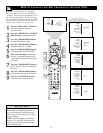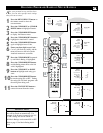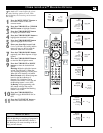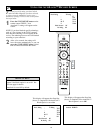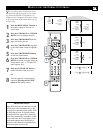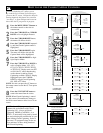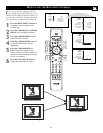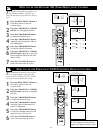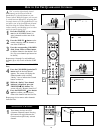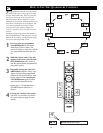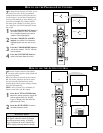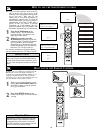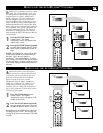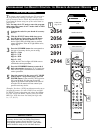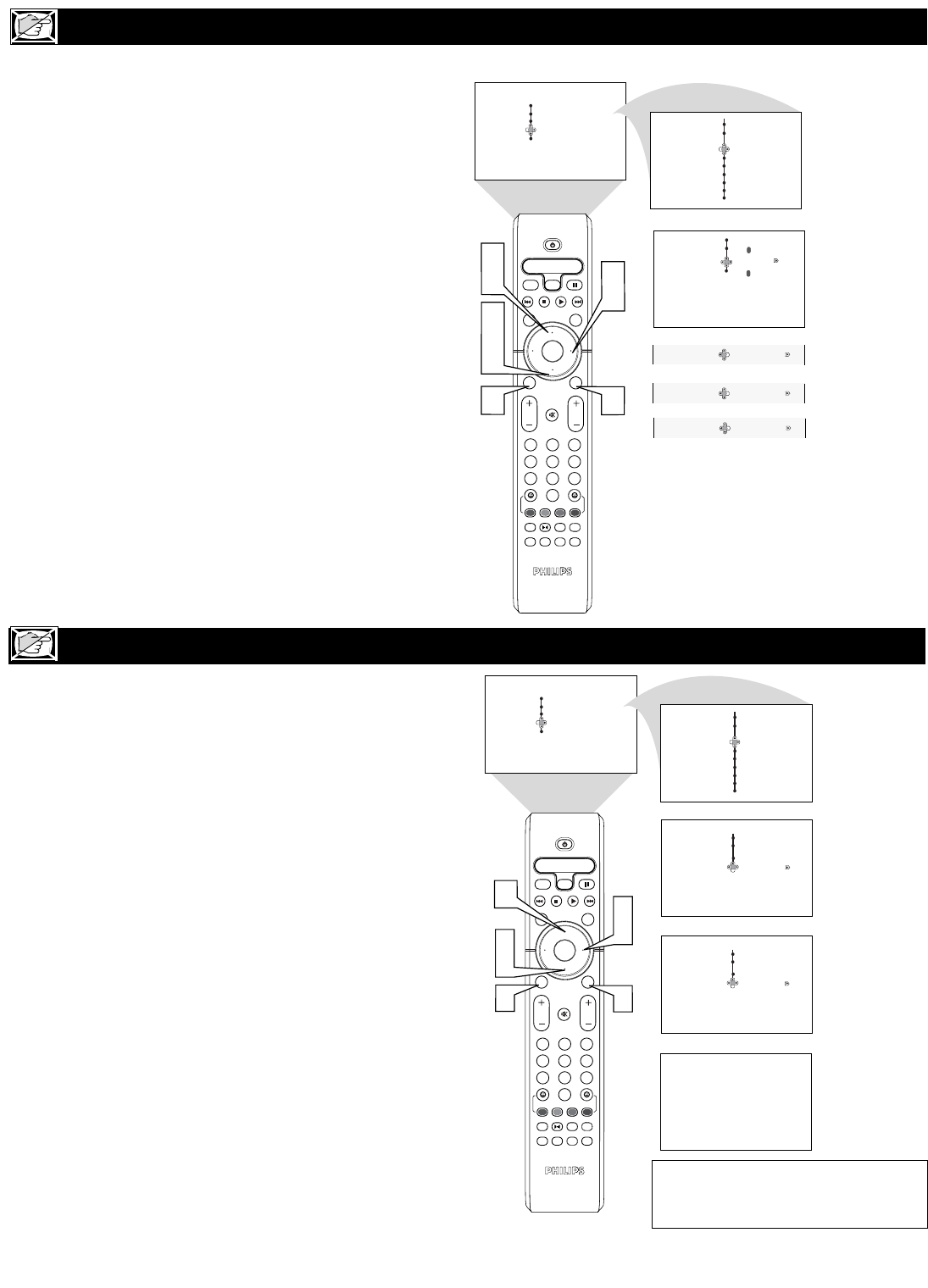
24
HOW TO USE THE
DYNAMIC NR (NOISE REDUCTION) CONTROL
OK
1
2
3
4
5
6
7
8
0
9
Select
SLEEP
ACTIVE
CONTROL
CC
AV
CLOCK
MENU
EXIT
PICTURE
SOUND
STATUS
SELECT
PIC SIZE
MAIN
FREEZE
QuadraSurf
TM
PROGRAM
LIST
TV/VCR
REC
SAP
A/CH
SATVCR AMP ACCDVD
VOL CH
MUTE
Power
3
5
2
4
1
6
6
Menu
Features
Dynamic NR
Permanent OSD
Off
Med
7
Menu
Picture Timer
Sound Auto Lock
Features
Install
Menu
Features
Timer Time
Auto Lock Start Time
Stop Time
Program No.
Activate
2
Wide Screen
Rotation
Wide Screen
Rotation
OR
OR
Dynamic NR
Dynamic NR
Min
OR
Dynamic NR
Max
Closed Caption
Closed Caption
Med
Menu
Features
OK
1
2
3
4
5
6
7
8
0
9
Select
SLEEP
ACTIVE
CONTROL
CC
AV
CLOCK
MENU
EXIT
PICTURE
SOUND
STATUS
SELECT
PIC SIZE
MAIN
FREEZE
QuadraSurf
TM
PROGRAM
LIST
TV/VCR
REC
SAP
A/CH
SATVCR AMP ACCDVD
VOL CH
MUTE
Power
2
4
1
3
5
6
Menu
Picture Timer
Sound Auto Lock
Features
Install
Menu
Features
Timer Time
Auto Lock Start Time
Stop Time
Program No.
Activate
Menu
Features
Permanent Osd Off On
12
Dynamic NR
Permanent Osd On Off
Dynamic NR
Wide Screen
Rotation
Wide Screen
Rotation
Closed Caption
Closed Caption
2
HOW TO USE THE PERMANENT OSD (ONSCREEN DISPLAY) CONTROL
T
he Dynamic Noise Reduction feature can
help eliminate slightly “speckled” pic-
tures (an indication of signal noise in the pic-
ture).
1
Press the MENU/SELECT button on
the remote control to show the
onscreen menu.
2
Press the CURSOR UP or CURSOR
DOWN twice to highlight Features.
3
Press the CURSOR RIGHT button
to display the Features menu.
4
Press the CURSOR DOWN button
repeatedly until the Dynamic NR con-
trol is highlighted.
5
Press the CURSOR RIGHT button
to enter the Dynamic NR menu.
6
Press the CURSOR UP or CURSOR
DOWN button repeatedly to select the
desired Dynamic NR mode (Off, Min,
Med, or Max).
7
Press the STATUS/EXIT button to
remove the menu from the screen.
T
he Permanent Osd control will store the
TV’s channel number in the upper left
corner of the TV while the TV is on. Follow
the steps to turn the feature On or Off.
1
Press the MENU/SELECT button on
the remote control to show the
onscreen menu.
2
Press the CURSOR UP or CURSOR
DOWN button repeatedly to highlight
Features.
3
Press the CURSOR RIGHT button
to display the Features menu.
4
Press the CURSOR DOWN button
repeatedly until the Permanent Osd
control is highlighted.
5
Press the CURSOR RIGHT button
to enter the Permanent Osd menu and
toggle the On or Off selection.
6
Press the STATUS/EXIT button to
remove the menu from the screen.
Setting the Permanent OSD control to
ON, will display the current channel
number in the upper left of the screen.