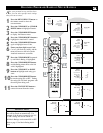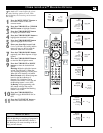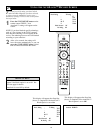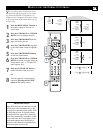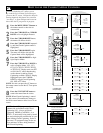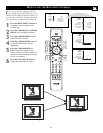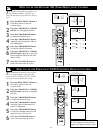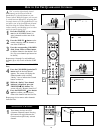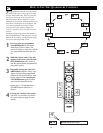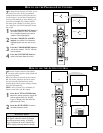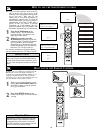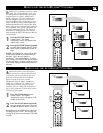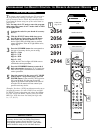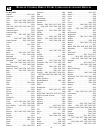25
HOW TO
USE
THE QUADRASURF CONTROLS
OK
1
2
3
4
5
6
7
8
0
9
Select
SLEEP
ACTIVE
CONTROL
CC
AV
CLOCK
MENU
EXIT
PICTURE
SOUND
STATUS
SELECT
PIC SIZE
MAIN
FREEZE
QuadraSurf
TM
PROGRAM
LIST
TV/VCR
REC
SAP
A/CH
SATVCR AMPACCDVD
VOL CH
MUTE
Power
8
Select list
{
8
8 Added!
{
8
{
8
Remov
e From List?
1
2
3
4
5
6
1
A
“list” or series of previously viewed
channels can be selected with the
QuadraSurf™ (colored) buttons on your
remote control. With this feature you can easi-
ly switch between different TV programs that
currently interest you. The QuadraSurf™ con-
trol allows you set up four different personal
Surf lists using the colored buttons (on the
remote control), each holding up to ten chan-
nels in its quick viewing“list.”
1
Press the CHANNEL (+) or (–) but-
tons (or the NUMBER buttons) to
select a channel to add to one of the
SURF lists.
2
Press the SMILEY button on the
remote control to ADD the channel to
one of the SURF lists.
3
Press the corresponding COLORED
(Red, Green, Yellow or Blue) button
to add the channel to that button’s Surf
list. (Up to ten channels per button can
be stored.)
Repeat steps 1 through 3 to add additional
channels (up to 10) to each of the the SURF
lists.
To remove a channel from one of the SURF
lists;
4
Press the COLORED QuadraSurf™
button until the desired channel
appears. The screen will display the
channel number with a colored
“Smiley” face to indicate the Colored
button it relates to.
5
While the “Smiley” face channel
indicator is displayed, press the
FROWNIE face button. The
screen will read, “Remove from List?”
6
Press the FROWNIE face button
again to confirm your decision to
remove the channel from the Surf list.
Repeat steps 4-6 to remove other channels
from Surf lists.
1
Your remote also has an A/CH
(Alternate Channel) button. Pressing
this button will toggle between the
Current and one previously selected
channel.
ALTERNATE CHANNEL
0
PIC SIZE
MAIN
FREEZE
QuadraSurf
TM
PROGRAM
LIST
TV/VCR
REC
SAP
A/CH
8
1
12