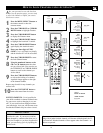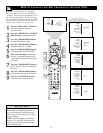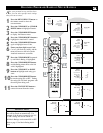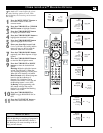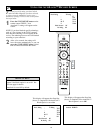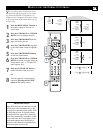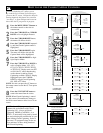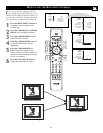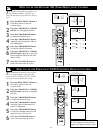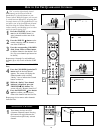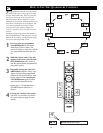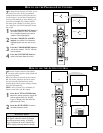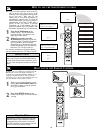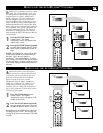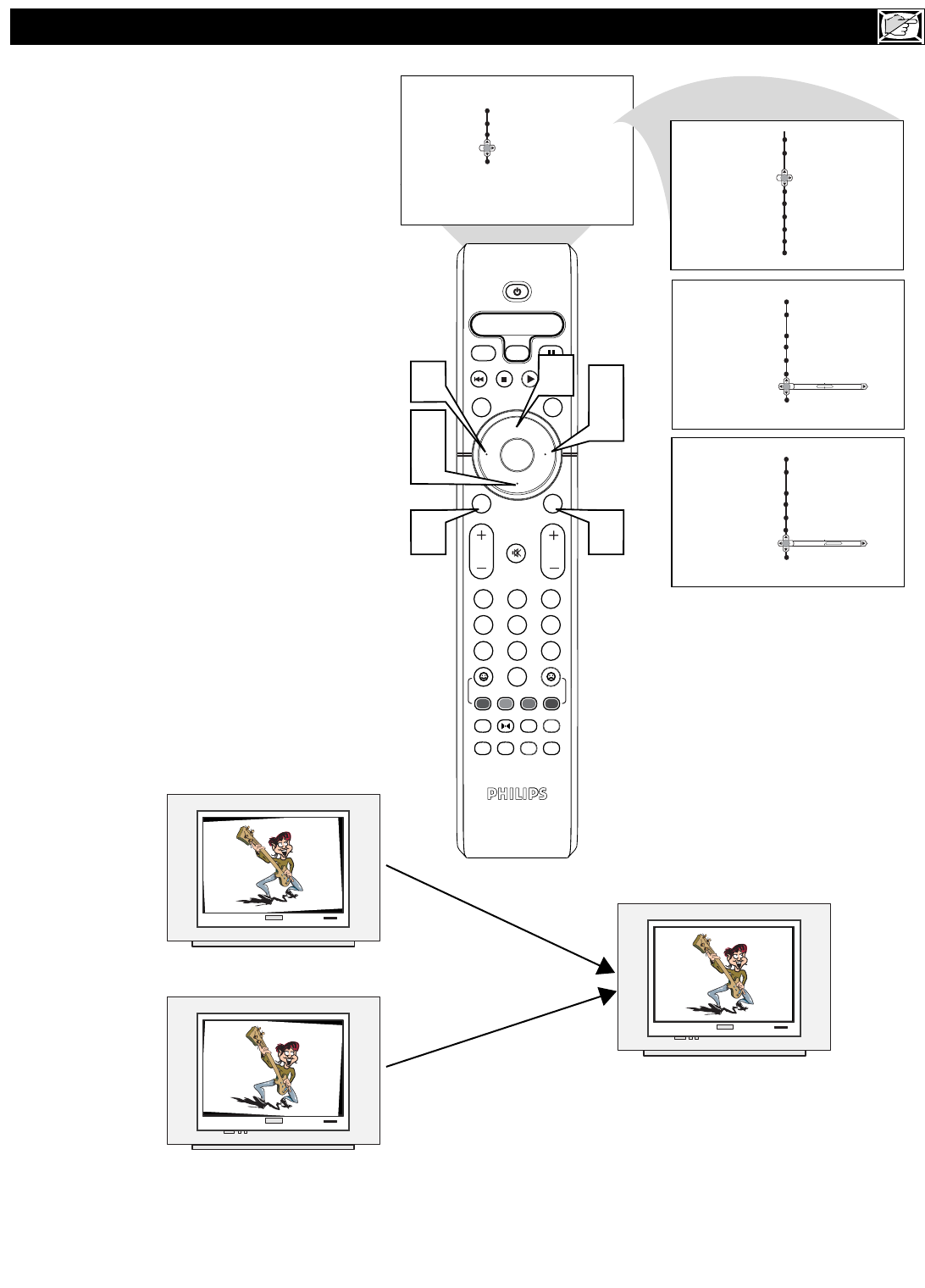
23
OK
1
2
3
4
5
6
7
8
0
9
Select
SLEEP
ACTIVE
CONTROL
CC
AV
CLOCK
MENU
EXIT
PICTURE
SOUND
STATUS
SELECT
PIC SIZE
MAIN
FREEZE
QuadraSurf
TM
PROGRAM
LIST
TV/VCR
REC
SAP
A/CH
SATVCR AMPACCDVD
VOL CH
MUTE
Power
3
5
2
4
1
5
Menu
Picture Timer
Sound Auto Lock
Features
Install
Menu
Features
Timer
Auto Lock
0
PHILIPS
PHILIPS
PHILIPS
6
Menu
Features
Timer Time
Auto Lock Start Time
Stop Time
Program No.
Activate
Menu
Features
Timer
Auto Lock
2
Wide Screen
Rotation
Wide Screen
Rotation
Wide Screen
Rotation
4
Wide Screen
Rotation
Closed Caption
Closed Caption
Closed Caption
Closed Caption
HOW TO USE THE
ROTATION CONTROLS
I
n rare cases the video supplied to the TV
screen might show slightly tilted one way or
another. The Tilt Adjust control will allow you
to correct the problem by adjusting the screen
in a clockwise or counterclockwise direction.
1
Press the MENU/SELECT button on
the remote control to show the on-
screen menu.
2
Press the CURSOR UP or CURSOR
DOWN twice to highlight Features.
3
Press the CURSOR RIGHT and the
menu will shift to the left.
4
Press the CURSOR DOWN repeated-
ly until the ROTATION control is
highlighted.
5
Press the CURSOR RIGHT or
LEFT to rotate the picture on the
screen clockwise or counter clockwise.
Please note that the amount of rotation
will be very minimal.
6
Press the STATUS/EXIT button to
remove the menu from the screen.
Picture tilted to the left
After adjustment
Picture tilted to the right