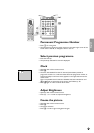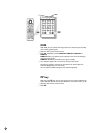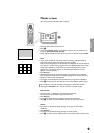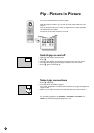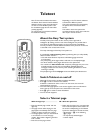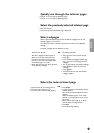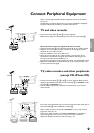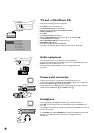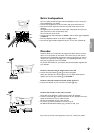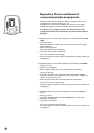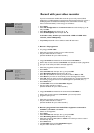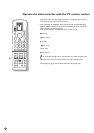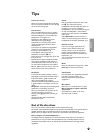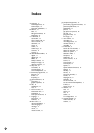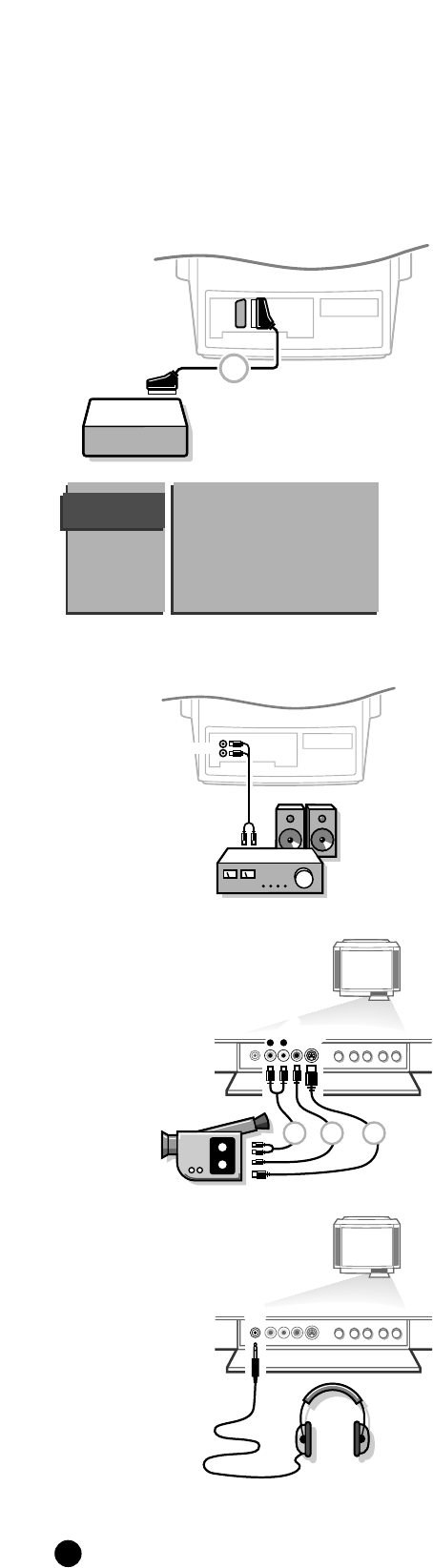
34
n
TV and a CD-i/Photo CD
4 Connect eurocable 1 as shown opposite.
4 Press MENU on the remote control.
5 The MAIN MENU appears on the screen.
4 Keep the key W pressed and select INSTALLATION.
5 INSTALLATION lights up.
4 Press OK.
5 The INSTALLATION menu appears.
4 Select TV-Configuration with the keys W or V and press OK.
5 The TV-CONFIG. menu appears.
4 Select CD-i/Photo CD with the keys W or V.
5 CD-i/Photo CD lights up.
4 Press the keys C or B to select Present.
5 This offers you optimum picture quality for your CD-i or Photo CD.
Audio equipment
You can listen to your TV sound via your audio equipment.
4 Connect the audio cables to the audio input of your audio equipment and to
AUDIO L and R at the back of your TV.
4 Make your audio output selection in the TV Configuration menu.
See p. 10.
Camera and camcorder
4 Connect your camera or camcorder at the front side of your TV.
4 Connect the equipment to VIDEO 2 and AUDIO L 1 for mono equipment.
4 Also connect AUDIO R 1 for stereo equipment.
S-VHS quality with a S-VHS camcorder is obtained by connecting the S-VHS
cables with the
S-VHS input 3 and AUDIO inputs 1.
Headphone
4 Insert the plug into the headphone socket n at the front of the TV.
4 Press c on the remote control to switch off the internal loudspeakers of
your TV.
The headphone socket has an impedance of between 8 and 4000 Ohm and is of
the 3.5 mm jack type.
In the
SOUND menu select Headphone to adjust the headphone volume and
balance and to select the audio source for your headphone sound.
See page 17.
EXTERNAL
1
1
AUDIO
L
R
S•VHS
VIDEO
AUDIO
L
R
1 2 3
TV CONFIG.
Audio Output
Ext2 Output
CD-i/Photo CD
Surround Mode
Centre Mode
Ext. Amplifier
Information Line