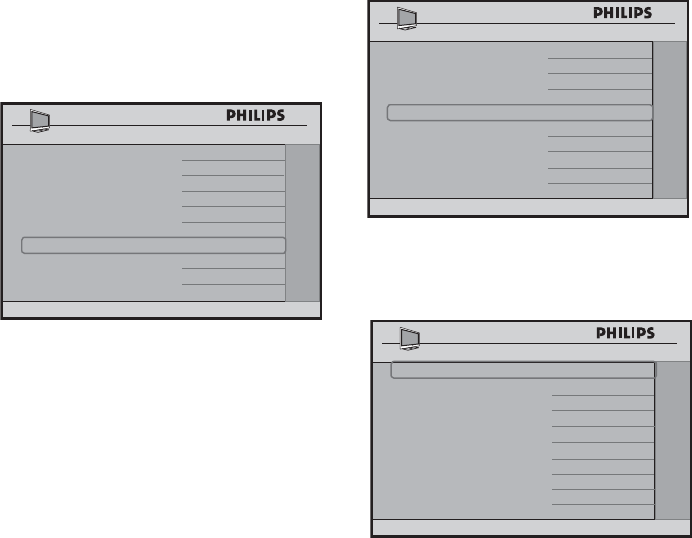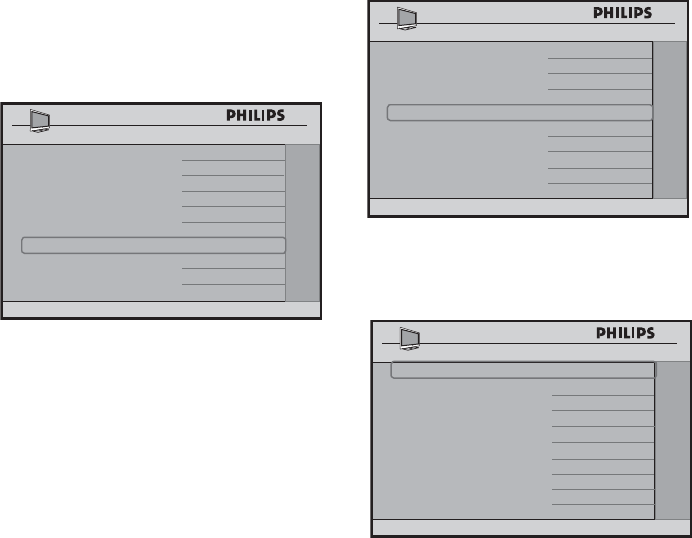
27
Installation
• If COMMUNICATION is not
SP-SPI or SP-I2C, select AUTO
to allow RGB insertion in AV1
(EXT1) and not other sources.
The MIN and MAX VOLUME options
allow you to specify the limit setting for
Minimum and Maximum Volume.
• Press the > button repeatedly to
select MIN VOLUME or MAX
VOLUME.
• Press the < or > button to specify a
minimum or maximum volume setting.
CONTROL
ESP 2
AUDIO / VIDEO MUTE
YES
STEP TUNING YES
DIGIT TIMEOUT 3 . 0
AUTO SCART
NO
ALWAYS RGB NO
MIN VOLUME 10
MAX VOLUME 38
Adjusting the Picture
In the CONFIGURATION menu,
the VIDEO ADJUSTMENT feature
allows you to :
– adjust the picture horizontally and
vertically.
– *eliminate horizontal and vertical
interfering lines.
– *adjust the positioning of the picture
automatically.
– *return to the factory settings (default
settings).
5.
* Functions available only when the
input sources selected are VGA,
EXT4 CVI and CARD EXT4.
Note: VIDEO ADJUSTMENT
feature is only available when the input
source is in EXT4 CVI, VGA,
HDMI 1 or HDMI 2.
• Press the > button repeatedly until
VIDEO ADJUSTMENT is
highlighted.
CONFIGURATION
SWITCH ON / OSD
>
PICTURE / SOUND
>
SECURITY
>
CONTROL >
VIDEO ADJUSTMENT
>
FEATURES >
• Press the > button to enter
VIDEO ADJUSTMENT menu.
VIDEO ADJUSTMENT
HORIZONTAL < >
VERTICAL < >
PHASE < >
CLOCK < >
AUTO ADJUST >
RESET >
The HORIZONTAL and VERTICAL
options allow you to adjust the picture
horizontally and vertically. This is useful
for confi guring channels that have tickers
or scrolling banners at the bottom such
as news and sports channels.