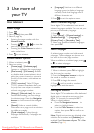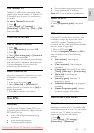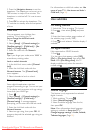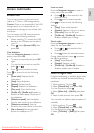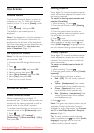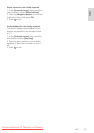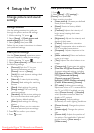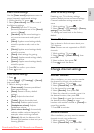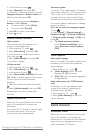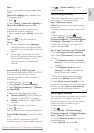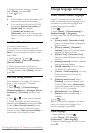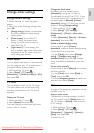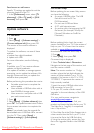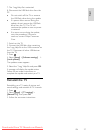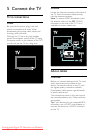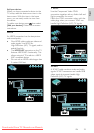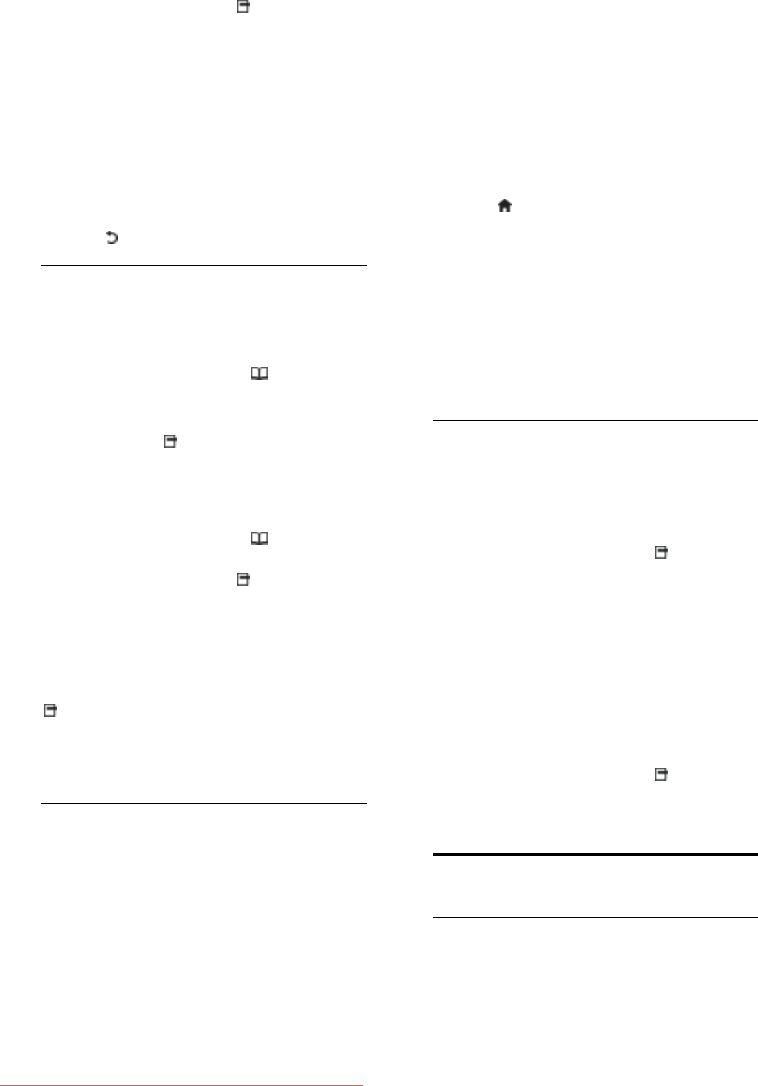
EN 32
3. In the channel list, press .
4. Select [Rename], then press OK.
5. In the entry screen that appears, press the
Navigation buttons or Numeric buttons to
edit the name, then press OK.
6. Once complete, press the Navigation
buttons to select [Done].
To clear the entry, select [Clear].
To cancel, select [Cancel].
7. Press OK to confirm your choice.
8. Press to exit.
Hide or unhide channels
NonPublish
Hide channels
Hide channels from the channel list, to
prevent unauthorized access.
1. While watching TV, press .
2. Select [Channel list], then press OK.
3. In the channel list, select the channel to
hide, then press .
4. Select [Hide channel], then press OK.
The channel is hidden.
Unhide channels
1. While watching TV, press .
2. Select [Channel list], then press OK.
3. In the channel list, press .
4. Select [Show hidden channels], then press
OK. Hidden channels appear in the channel
list, but without channel information
displayed.
5. Select the channel to unhide, then press
.
6. Select [Unhide channel], then press OK.
Repeat steps 5 and 6 to unhide other
channels.
Update channel list
NonPublish
When the TV was switched on for the first
time, a full installation of channels was
performed.
You can set the TV to add or remove digital
channels automatically. You can also
manually start the channel update.
Automatic update
To set the TV to update digital TV channels
automatically, leave the TV in standby mode.
Once a day, the TV updates earlier found
channels and stores new channels. Empty
channels are removed from the channel list.
If a channel update is performed, a message
appears at startup.
If you do not want this message to appear
1. Press .
2. Select [Setup] > [Channel settings] or
[Satellite settings] > [Channel installation]
> [Channel update message] > [Off], then
press OK.
To disable automatic updates
In the [Channel installation] menu,
select [Automatic channel update] >
[Off].
Other options
Select audio language
If the TV channel has multiple or dual sound
broadcast, you can select the preferred
audio language.
1. While watching TV, press .
[Audio language]: Select the audio
language for digital channels.
[Dual I-II]: Select the audio language for
analog channels.
Select video stream (for DVBS channel
only)
If available, you can view different video
stream of the channel. (depending on
broadcast service provider)
1. While watching TV, press .
2. Select [Video selection] to view the
various selection.
Install channels
Automatic install
NonPublish
When the TV was switched on for the first
time, a full installation of channels was
performed. You can redo this full installation
again to set your language, country and
install all available TV channels.
Downloaded From TV-Manual.com Manuals