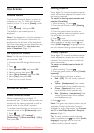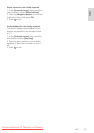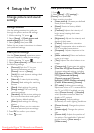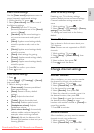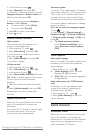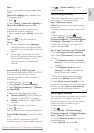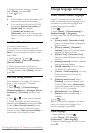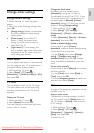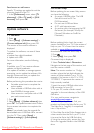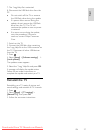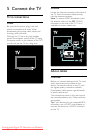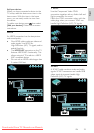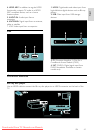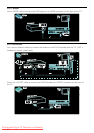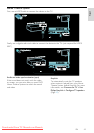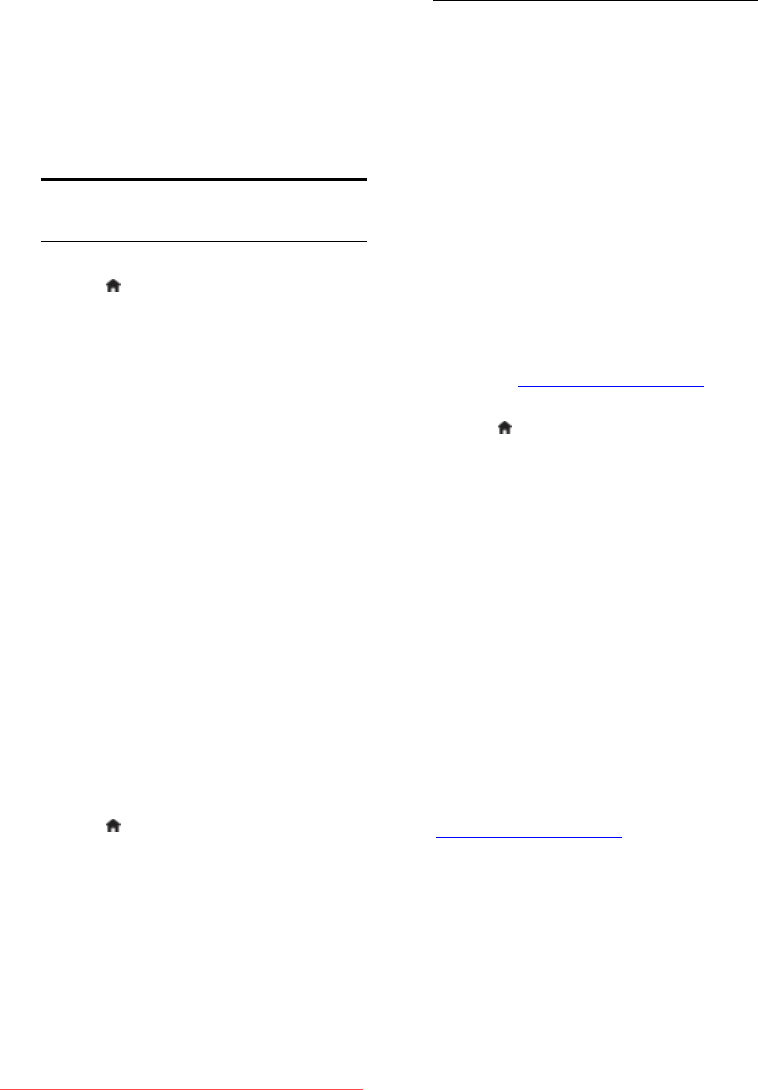
EN 36
Stand mount or wall mount
Specific TV settings are applied to suit the
mounting location of the TV.
1. In the [Preferences] menu, select [TV
placement] > [On a TV stand] or [Wall
mounted], then press OK.
Update software
TV software
1. Press .
2. Select [Setup] > [Software settings] >
[Current software info], then press OK.
The version of the current software is
displayed.
To update the software, use one of these
options:
a. update from digital broadcast.
b. update with USB.
For more information, see the following
pages.
NonPublish
If available, your TV can receive software
updates via digital broadcasts.
If an update is available, a message appears
prompting you to update the software. We
strongly recommend that you update the
software when prompted.
NonPublish
Before performing this procedure be sure to:
Set aside some time to complete the
entire update.
Have available a USB flash drive with at
least 256MB of storage space.
Have access to a computer with a USB
port and internet access.
1. Press .
2. Select [Setup] > [Update software], then
press OK. The update assistant starts. Follow
the on-screen instructions to complete the
update.
Note: If you already have the upgrade file
downloaded onto a USB flash drive, connect
it to the TV. Then, select [Setup] >
[Software settings] > [Local updates].
On-screen Help
Before updating the on-screen Help, ensure
you have the following:
An empty USB flash drive. The USB
flash drive must be FAT or
DOS-formatted.
Do not use a USB hard drive.
A PC with Internet access.
An archive utility that supports the ZIP
file format (for example, WinZip for
Microsoft Windows or Stufflt for
Macintosh).
Before updating Help, check the current
version installed on your TV. If the version of
Help on your TV is lower than the version
available at www.philips.com/support,
download and install the latest Help file.
1. Press .
2. Select [Help], then press OK.
On-screen Help is displayed.
3. Select Technical data > Dimensions.
Navigate to the last page of this section, and
note the version number.
Note: The version number is a 12 digit
number, where the last digit indicates the
version of Help installed in your TV. For
example, if the version in the TV is '3139
137 03583', '3' represents the version of
Help currently installed.
1. Insert the empty USB flash drive into a
USB connector on your PC.
2. On your PC, create a folder named
‘upgrades’ in the root directory of the USB
flash drive.
3. In your web browser, navigate to
www.philips.com/support.
4. At the Philips Support site, find your
product and locate the Help file for your TV.
The Help file (a *.upg file) is compressed
into a *.zip archive.
5. If the Help file at the Philips Support site is
a later version than the file in your TV, click
it to save the file to the USB flash drive.
6. Using the archive utility, extract the *.zip
file to the ‘upgrades’ folder in the USB flash
drive.
Downloaded From TV-Manual.com Manuals