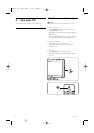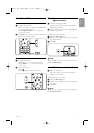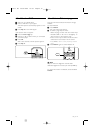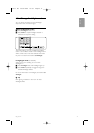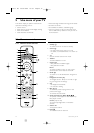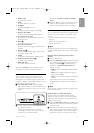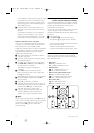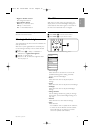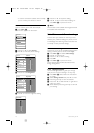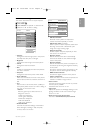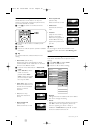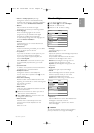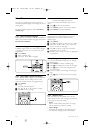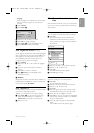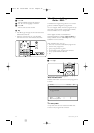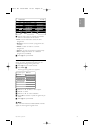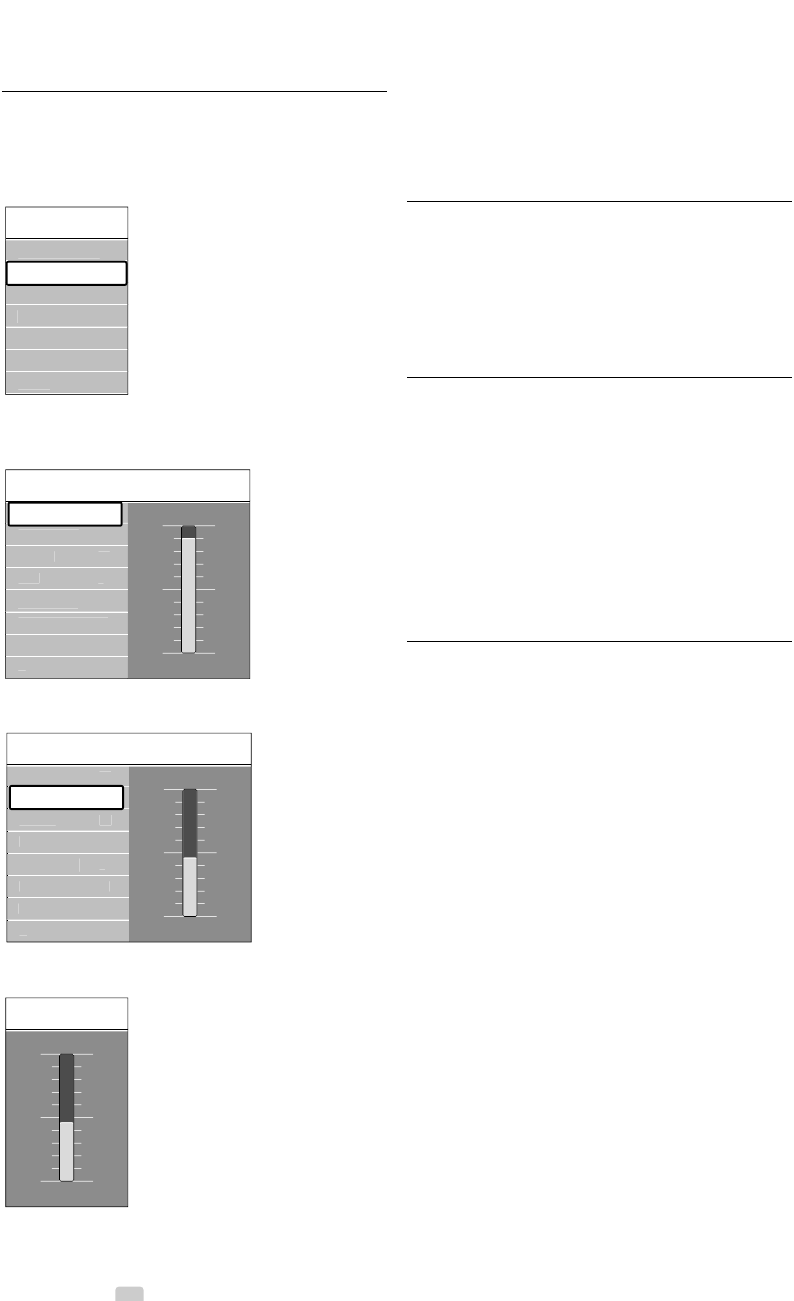
- to use the connection assistant which will help
you to connect your devices to the TV.
5.3.2 Use of the menu
Learn to use the menus with this example.
‡ Press Menu Ï.
The TV menu appears on the screen.
® Press o or œ to select Picture.
ÒPress π to enter the picture settings.
† Press œ to select Brightness.
º Press π to enter the brightness setting.
◊Press o or œ to adjust the setting.
‹Press p to return to the Picture settings or
press Menu Ï to quit the TV menu.
rNote:
More choices come available when digital channels
are installed and broadcasted.
5.4 Picture and Sound settings
The first time you switched on the TV you have
selected your preferred settings for picture, sound
and Ambilight.The following sections describe how
to modify or read just those settings.
5.4.1 Smart settings
Sets the TV to one of the predefined settings. Each
setting combines picture, sound and Ambilight.
‡ Press Menu Ï and select Smart settings.
® Press π to enter the list.
Ò Press o or œ to select a setting.
† Press OK.
º Press Menu Ï to quit the TV menu.
Smart settings: Personal,Vivid, Standard, Movie,
Energy saving, Game.
5.4.2 Settings assistant
Use the Settings assistant to guide you through
basic picture and sound settings in an easy way.
‡ Press Menu Ï, select Follow the instructions
on screen.
® Select Settings assistant and press π to enter.
Ò Press the green key to start the assistant.
† Press p or π to select the left or right side to
make your choice.
º When finished, press the green key to store all
your settings.
Bri
g
htness
Pi
c
t
u
r
e
Bri
g
htness
C
ontras
t
C
olou
r
H
ue
Tin
t
...
Shar
p
ness
Bri
g
htness
98
52
0
4
N
o
i
se
r
educ
ti
on
47
Pi
c
t
u
r
e
C
ontras
t
C
olou
r
H
ue
Tin
t
...
Shar
p
ness
Bri
g
htness
90
52
0
4
N
o
i
se
r
educ
ti
on
47
C
ontras
t
TV m
e
n
u
Soun
d
Ambili
g
h
t
Settin
g
s assistan
t
F
ea
t
u
r
es
Setu
p
Smart settin
g
s
Pi
c
t
u
r
e
16 Use more of your TV
2705.3 EN 20-05-2008 10:03 Pagina 16