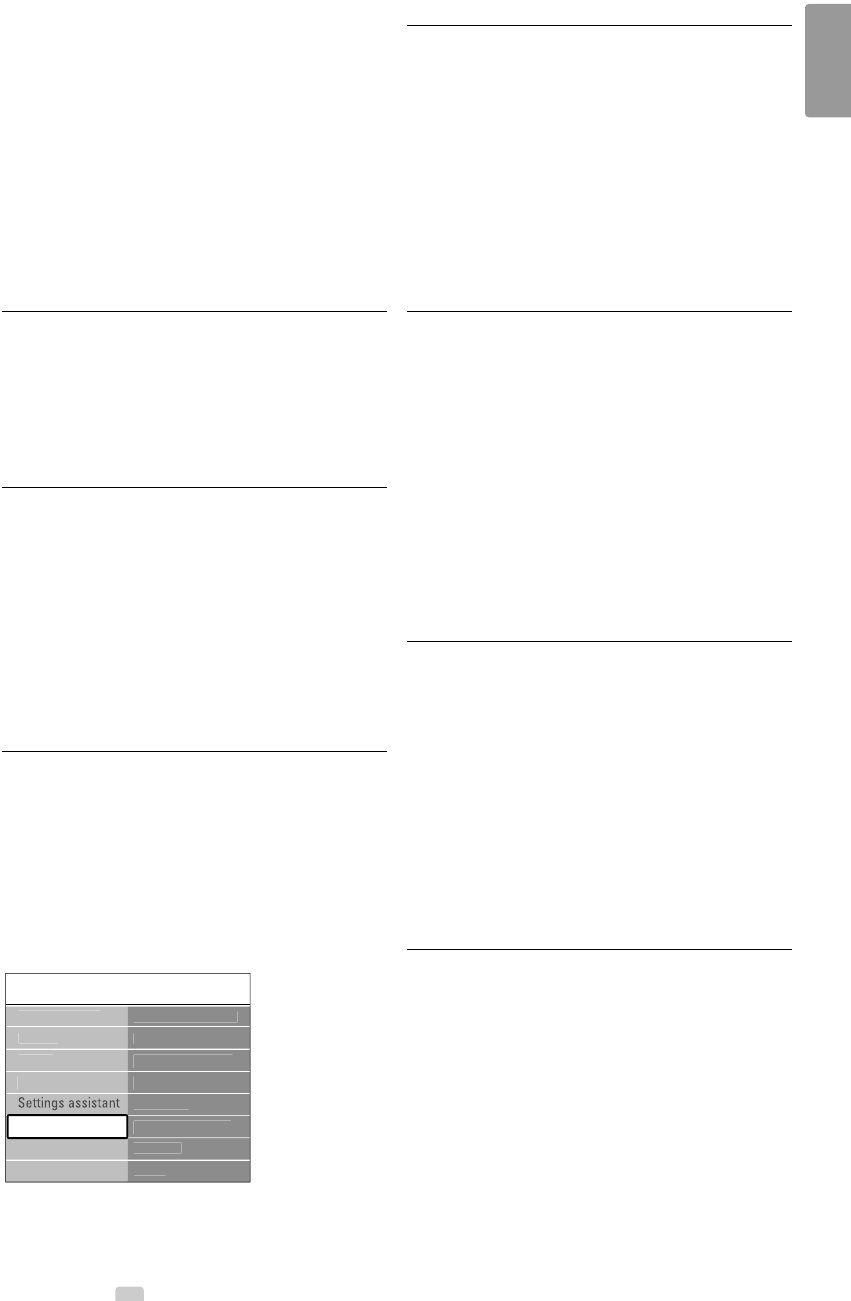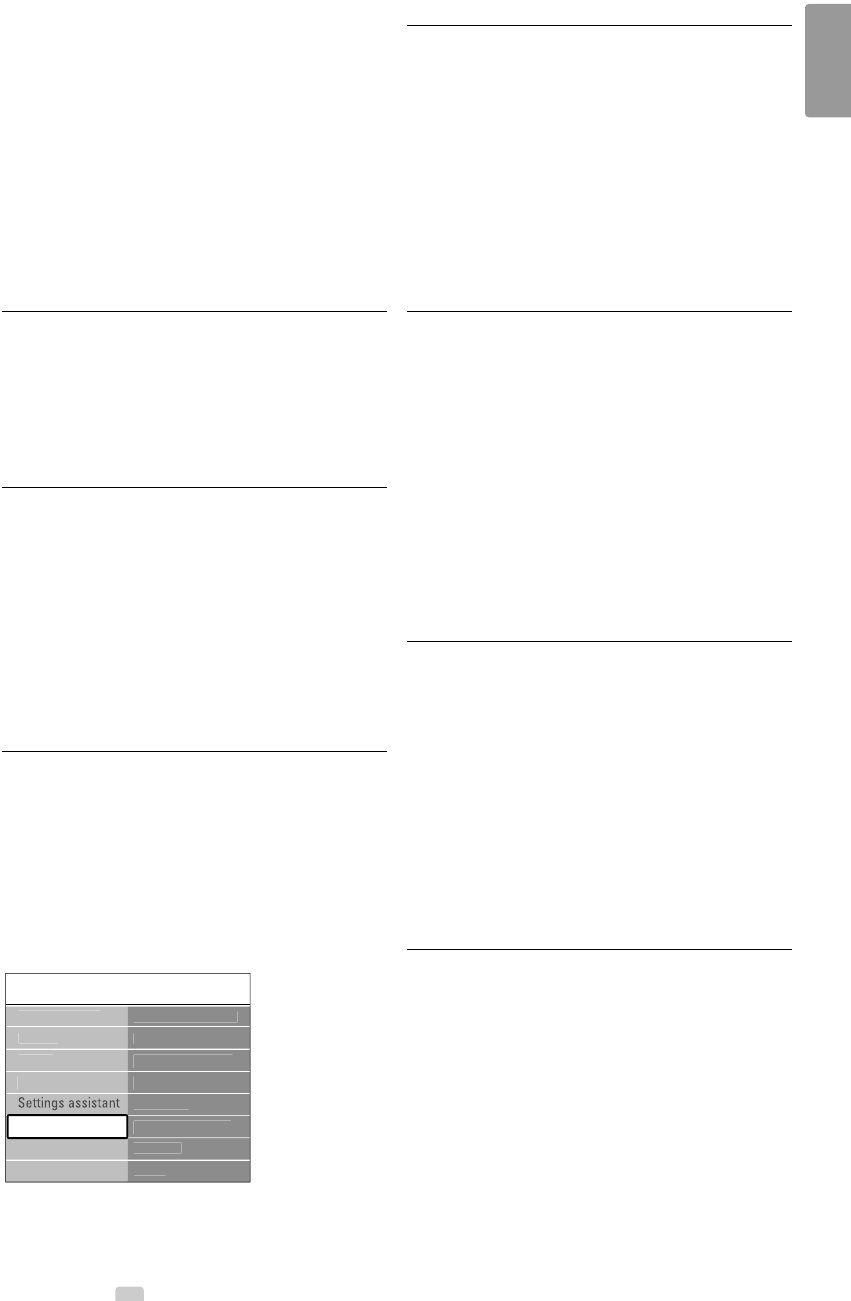
Set an age rating to a digital programme
Some digital broadcasters have their programmes
rated (depending on your country).When the
rating is higher than your child’s age, the
programme will be locked.
‡ Select Custom lock.
® Press π to enter.
Ò Press o or œ to select Parental rating.
† Press π.
º Press o or œ to select an age rating.
◊Press Menu Ï to quit the Child lock menu.
5.10 Subtitles
For each TV channel, subtitles can be set, coming
from Teletext or DVB-T (digital) broadcasts.
If digital channels are installed and broadcasted, you
can select your preferred subtitle language.
5.10.1 Subtitling from analogue TV channels
‡ Select an analogue TV channel.
® Press Teletext to switch on Teletext.
Ò Enter the three number pagenumber of the
subtitle page.
† Press Teletext to switch off Teletext.
rNote
The Teletext subtitle page of analogue channels
must be stored for each TV channel separately.
5.10.2 Activate or deactivate subtitling
‡ Press Menu Ï on the remote control and
select Features > Subtitle and press π to enter
the list.
® Press o or œ to select On to show the
subtitles always or On during mute to show the
subtitles only when the sound is muted with the
¬ key on the remote control.
Ò Press p to return to the Features menu.
5.10.3 Select a digital subtitle language
If subtitle broadcasting is available with digital
channels, you can select a preferred subtitle
language out of a list of broadcasted languages.The
preferred subtitle languages set in the Installation
menu are overruled temporarily.
‡ Press Menu Ï on the remote control and
select Features > Subtitle language and press π
to enter the list of available languages.
® Press o or œ to select a subtitle language.
Ò Press
OK.
5.11 Watch and play your
photos and music
Watch pictures or listen to music stored on a USB
device (not supplied with the TV), a camcorder
(only for photos) or from your PC network.Watch
your pictures as a slideshow or listen to a self made
music playlist.
rNote
Philips is not responsible if your USB device is not
supported nor shall Philips accept any liability for
damage or loss of stored data.
5.11.1 Insert the USB device
‡ Insert a device at the side of the TV while the
TV is switched on.
A message appears that a USB device has been
detected.
rNote
In case the USB device does not automatically
break in, press Source v > USB/Memory devices
and press OK.
Select Side and press OK to display your
camcorder content.
5.11.2 Remove the USB device
‡ Press Source v.
® Remove the USB device.
Ò Select TV or another connected device to
watch a programme.
TV m
n
F
t
r
ommon interfac
Subtitle
Subtitle lan
ua
Slee
time
hild loc
Set/Chan
e cod
n time
D
m
F
t
r
Pi
t
r
Smart settin
s
Soun
Ambili
h
Setu
Use more of your TV 25
ENGLISH
2705.3 EN 20-05-2008 10:03 Pagina 25