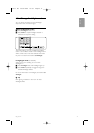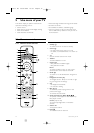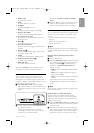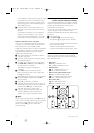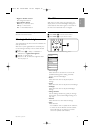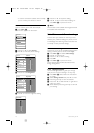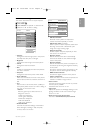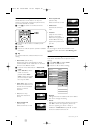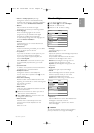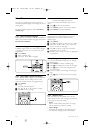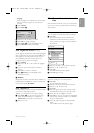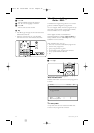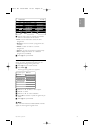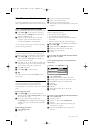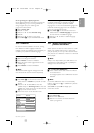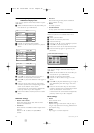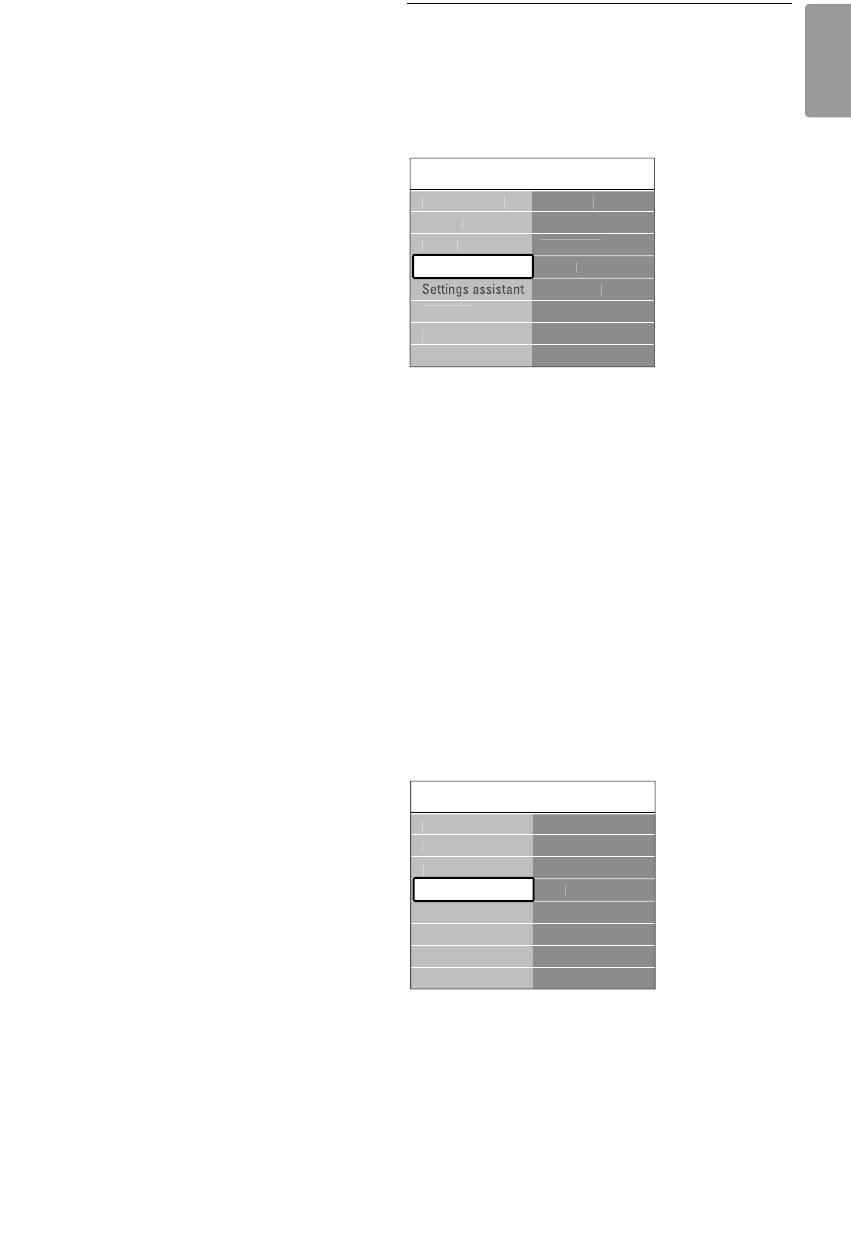
• Volume – Visually impaired (UK only)
Changes the volume of the selected Visually
impaired audio language in the Setup, Installation
menu. See section 6.1 Automatic installation.
• Balance
Sets the balance of the left and right
loudspeakers to fit best your listening position.
• Audio language
A list of audio languages for the current
programme may be available when digital
channels are installed and broadcasted.
To permanently change the audio language, see
section 6 Channel installation.
• Dual I/II
If broadcasted, you can choose between two
different languages.
• Mono/stereo
If stereo broadcasting is available, you can select
Mono or Stereo per TV channel.
• TV speakers
If you have connected an audio system to your
TV, you can switch off the TV speakers.
If your audio system supports Easylink, see
section 7.2.2 Easylink.
Select Automatic to have the sound from your
TV automatically reproduced by your audio
system.
• Surround mode
To select a more spatial sound if broadcasted or
if available from a connected device.
• Headphone volume
Changes the volume of the headphone.
You can mute the TV speakers with ¬ on the
remote control.
• Auto volume levelling
Reduces sudden volume differences like at the
beginning of commercials or when switching from
one channel to another.
Select on or off.
• Delta volume
Levels out volume differences between channels
or connected devices.
‡ Switch to the channel or device you want to
level out the volume difference.
® Select Delta volume in the Sound menu and
change the volume level.
• Auto surround
Switches the TV automatically to the best
surround sound mode dependant on the
broadcast.
Select on or off.
5.5 Ambilight
You can adjust Ambilight settings.
‡ Press Menu Ï and select Ambilight.
® Press π to enter the list.
Ò Press o or œ to select a setting.
• Ambilight
Switches Ambilight on or off.
• Active mode
Adjusts the speed at which Ambilight responds to
the on-screen images..
Only available when Active mode has been
selected in the Ambilight colour menu.
Relaxed sets Ambilight to change soft and
smoothly with the images on screen.
Dynamic sets Ambilight to change quick and
responsive.
• Brightness
Changes the light output of Ambilight.
• Colour
Sets the Ambilight colour to either dynamic
behaviour (Active mode) or one of the
predefined Ambilight fixed colours.
Custom allows fine tuning of a fixed colour.
• Separation
Sets the difference in colour level between the
Ambilights at the sides of the TV.
Separation off gives a dynamic but uniform
colour Ambilight.
ç Caution
To avoid bad infrared remote control reception,
place your devices out of sight of Ambilight.
Ambili
g
h
t
C
olou
r
A
c
tiv
e
m
ode
Bl
ue
W
a
rm whit
e
C
ool whit
e
C
usto
m
C
olou
r
Se
p
aratio
n
Ambili
g
h
t
A
c
tiv
e
m
ode
Bri
g
htness
TV m
e
n
u
Ambili
g
h
t
Ambili
g
h
t
C
olou
r
A
c
tiv
e
m
ode
Bri
g
htness
Se
p
aratio
n
Ambili
g
h
t
F
ea
t
u
r
es
Setu
p
Smart settin
g
s
Pi
c
t
u
r
e
Soun
d
Use more of your TV 19
ENGLISH
2705.3 EN 20-05-2008 10:03 Pagina 19