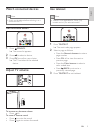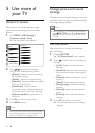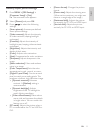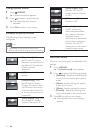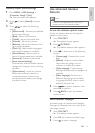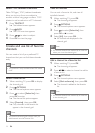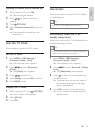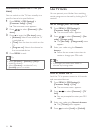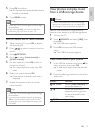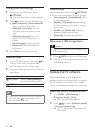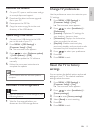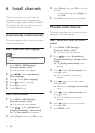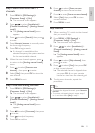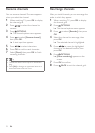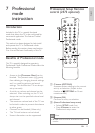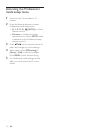17
English
EN
5 Press OK to conrm.
» All channels and connected devices are
locked or unlocked.
6 Press MENU to exit.
Note
• Switch the TV off and on again for the change
to take effect.
• If you select [Lock], you have to enter your
code every time you turn on your TV.
Lock or unlock one or more channels
1 When watching TV, press OK to display
the channel grid.
2 Press to select a channel to lock or
unlock.
3 Press OPTIONS.
4 Press to select [Lock channel] or
[Unlock channel].
5 For each selection, press OK to lock or
unlock the channel.
» You are prompted to enter your PIN
code.
6 Enter your code and press OK.
» If the channel is locked, a lock icon is
displayed.
7 Repeat the process to lock or unlock
more channels.
Note
• Switch the TV off and on again for the change
to take effect.
• If you access the locked channels by pressing
CH +/- on the remote control or from the
channel grid, you are prompted to enter your
PIN code.
View photos and play music
from a USB storage device
Caution
• Philips is not responsible if the USB storage
device is not supported, nor is it responsible
for damage or loss of data from the device.
Use the USB connector to view photos or
listen to music stored on a USB storage device.
1 Turn on the TV.
2 Press SOURCE and select [USB], then
press OK.
» The USB menu appears.
3 Press OK to enter the USB content
menu.
» The USB le browser appears.
View a slide show of your photos
1 In the USB le browser view, press to
select a picture, then press OK.
» A slide show begins from the selected
photo.
2 Press the following buttons to control the
slide show:
Button Function
OPTIONS Selects [Stop slideshow] to
pause the slideshow.
/ When the slideshow is
stopped, press to go back
or move forward to the
next image.
BACK Stops the slideshow.