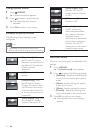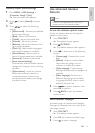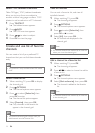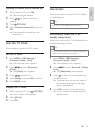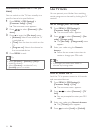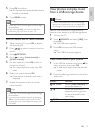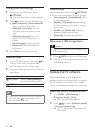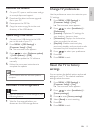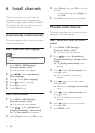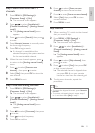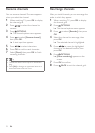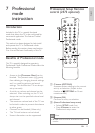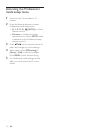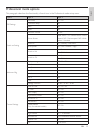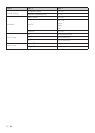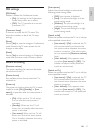20 EN
6 Install channels
The rst time you set up your TV, you are
prompted to select a menu language and to
install TV and digital radio channels (if available).
This chapter provides instructions on how to
re-install and ne tune channels.
Automatically install channels
This section describes how to search and store
channels automatically.
Step 1 Select your menu language
Note
• Skip this step if your language settings are
correct.
1 Press MENU > [PBS Settings] >
[Consumer Setup] > [Yes].
» The consumer menu appears.
2 Press to select [Installation] >
[Menu language].
3 Press to enter [Menu language].
4 Press to select a language.
5 Press OK to conrm.
6 Press MENU to exit.
Step 2 Install channels
1 Press MENU > [PBS Settings] >
[Consumer Setup] > [Yes].
» The consumer menu appears.
2 Press to select [Installation] >
[Channel installation] > [Auto install].
» The [Auto install] menu appears.
3 Select [Yes] and then press OK to enter.
4 Select [Start], then press OK to re-install
channels.
• To stop searching, select [Stop] and
press OK.
5 Press OK when installation is complete.
Manually install channels
This section describes how to search and store
analogue TV channels manually.
Step 1 Select your color and sound
system
1 Press MENU > [PBS Settings] >
[Consumer Setup] > [Yes].
» The consumer menu appears.
2 Press to select [Installation] >
[Channel installation] > [Analog: manual
install].
» The [Analog: manual install] menu
appears.
3 Press to select [Color system], then
press to enter.
» A list of available color systems
appears.
4 Press to select your color system,
then press OK.
» Returns to the [Analog: manual install]
menu.
5 Press to select [Sound system], then
press to enter.
» A list of available sound systems
appears.
6 Press to select your sound system,
then press OK.
7 Press MENU to exit.