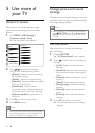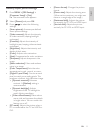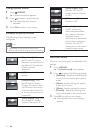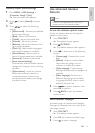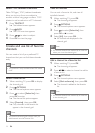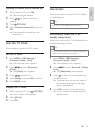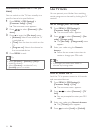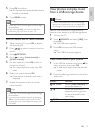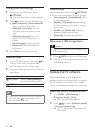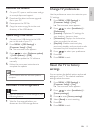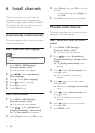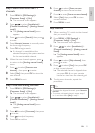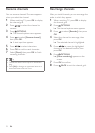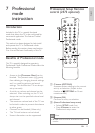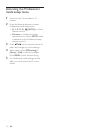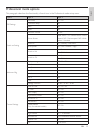18 EN
Change slide show settings
1 When viewing a slide show, press
OPTIONS.
» The slide show options menu appears.
2 Press to select one of the following.
• [Start Slideshow] / [Stop Slideshow]:
Starts or pause a slide show.
• [Slideshow transitions]: Sets the
transition from one picture to the
next.
• [Slideshow frequency]: Sets the
amount of time that a picture is
shown.
• [Rotate image]: Rotates a picture.
• [Show info]: Displays the picture
information.
3 Press OK to conrm your setting.
Listen to music
1 In the USB le browser view, press to
select a music track, then press OK.
» The selected music starts to play.
2 Press the following buttons to control the
slide show:
Button Function
OPTIONS Selects [Stop playback] to
pause the music playback.
BACK Stops music playback.
Note
• To play other tracks, stop the music playback
rst, then press to select other tracks
from the le browser view.
Music settings
When listening to music, press OPTIONS
to access one of the following music settings.
• [Start playback] / [Stop playback]: Starts
or stops the music.
• [Repeat] / [Play once]: Repeats a song. /
Disables repeat play and plays a song or
album once.
• [Shufe on] / [Shufe off]: Enables or
disables random play of songs.
• [Show info]: Displays the le name.
Disconnect a USB storage device
Caution
• Follow this procedure to avoid damage to your
USB storage device.
1 Press BACK to exit the USB browser.
2 Wait for ve seconds then disconnect the
USB storage device.
Update the TV software
Philips continuously tries to improve its
products and we recommend that you update
the TV software when updates are available.
Check www.philips.com/support for availability.
Check the current software version
1 Press MENU > [PBS Settings] >
[Consumer Setup] > [Yes].
» The consumer menu appears.
2 Press to select [Software update]
> [Current software info].
» The TV displays the current software
information.