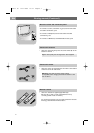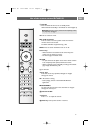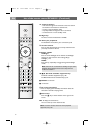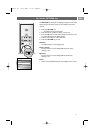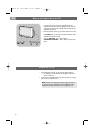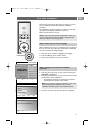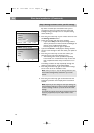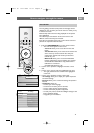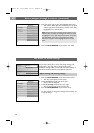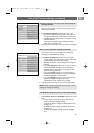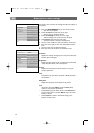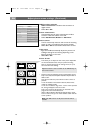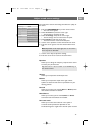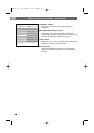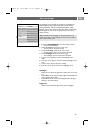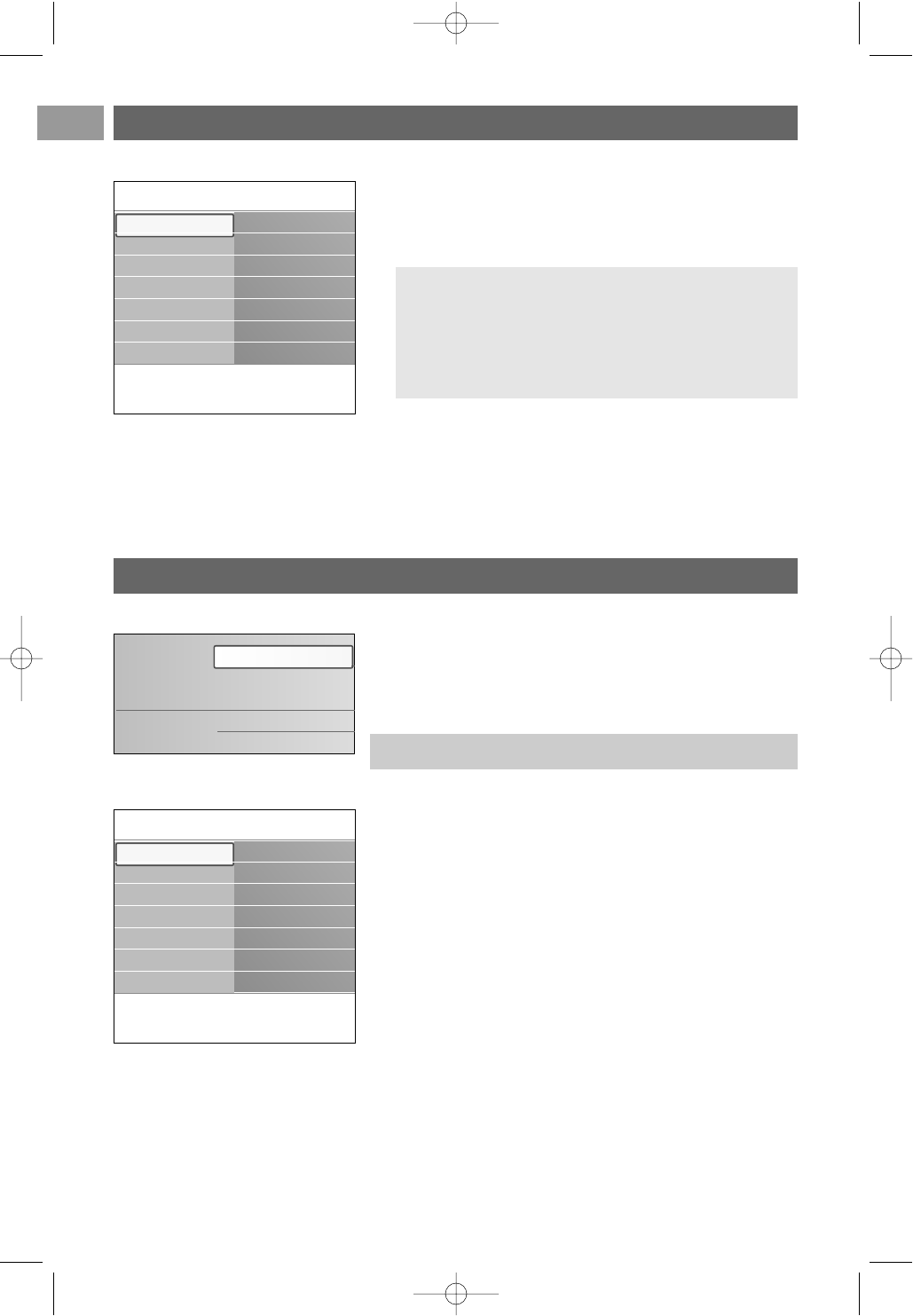
EN
12
5. Press the cursor right to enter the highlighted menu item.
> The content of the right panel is moved to the left panel
and the right panel now shows the content of the newly
highlighted item in the left panel.
6. Press the
MENU/BROWSE key to exit the main menu.
Note: in some cases it is important that the picture can be
watched while you adjust the settings.This means that when
the highlight is on the right side panel, the other menu items
hide away.When cursor left is pressed again, the hidden
menu items reappear and the highlight moves to the left
panel.
How to navigate through the menus (continued)
Info
TV menu
TV settings
Settings assistant
Reset to standard
Picture
Sound
Ambilight
TV settings
Features
Installation
Use of the TV menu settings
1. Press the MENU/BROWSE key on the remote control.
> The main menu appears on the screen.
2. Select TV menu and press the cursor right.
> The TV menu is displayed.
3. Select TV settings and press the cursor right.
> The TV settings menu is moved to the left.
4. Press the
MENU/BROWSE key to exit the menu.
To make it easier to change the settings of the TV, there are
3 ways of doing it.
Adjust viewing and listering settings
The TV menu allows you to access and change settings and
preferences in case you want to change the First time
installation settings and/or you want to control the settings of
special TV functions, features and peripheral equipment
.
Television
Multimedia
TV menu
TV channels
Info
TV menu
TV settings
Settings assistant
Reset to standard
Picture
Sound
Ambilight
TV settings
Features
Installation
2560.5 en 14-11-2006 14:12 Pagina 12