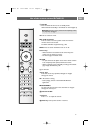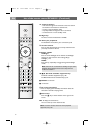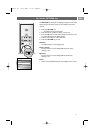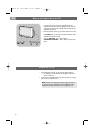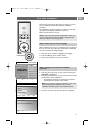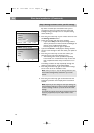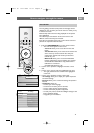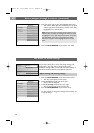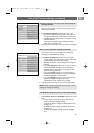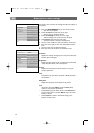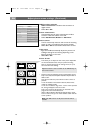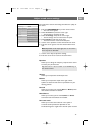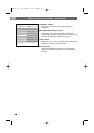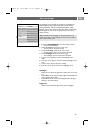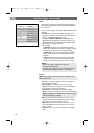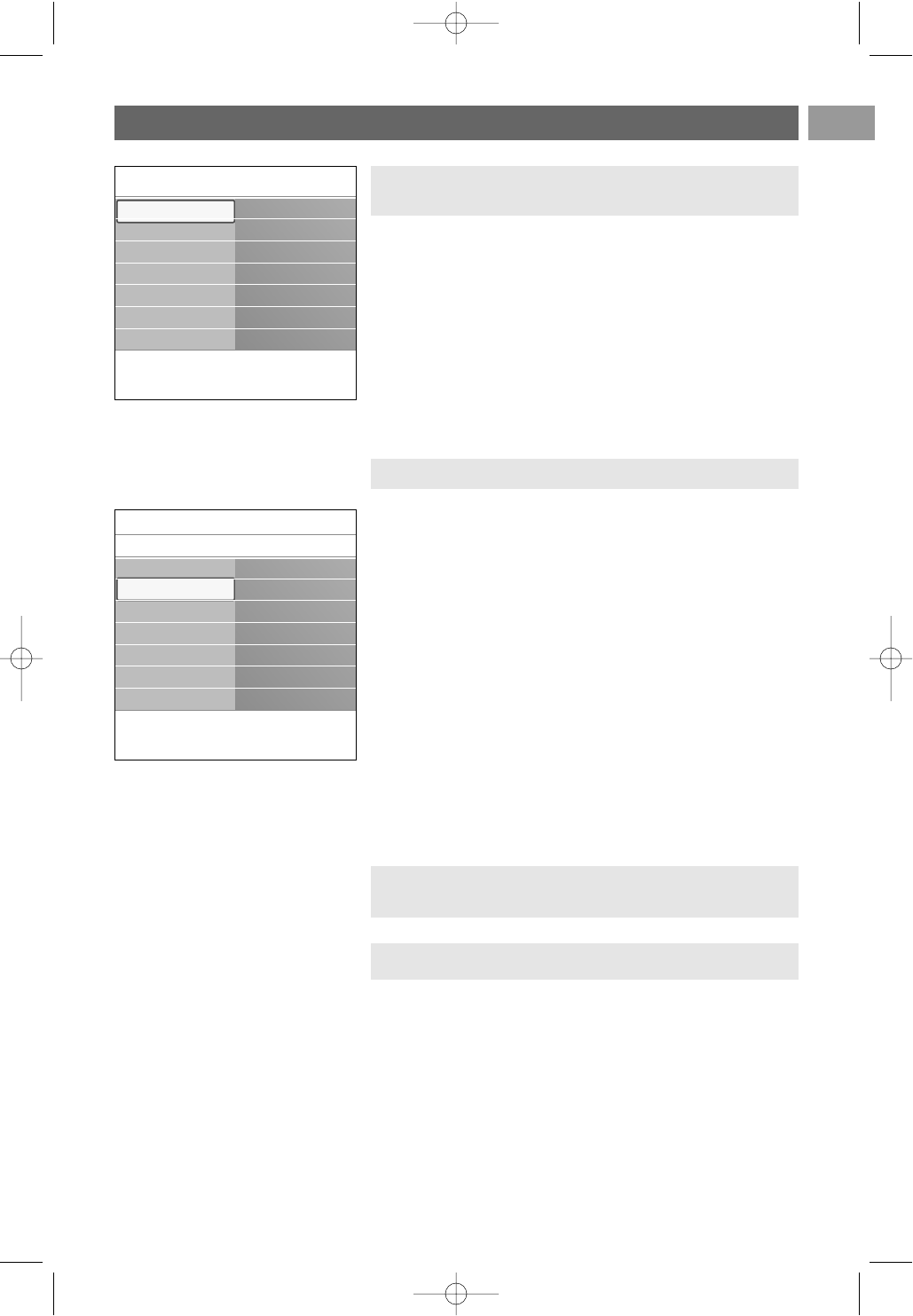
EN
13
Use of the TV menu settings (continued)
Info
TV menu TV settings
Settings assistant
Reset to standard
Picture
Sound
Ambilight
TV settings
Features
Installation
Each time you've made a selection, press the green key to
confirm your selection.
1. Select Settings assistant and press the cursor right.
> By means of several split screens/full screens you are
prompted to select your preferred picture, sound and
ambilight settings to finally arrive at a complete setting
which satisfies you.
See First time installation, Step 3: Settings assistant:
select your TV settings, p. 10.
2. Press the green colour key to return to the TV menu again.
A. Change settings in an easy-to-use manner with the
Settings assistant.
< Select Picture, Sound or Ambilight and press the cursor
right.
> A menu appears which allows you to fine tune the
picture, sound and ambilight settings.
> To adjust the Picture settings, see Adjust picture menu
settings, p. 14.
> To adjust the Sound settings, see Adjust sound menu
settings, p. 17.
> To adjust the Ambilight settings, see Enjoy ambilight,
p. 19.
C. Individual settings for picture, sound and ambilight
This allows you to reset your settings for viewing and
listening to predefined factory settings.
1. Select Reset to standard and press the cursor right.
> A menu appears which allows you to select one of the
standard settings for viewing and listening.
> Current shows your current settings for viewing and
listening.
> If you select Natural, it allows you to set your picture,
sound and ambilight settings to the recommended
standard values. In most cases this will give the best
balanced viewing experience.
> If you select Vivid, it allows you to set your picture,
sound and ambilight settings to rich values, making use
of the TV capabilities to its full extend.
> If you select Subtle, it allows you to set your picture,
sound and ambilight settings to the purest
representation of the original source content.
2. Press the green colour key to store the selected setting.
B. Use of the Standards settings (if present)
Settings assistant
Reset to standard
Picture
Sound
Ambilight
Info
TV menu
TV settings
Reset to standard
Current
Natural
Vivid
Subtle
Note: storing a standard setting will overwrite your current
settings for viewing and listening.
2560.5 en 14-11-2006 14:12 Pagina 13