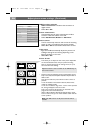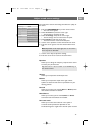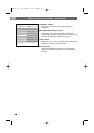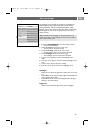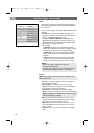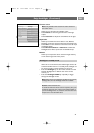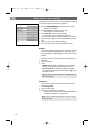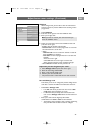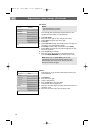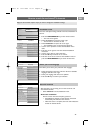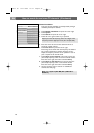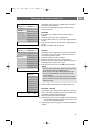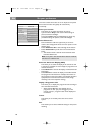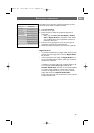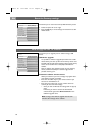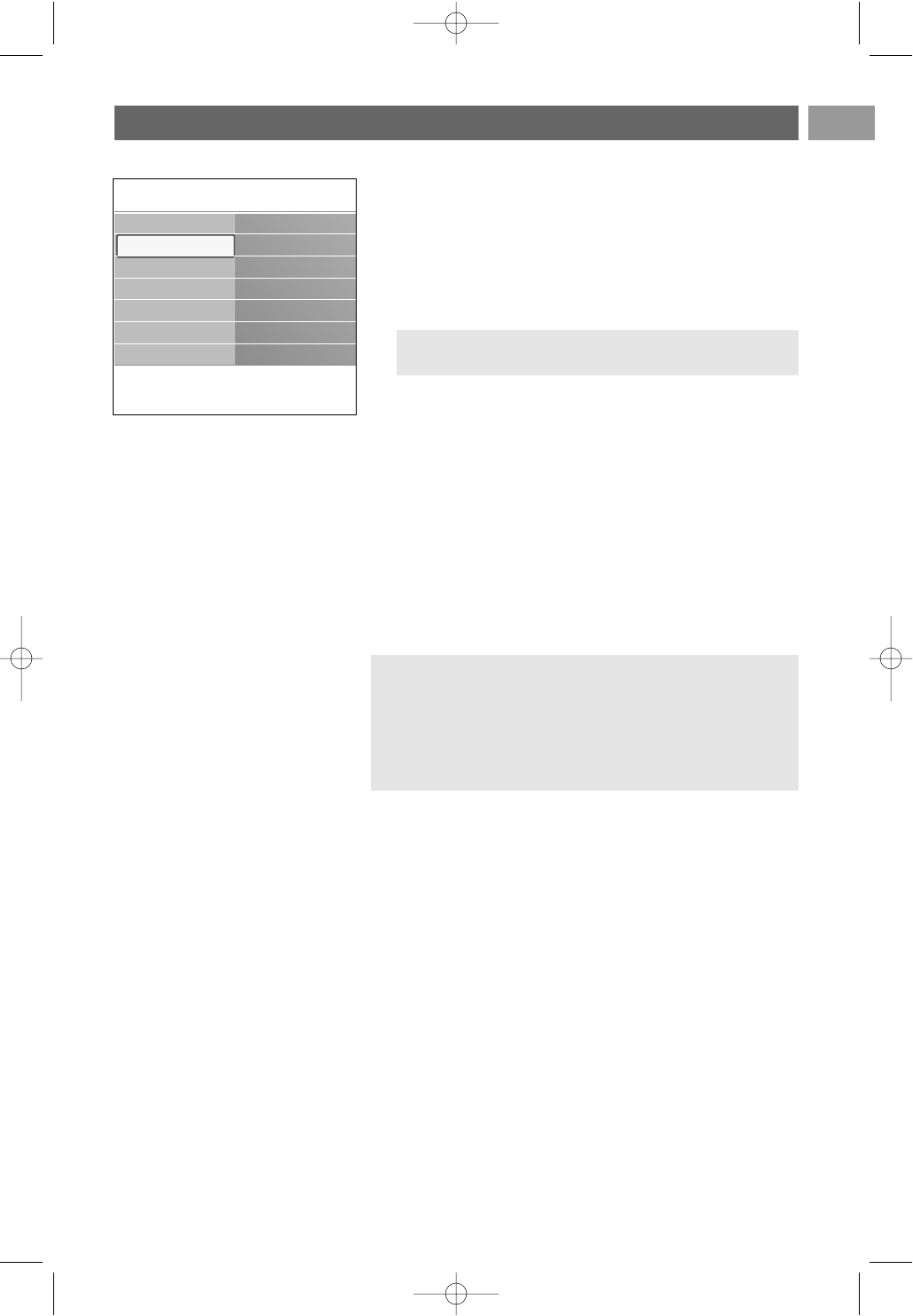
Childlock
With a 4-digit code, you are able to lock TV channels and
external sources to prevent children from watching certain
programmes.
1. Select Childlock.
2. Press the cursor right to enter the Childlock menu.
3. Enter your 4-digit code.
4. Select one of the menu items of the Childlock menu and
press the cursor right:
- Lock to lock all channels and externals:
- Custom lock to lock a certain programme or to lock all
the channels from a certain time.
< Select:
- Channel lock to lock a certain TV channel or external.
Press the
OK key to activate;
- Lock after to lock all programmes from a certain time
onwards.
< Press the cursor right.
< Select On with the cursor right to set the lock.
< Enter the time with the cursor up/down and right.
- Select Unlock to disable all locks you have set.
Set code/Change code
This allows you to set or change the personal 4-digit access
code that is used in the different lock functions of the TV.
< Select Set or Change code.
> If no PIN-code exists yet, the menu item is set to Set
code.Follow the instructions on screen.
> If a PIN-code has previously been entered, the menu
item is set to Change code.Follow the instructions on
screen.
< Enter your code with the digit keys.All number
combinations from 0000 to 9999 are valid numbers.
> The Features menu reappears with a message confirming
that your PIN-code has been created or changed.
Adjust feature menu settings (Continued)
EN
23
Note:you have to re-enter your code each time you
enter the Childlock menu.
Important: you have forgotten your code !
1. Select Change code and press the cursor right.
2. Enter the overriding code 8-8-8-8.
3. Enter a new personal 4-digit code.
4. Confirm your new entered code.
>
The previous code is erased and the new code is stored.
Info
TV menu Features
Subtitle
Sleeptimer
Childlock
Set/Change code
On timer
Demo
TV settings
Features
Installation
2560.5 en 14-11-2006 14:12 Pagina 23