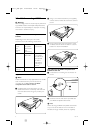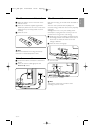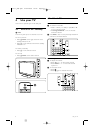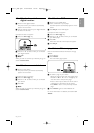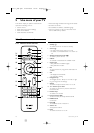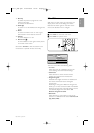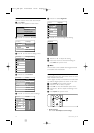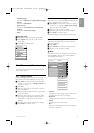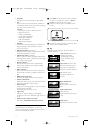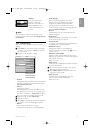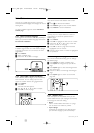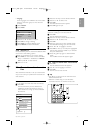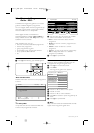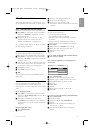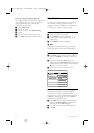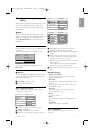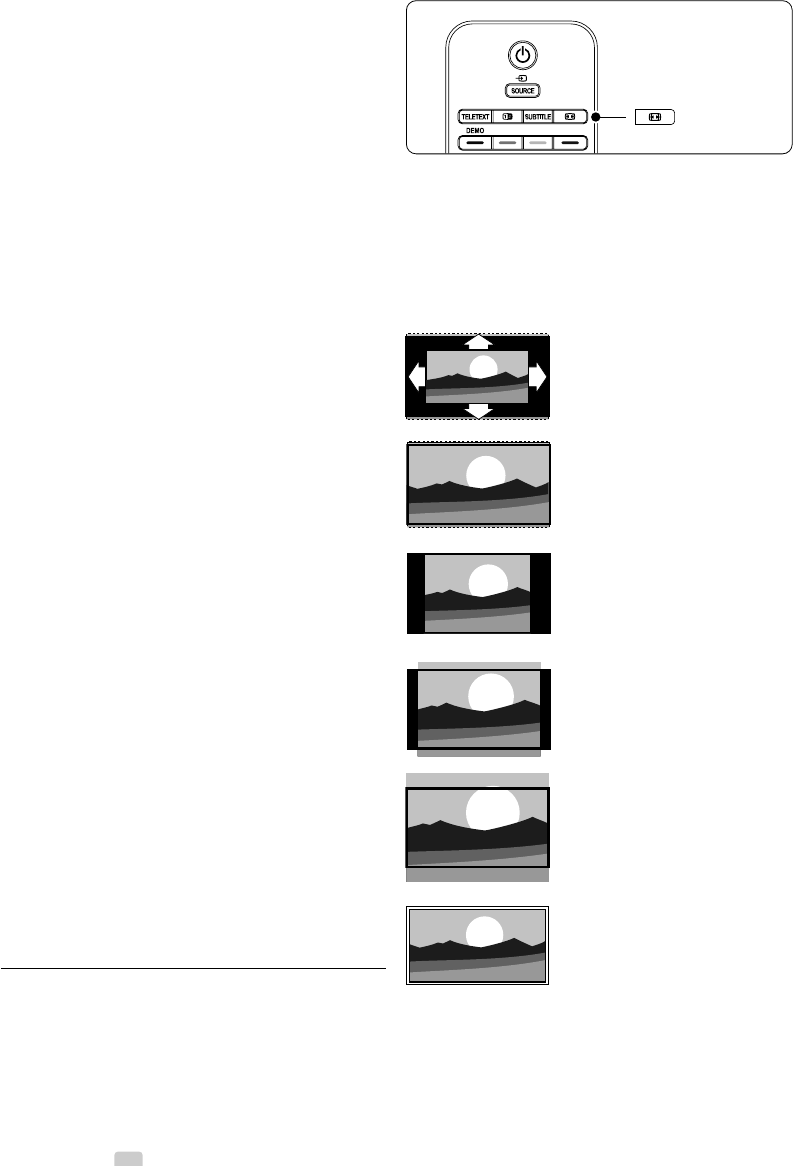
14 Use more of your TV
• Sharpness
Changes the level of sharpness of fine details.
• Tint
Sets the colours to Normal,Warm (reddish) or
Cool (bluish). Select Custom to make a setting of
your own in the Custom menu.
•Custom
Press the green key to select each bar to
change the value of:
- R-WP red whitepoint
- G-WP green whitepoint
- B-WP blue whitepoint
- R-BL red blacklevel
- G-BL green blacklevel
• Pixel Plus
Controls the advanced settings of the Pixel Plus
Engine, resulting in best sharpness, contrast,
colour and motion.
• HD Natural Motion (if present)
Removes motion judder and reproduces smooth
movement especially in movies.
• 100 Hz Clear LCD (if present)
Gives a superior motion sharpness, better black
level, high contrast with a flicker-free, quiet image
and a larger viewing angle.
• Dynamic contrast
Sets the level at which the TV automatically
enhances the details in dark, middle and light
areas of the picture.
• Noise reduction
Filters out and reduces the noise in the picture.
Set the level to Minimum, Medium, Maximum or
Off.
• MPEG artefact reduction
Smooths the digital transitions in the picture.
• Colour enhancement
Makes the colours more vivid and improves the
resolution of details in bright colours
• Active control
Corrects all incoming signals in order to provide
the best picture possible.
Switches Active control on or off.
• Light sensor
Adjusts the picture settings on the lighting
conditions of the room. Switches Light sensor on
or off.
• Picture format / Auto format mode
See section 5.3.4 Widescreen picture format.
5.3.4 Widescreen picture format
Avoid black bars on the sides or on top and
bottom of the picture. Change the picture format
to a format that fills the screen.
‡ Press Menu on the remote control and select
TV menu > TV settings > Picture > Picture
format and press π to enter the list.
® Press o or œ to select an available picture
format.
Ò Press o to shift the picture upwards to make
partly covered subtitles visible.
à Tip
The Auto format setting is recommended for
minimal distortion .
Auto format (Not for PC.)
Enlarges the picture
automatically to fill the
screen. Subtitles remain
visible.
Super zoom (Not for HD.)
Removes the black bars on
the side of 4:3 broadcasts.
There is a minimal distortion.
4:3 (Not for HD.)
Shows the classical 4:3
format.
Movie expand 14:9
(Not for HD.)
Scales classical 4:3 format to
14:9.
Movie expand 16:9
(Not for HD.)
Scales classical 4:3 format to
16:9.
Wide screen
Stretches 4:3 format to 16:9.
2727.1_AUS.qxd 21-04-2008 10:23 Pagina 14