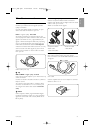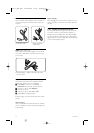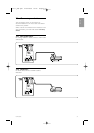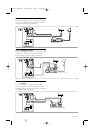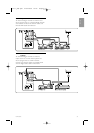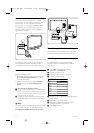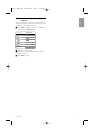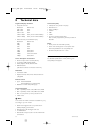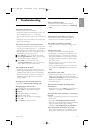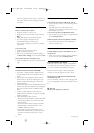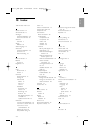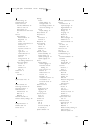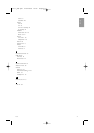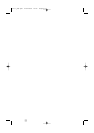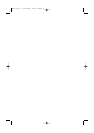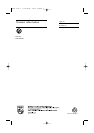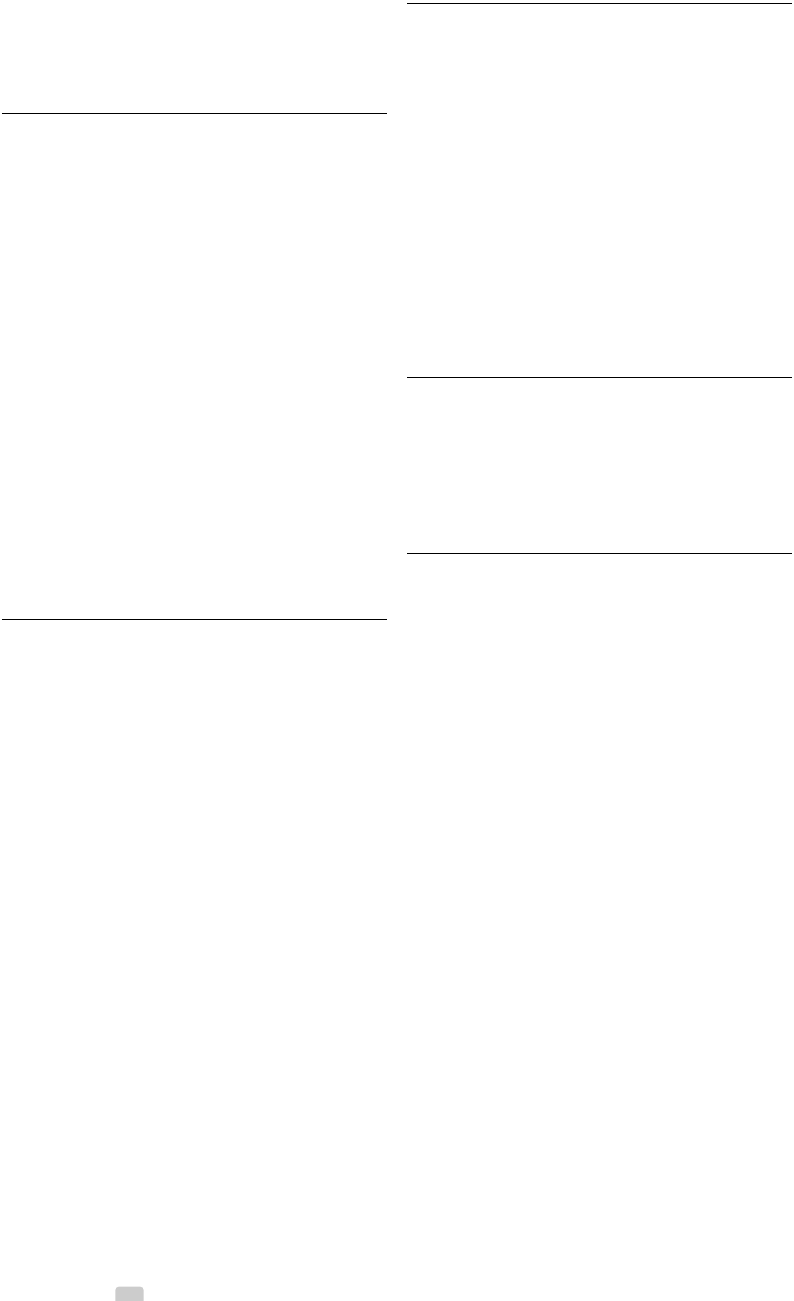
38 Troubleshooting
with the navigation key left, right or up,down on
the remote control. Check the signal output of
the device.
Sound
There is a picture but no sound
•Verify the volume is not set to 0.
•Verify the sound has not been muted with the
¬ key.
•Verify if all cables are connected properly.
• If no sound signal is detected, the TV
automatically switches off the sound.
This is proper operation and does not indicate
malfunction.
The sound is poor
•Verify if the sound is set to Stereo.
•Verify the Equalizer settings.
• Select any of the Reset to standards settings in
the Reset smart settings menu. See section 5.3.2.
The sound comes from one speaker only
•Verify if the Balance is not set to extreme left or
right.
HDMI connections
Trouble with devices connected with HDMI
• The HDMI - HDCP procedure might take a few
seconds before the TV shows the picture from a
device.
• If the TV does not recognise the device and the
screen shows no picture, try switching from one
device to another and back again to restart the
HDCP procedure.
• If sound interruptions occur persistently, see the user
manual of the device to verify the output settings. If
that does not help, connect an additional audio
cable.
• If a DVI to HDMI adaptor is used, verify if an
additional audio connection is in place to complete
the DVI connection.
• HDMI with EasyLink does not work
-Verify if the connected device supports the HDMI
CEC standard. See the user manual that comes
with the device.
-Verify if the HDMI cable is properly connected.
-Verify if Easylink is activated in the TV menu,
Installation, Preferences menu.
- Ensure that the System audio control in your
HDMI CEC audio devices is properly set up. See
the user manual that comes with your audio
device.
USB connection
The TV does not show the USB device content
• Set your device (camera) to ‘Mass Storage Class’
compliant.
• The USB device may need specific driver
software. Unfortunately this software can not be
downloaded to your TV.
I can not see my files in the Multimedia menu.
• Not all audio and picture files are supported. See
section 8 Technical data.
Audio and picture files do not playback smoothly
• The transfer performance of the USB device
limits the transfer rate.
Personal computer
The PC display on my TV is not stable or is not
synchronised
•Verify if the correct resolution mode is selected
on your PC. See section 8 Technical data.
If your problem is not solved
Switch your TV off and on again. If the problem is
not solved, call the Customer Support Centre or
consult our website www.philips.com/support.
See the Customer Support Centre telephone
numbers on the last page of this user manual.
Please, have the TV Model and Product Number
ready before you call.
You can find these numbers on the packaging label
or on the typelabel on the back and bottom of the
TV.
) Warning
Never try to repair the TV yourself.
2727.1_AUS.qxd 21-04-2008 10:23 Pagina 38